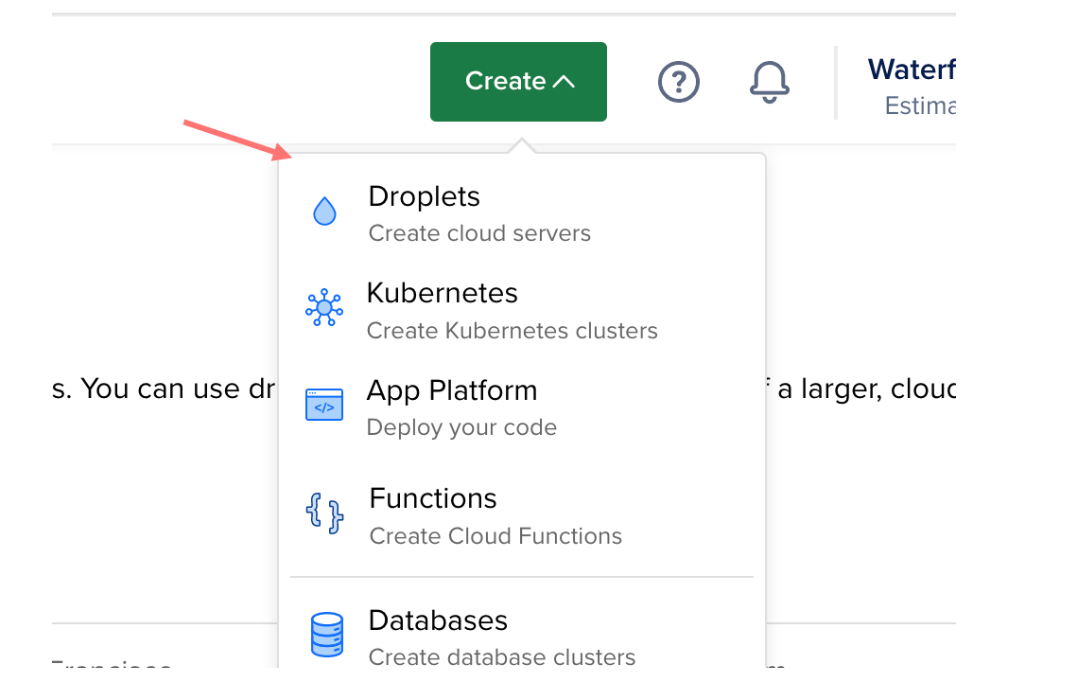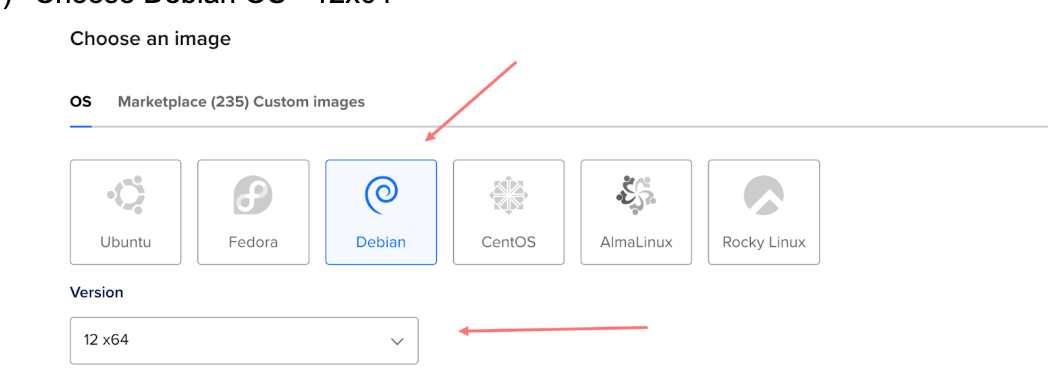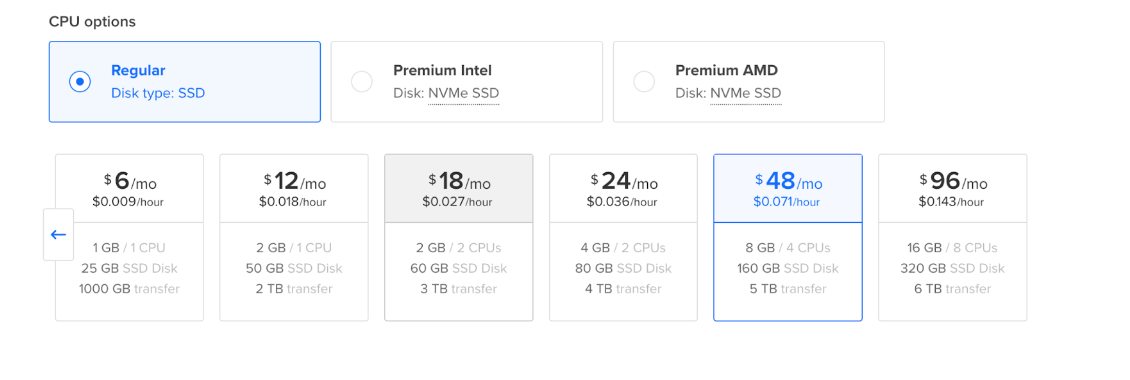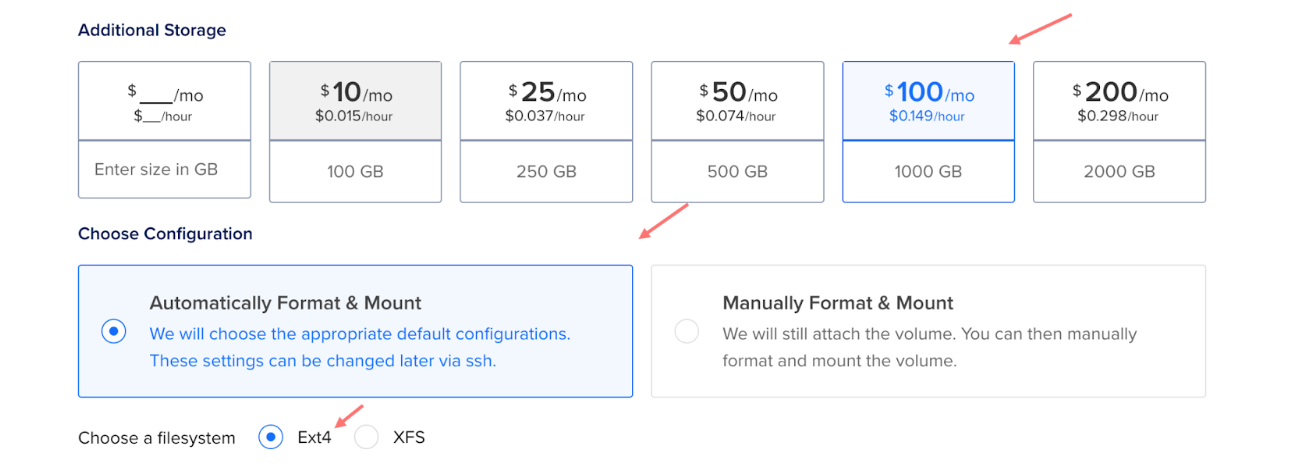Digital ocean doc
Step by step on how to setup Digital Ocean
- Register a new user account
- Choose Create - Droplets
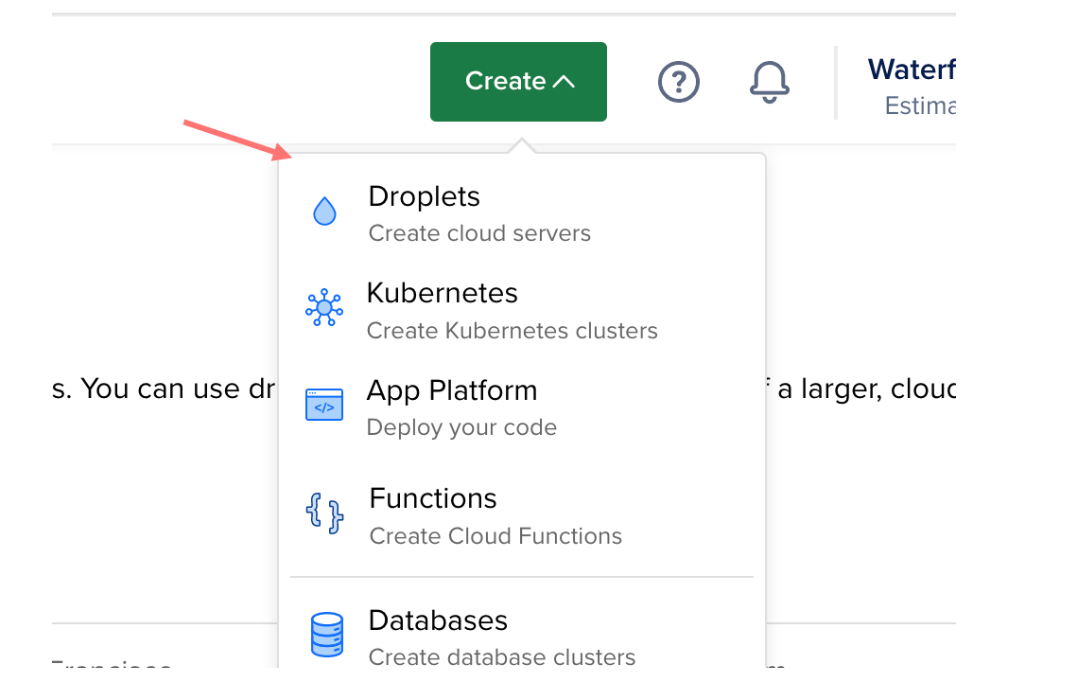
- Choose the Region
- Choose Debian OS - 12x64
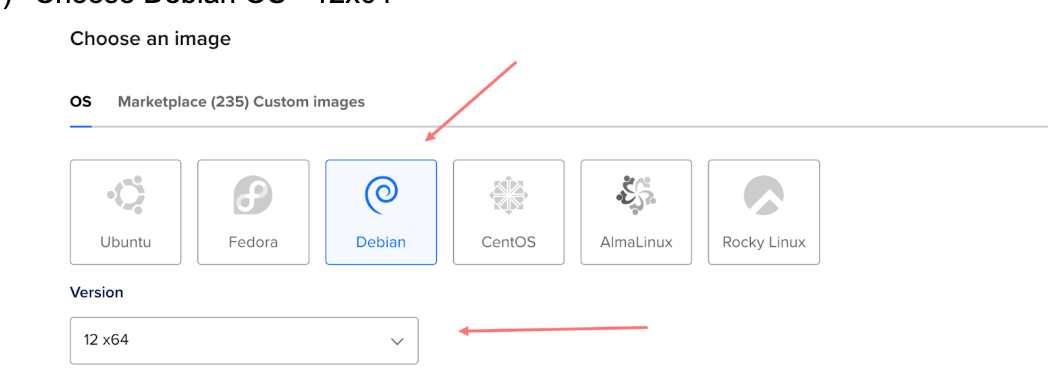
- Choose Size - Basic Plan
- CPU Options - Regular with 8GB
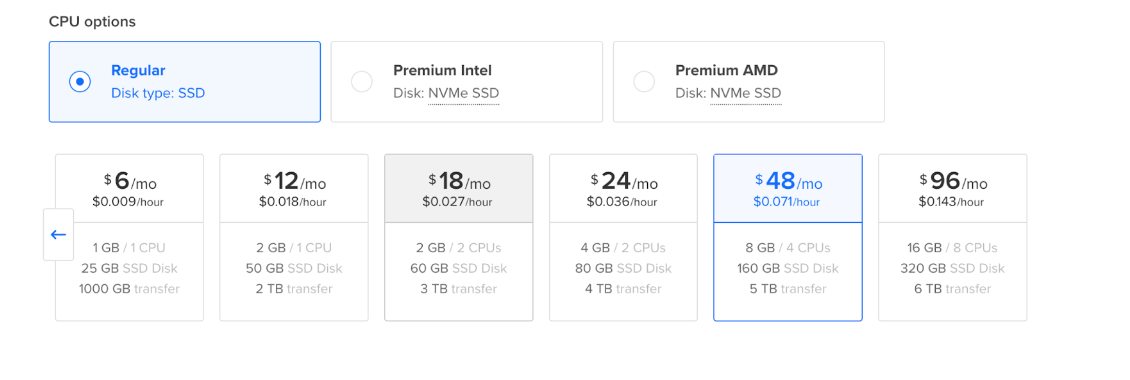
- Additional Storage
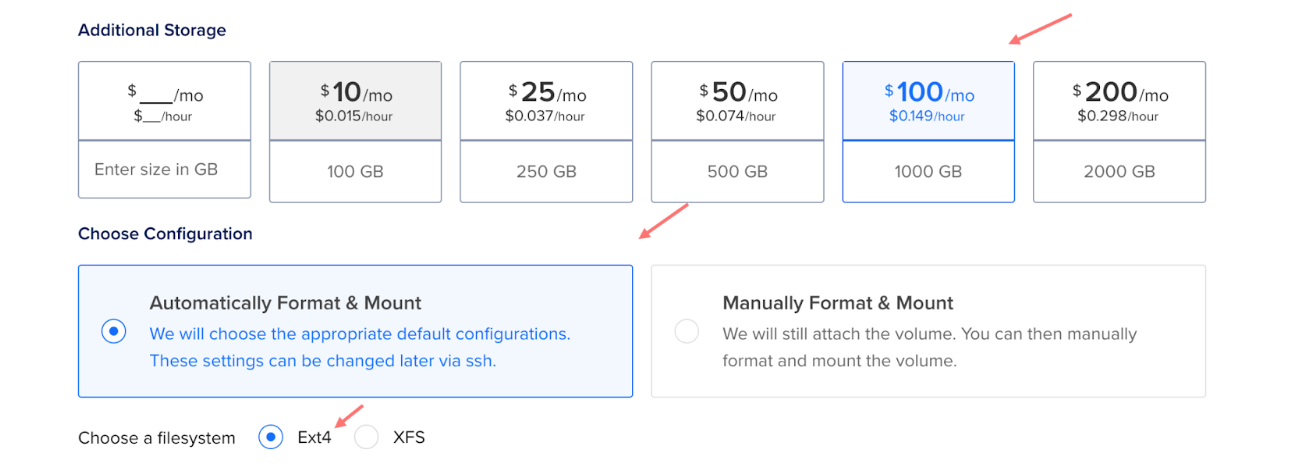
- Add your Public SSH key
- Give your Project name and tap Create Droplet
Docker setup
- Copy your Public IP address from the Cloud Admin Panel. Type command in Terminal - ssh root@yourpublicIP

- Enter the passphrase. Confirm
- Add Docker's official GPG key (from manual)
- Add the repository to Apt sources
- Install the Docker Packages. To install the latest version, run: take code from the manual and put it in the terminal. Enter
- Docker installed.