Connect Wallet - Metamask
How to install MetaMask
Alternatively, you can use the official MetaMask guide: MetaMask Getting Started Guide.
Google Chrome Web browser
- Visit https://metamask.io/
- Click on the "Download".
- Click "Install MetaMask for Chrome". You will be directed to the Chrome Web Store.
- Click "Add to Chrome".
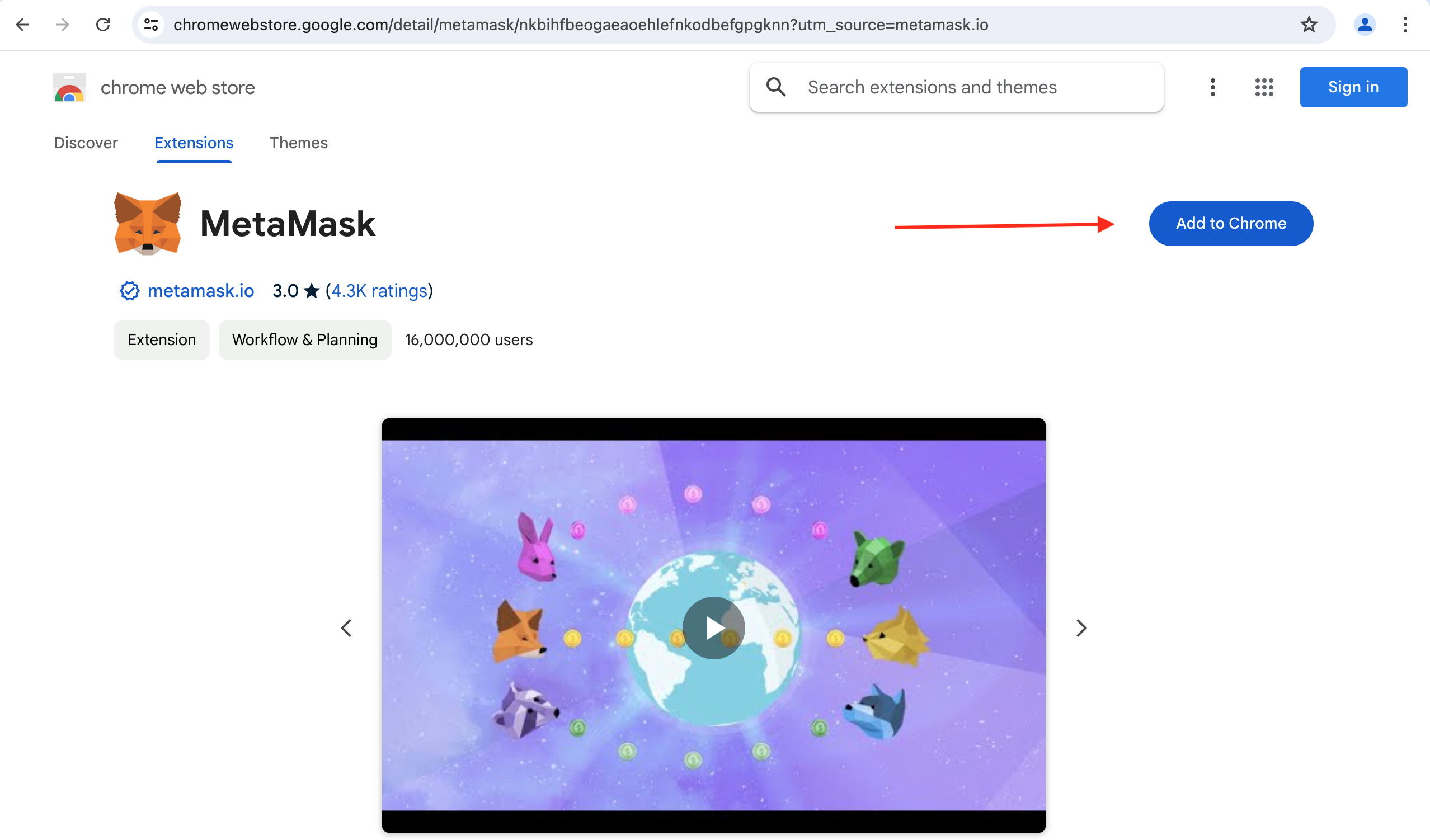
- On the pop-up, click "Add extension".
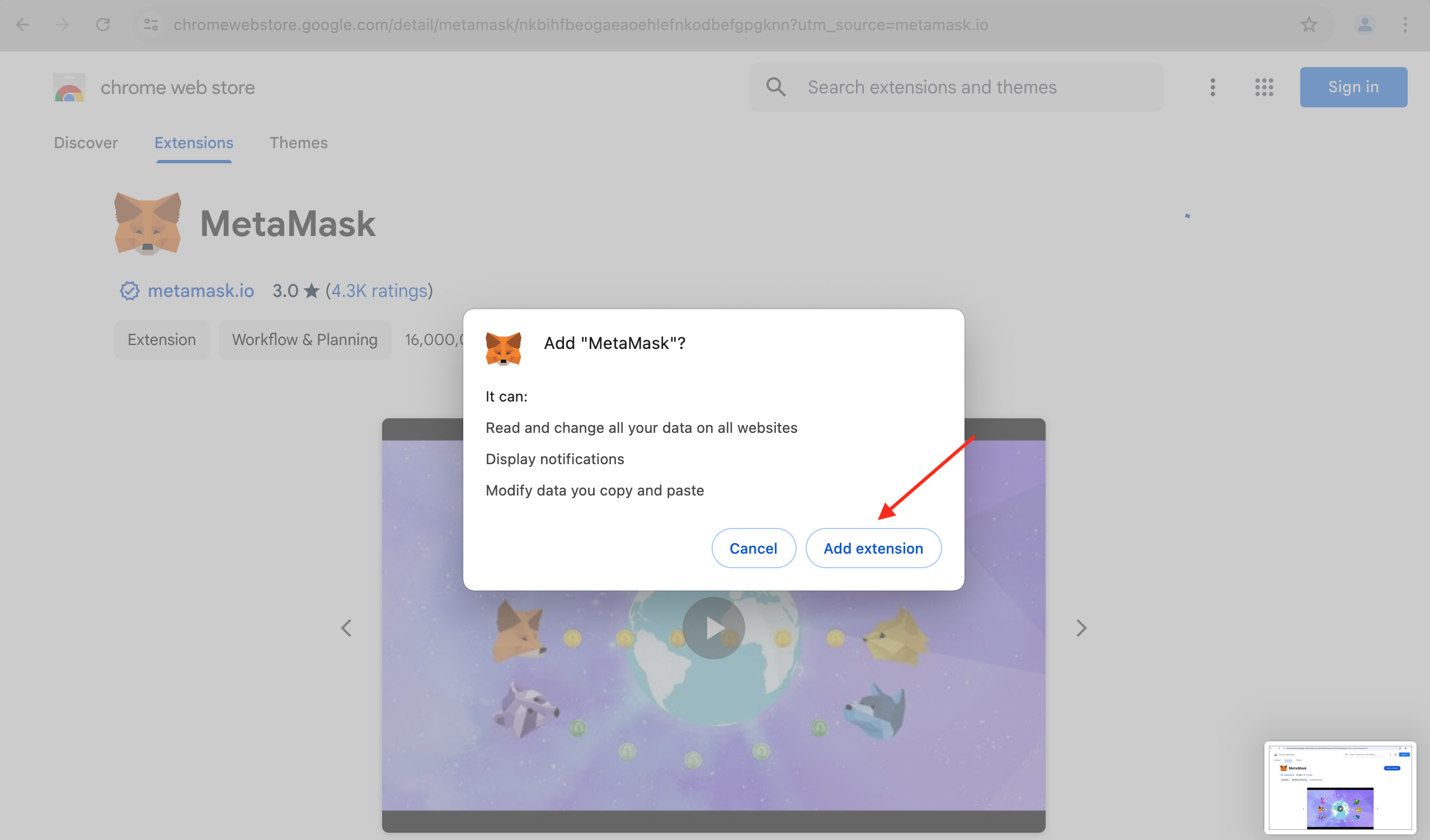
- Click on download file
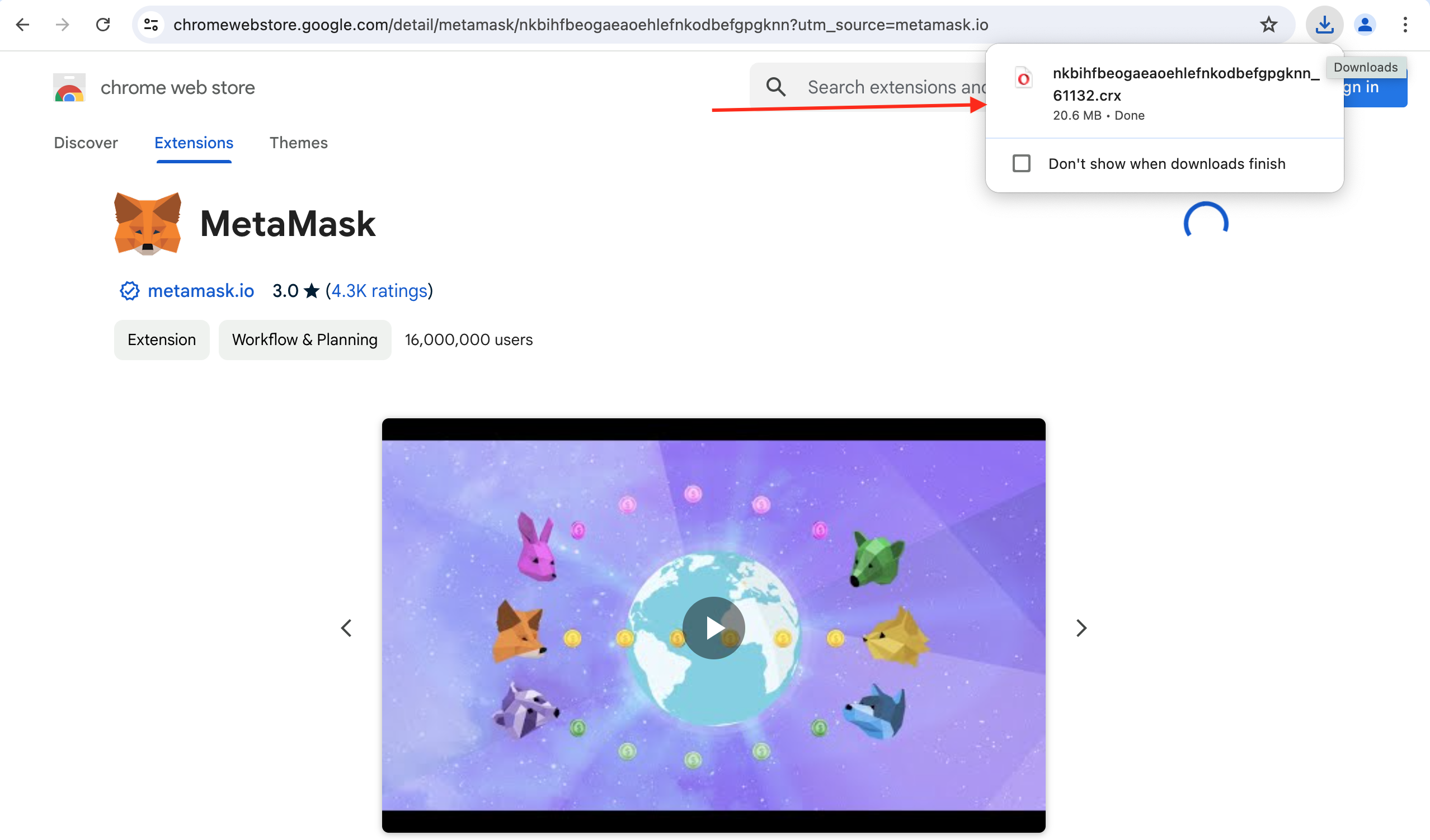 After adding the MetaMask Extension, you’ll return to your browser page. The MetaMask will appear on your browser. You may click on it to open the MetaMask.
After adding the MetaMask Extension, you’ll return to your browser page. The MetaMask will appear on your browser. You may click on it to open the MetaMask.
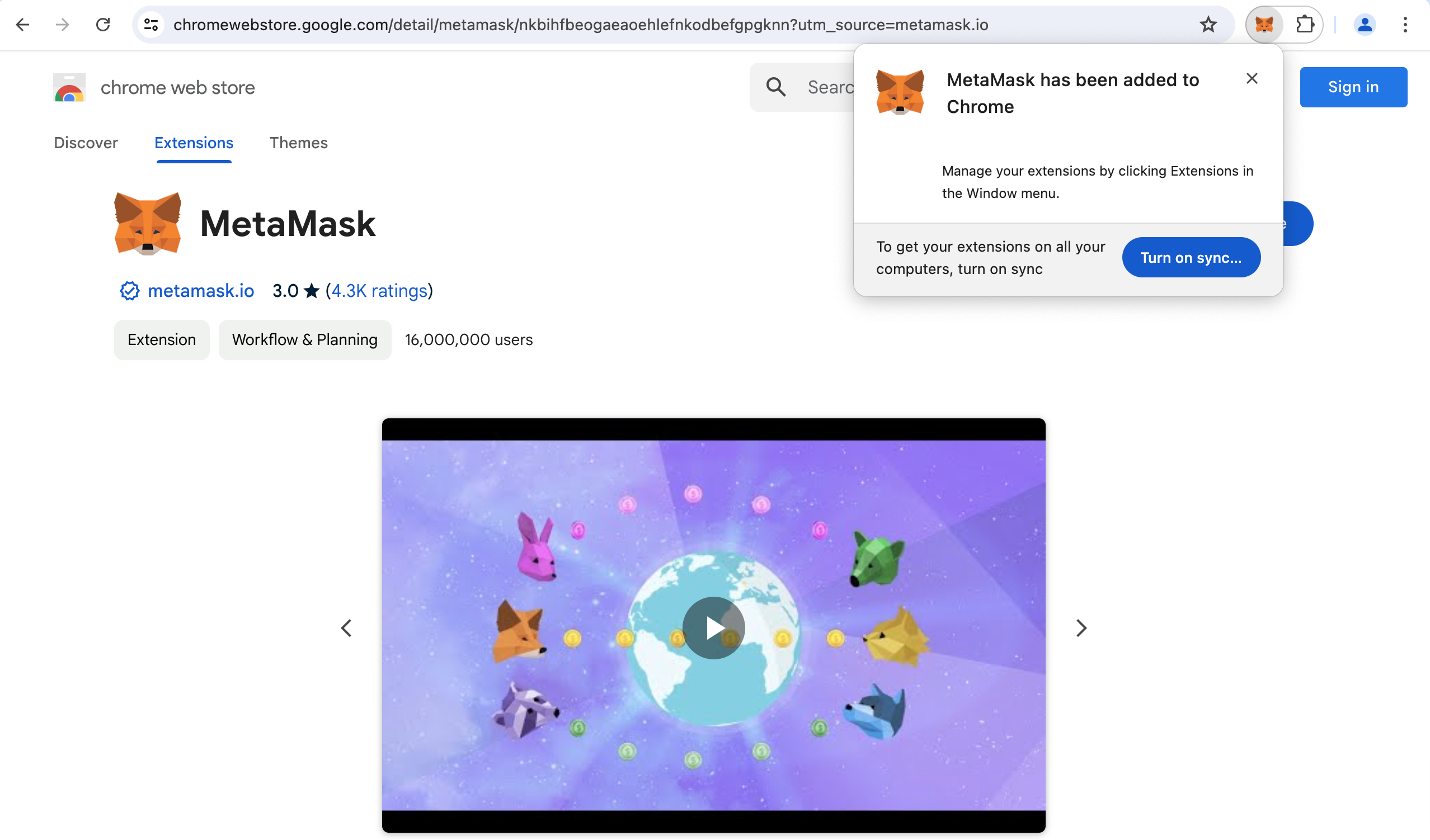
Firefox Web browser
Note: "The publishers of the Firefox plugin are major supporters of Metamax."
- Go to https://metamask.io/
- Click "Download for Firefox".

- Accept the consent in the butt

- On the pop-up, click "Add".
 After adding the MetaMask Extension, return to your browser page, where MetaMask will appear. Click on it to open MetaMask.
After adding the MetaMask Extension, return to your browser page, where MetaMask will appear. Click on it to open MetaMask.
Microsoft Edge Web browser
- Visit https://metamask.io/
- Click "Download" and scroll down until you see the Edge icon.
- Click on the Edge icon, and follow the prompts in the opened window to install the extension.
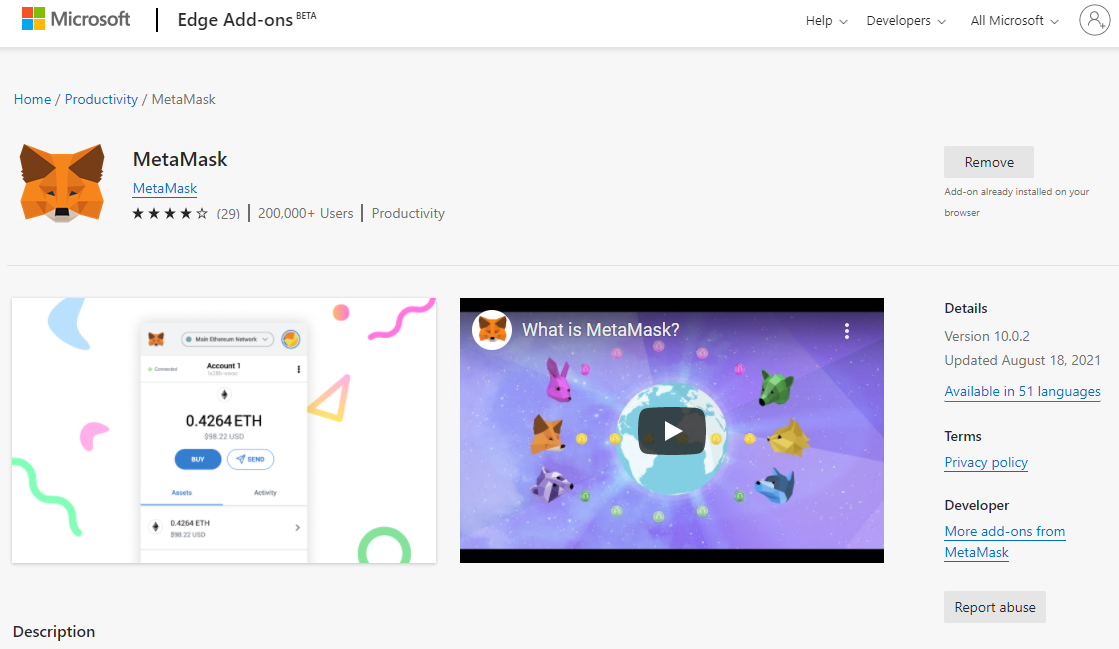
After adding the MetaMask Extension, return to your browser page where MetaMask will appear. Click on it to open MetaMask.
Brave Web browser
- Visit https://metamask.io/
- Click "Download", and scroll down until you see the Brave icon.
- Click on the Brave icon.
- In the opened Chrome store, click "Add to Brave".
- In the appeared pop-up, click "Add extension".
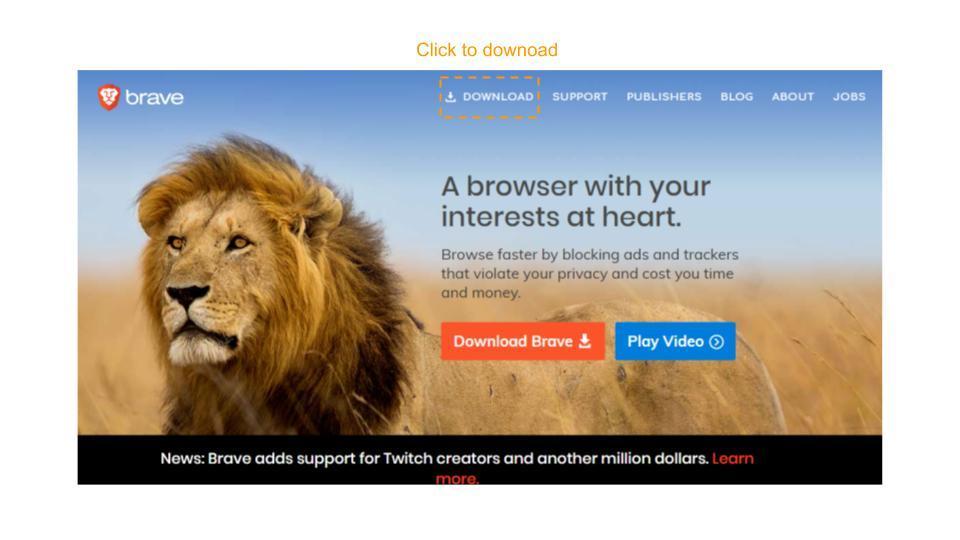
After adding the MetaMask Extension, return to your browser page, where MetaMask will appear. Click on it to open MetaMask.
Using Metamask
Step 1
Open Metamask to set up your wallet to store your cryptocurrencies:
- Click on the Metamask logo in the upper right corner of your Google Chrome browser.
- Read and agree to the terms and conditions on all pages.

- Enter your password and click "Create" to create your wallet.
- You will see a set of 12 "seed words" for your wallet. Click on "Save seed phrase as file" and copy the Metamask seed phrase file into a safe place. You will need it to access your wallet.
- Click "I copied it to a secure location." Once your seed file is secure, you will have access to your Metamask wallet.
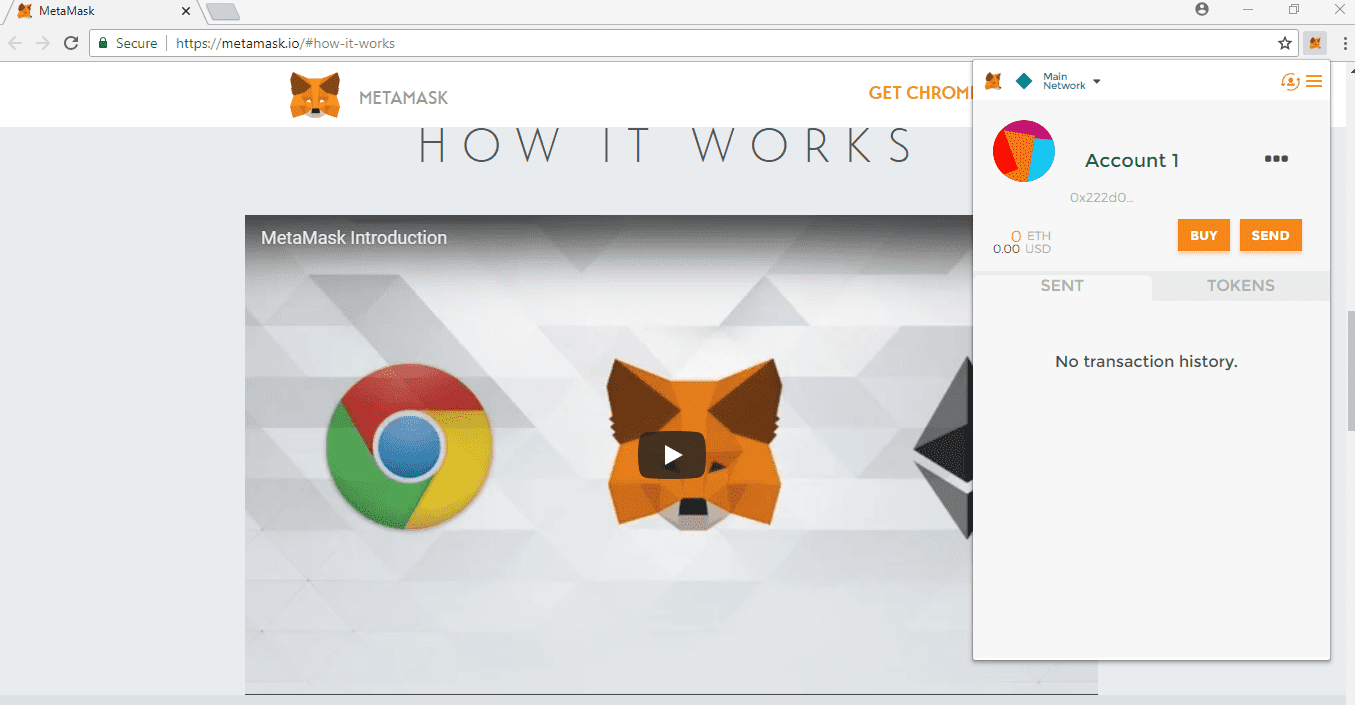
Step 2
Add Waterfall to your MetaMask wallet:
- For convenience, switch to a wide window scale
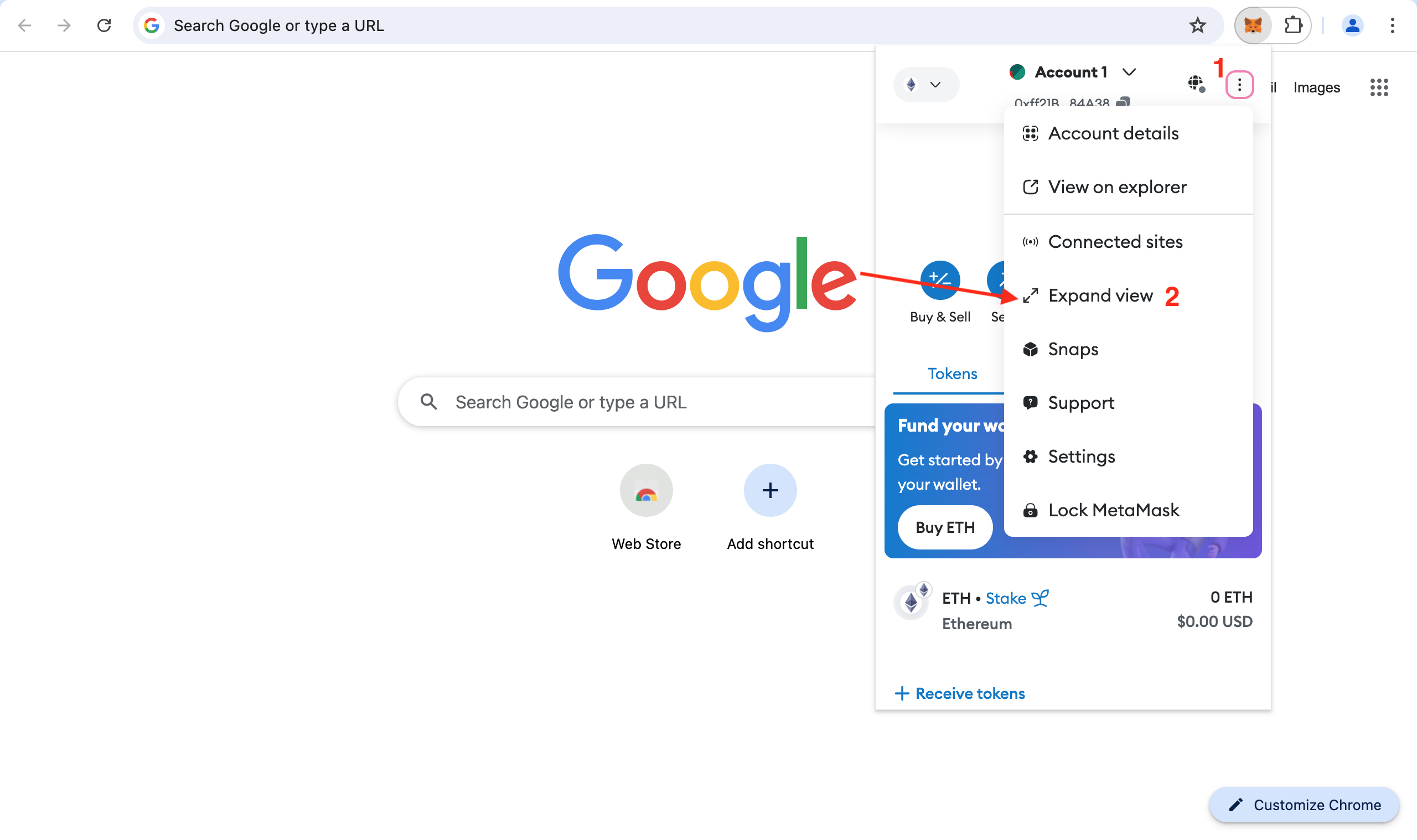
- Go to the Settings
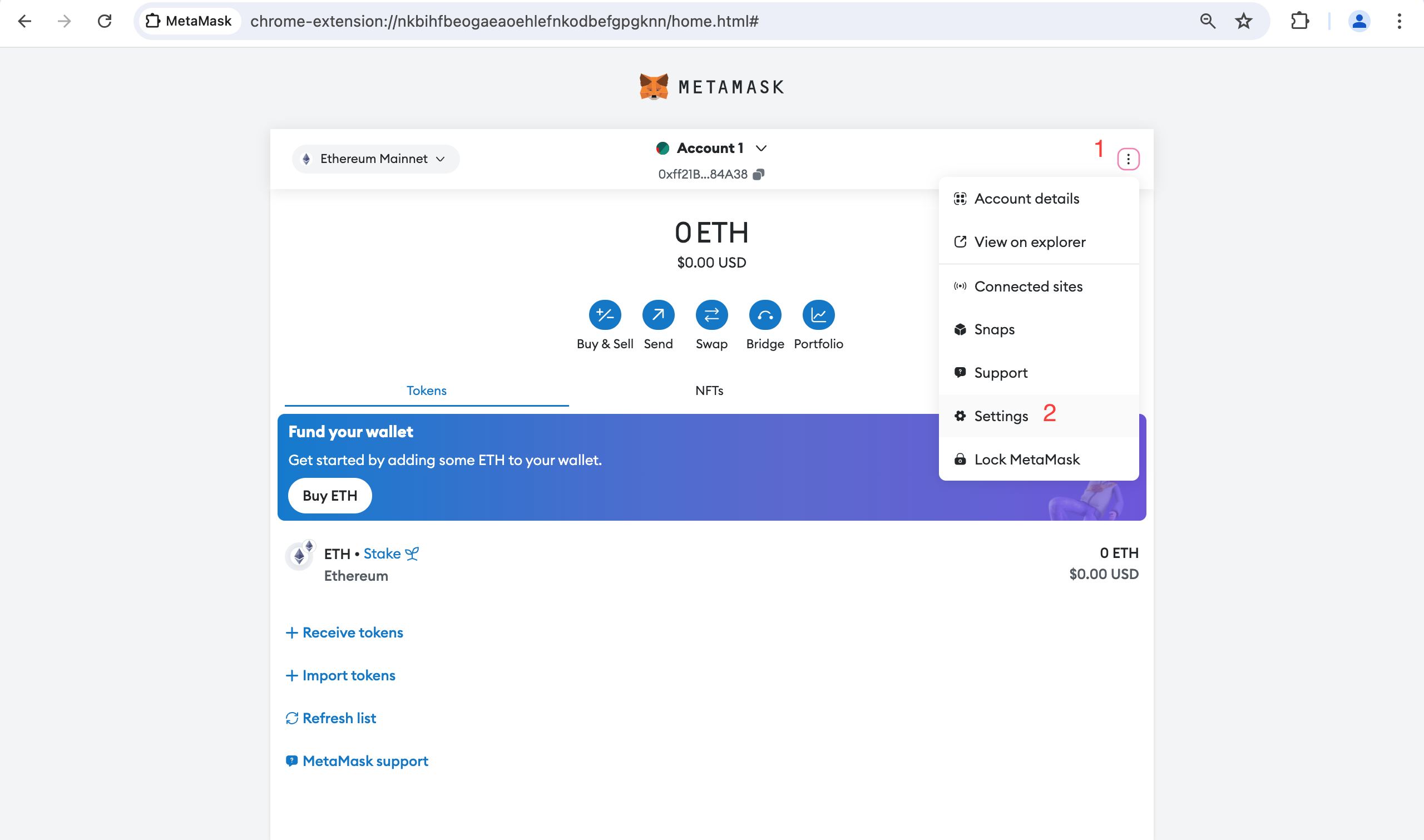
- Click on Network tab and button "Add a network"
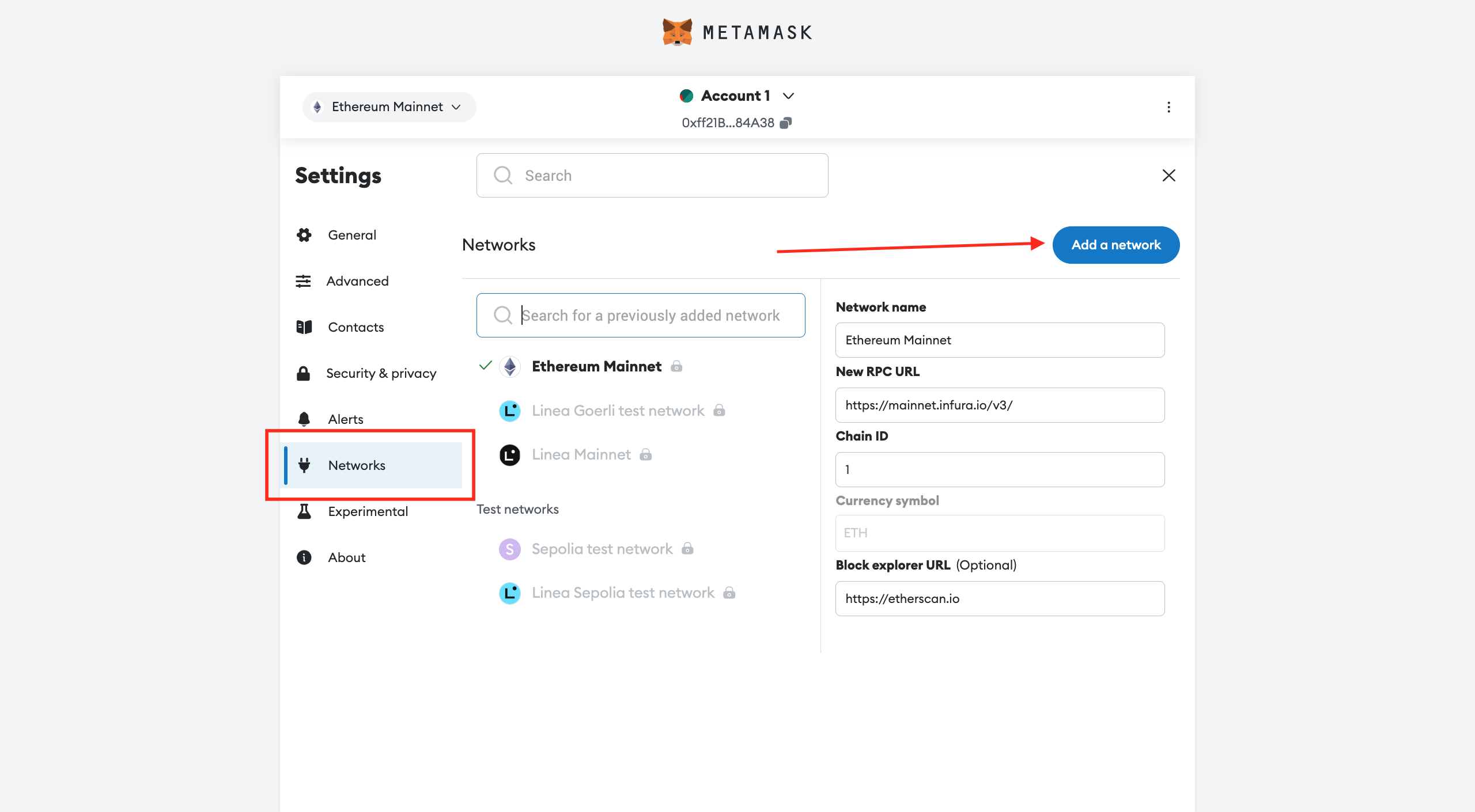
- Click "add a network manually"
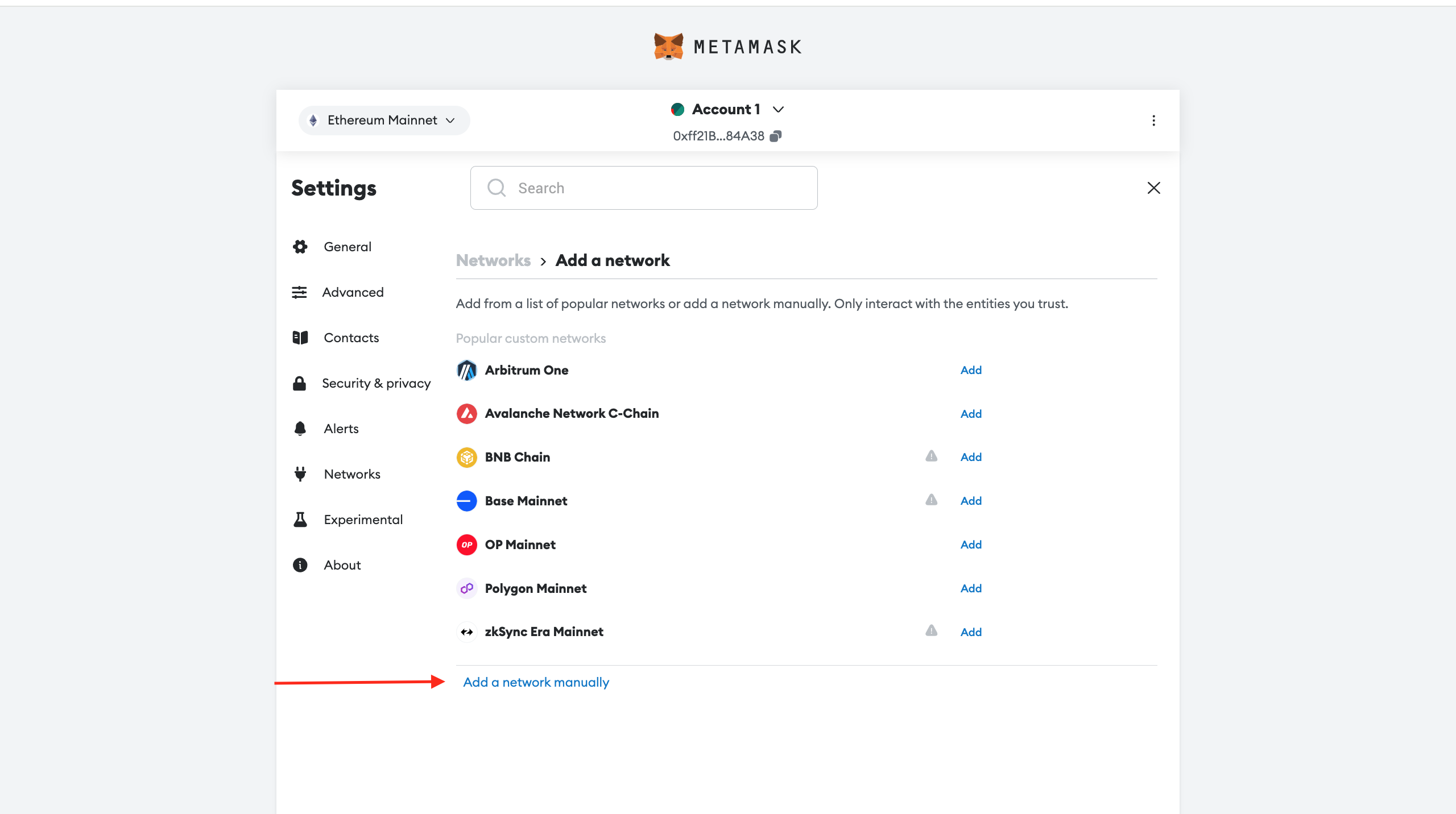
-
add a new network in Metamask by specifying the following parameters:
- Network Name:
Waterfall - RPC URL:
https://rpc.waterfall.network/ - Chain ID:
181 - Currency symbol:
WATER - Block Explorer URL: https://explorer.waterfall.network
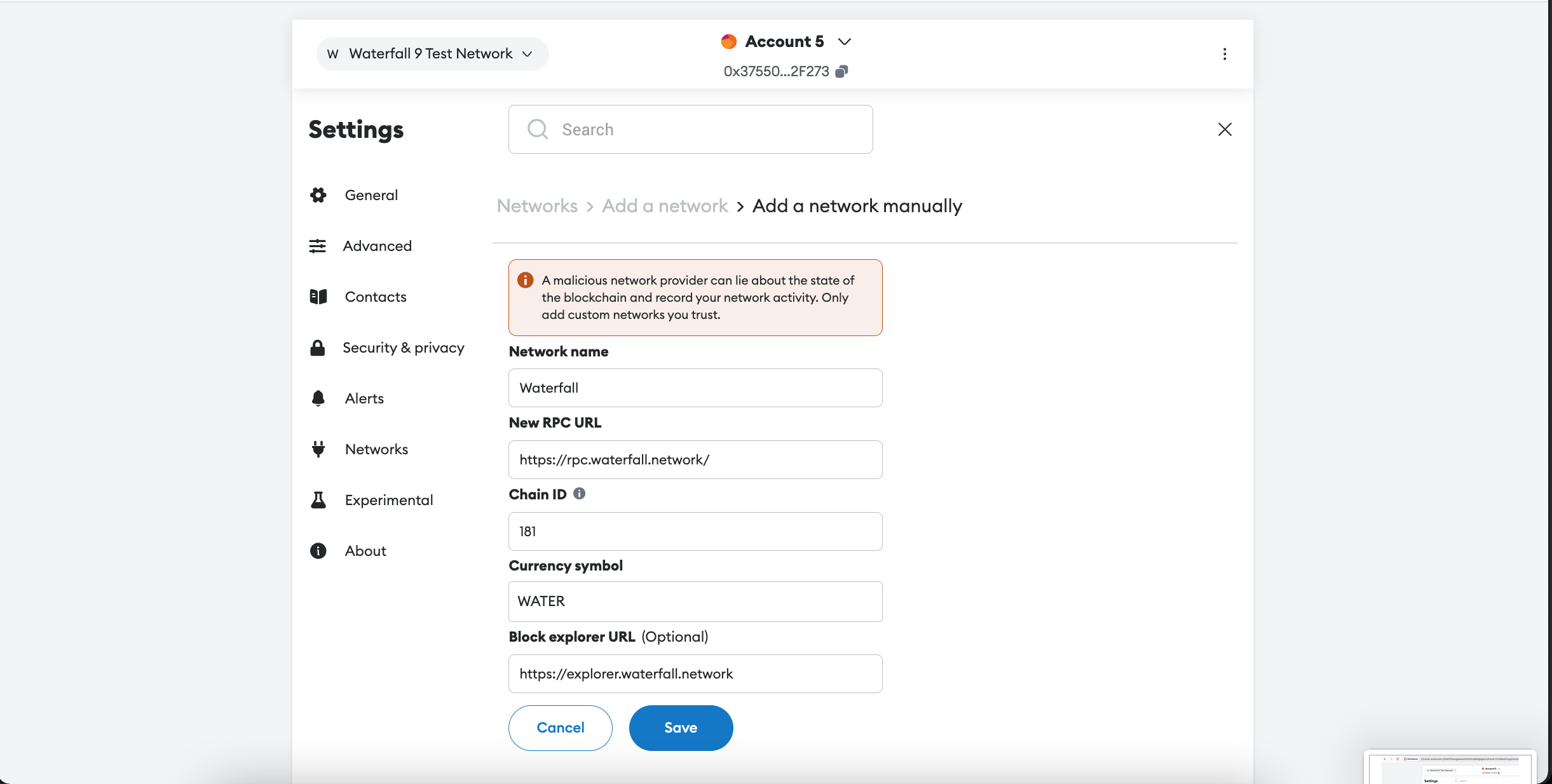
- If you want to run a Node, go to the advanced settings in MetaMask and enable the option to display the data field when sending a transaction.
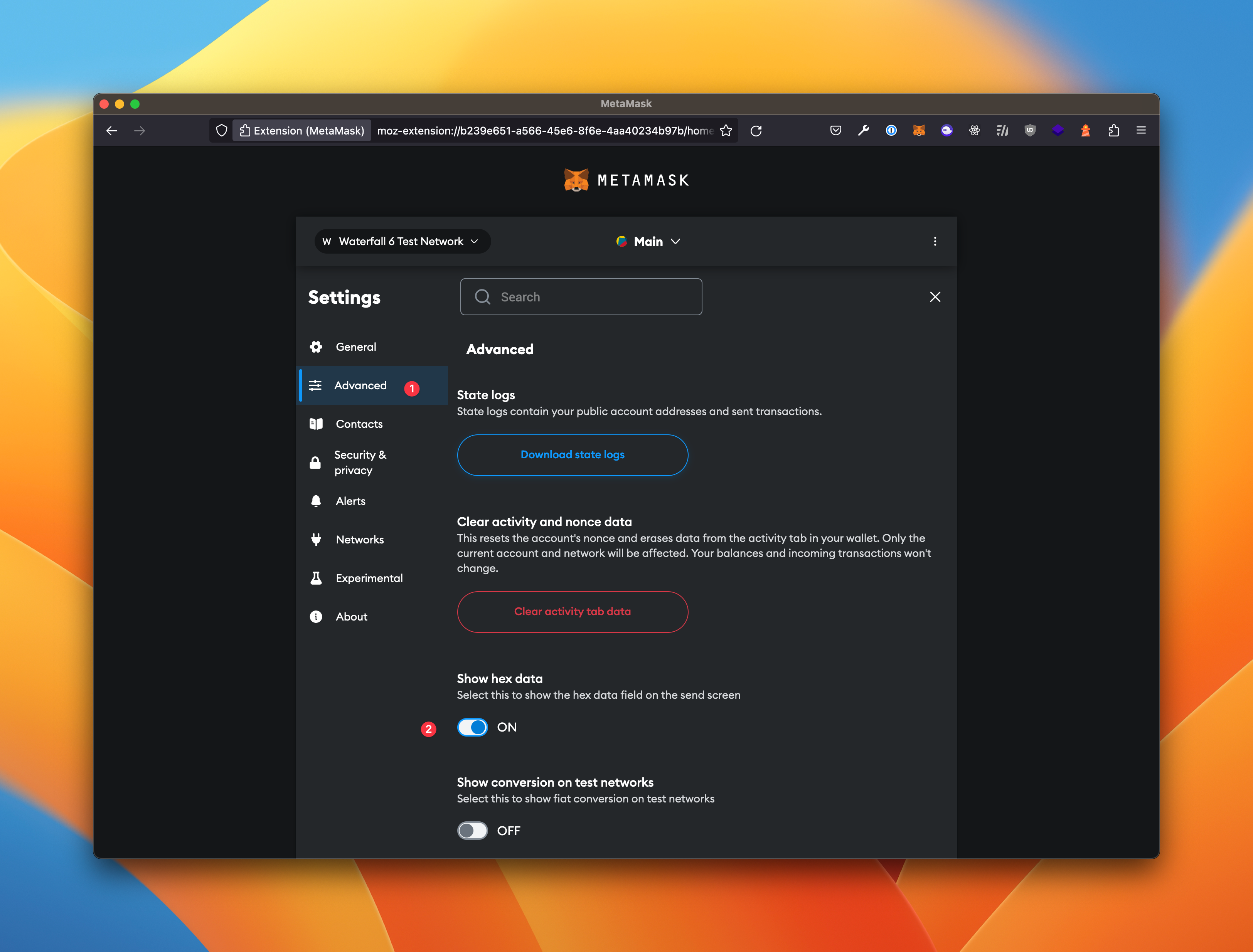
- Network Name: