Setup native node app mainnet mac
Install Node App
- Drug Waterfall icon to Application folder
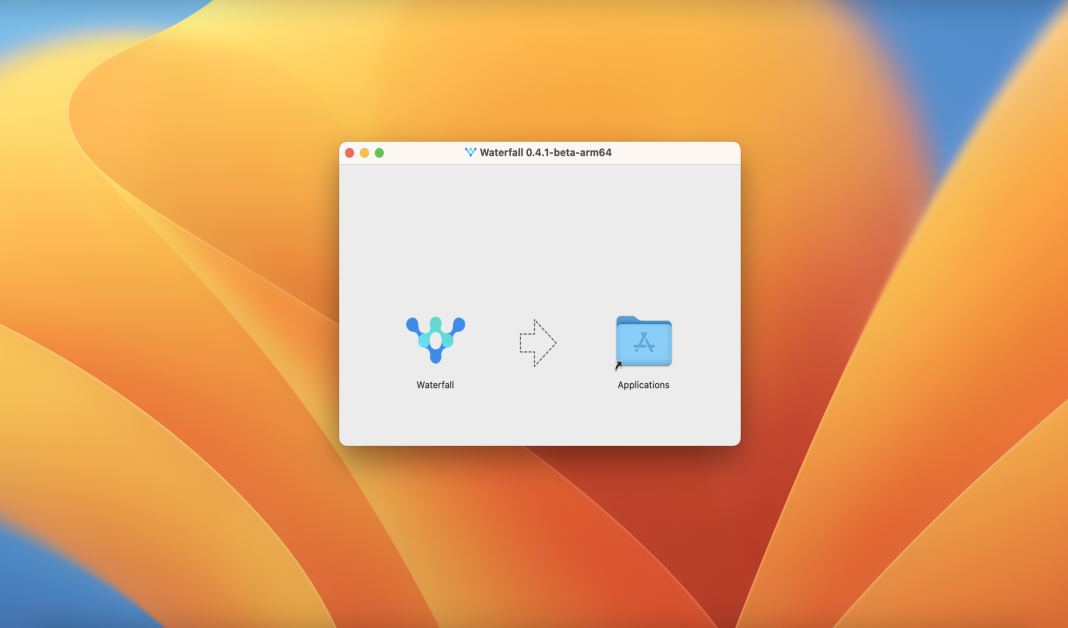
- Click OK
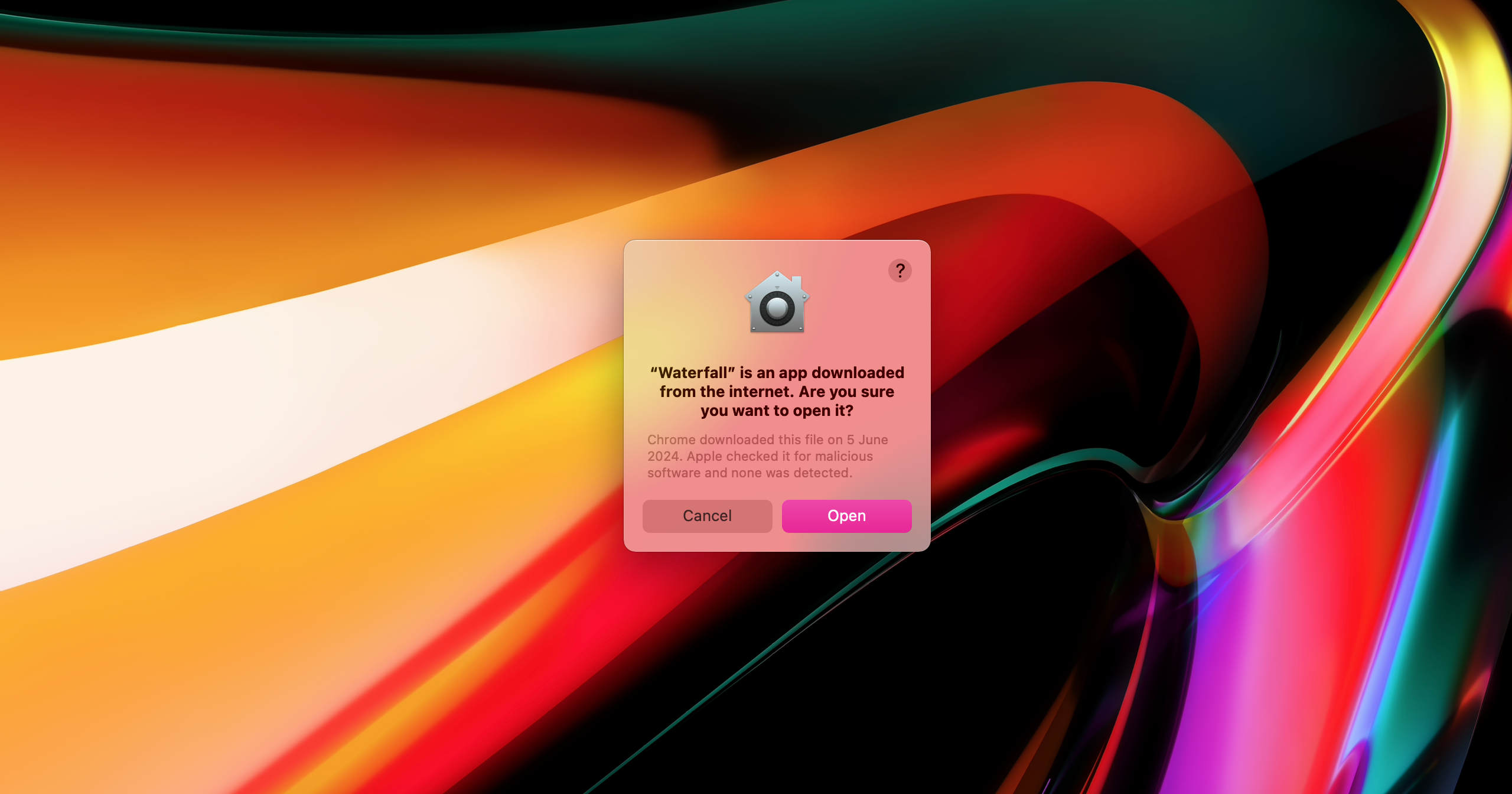
Add Node
- Open Node App
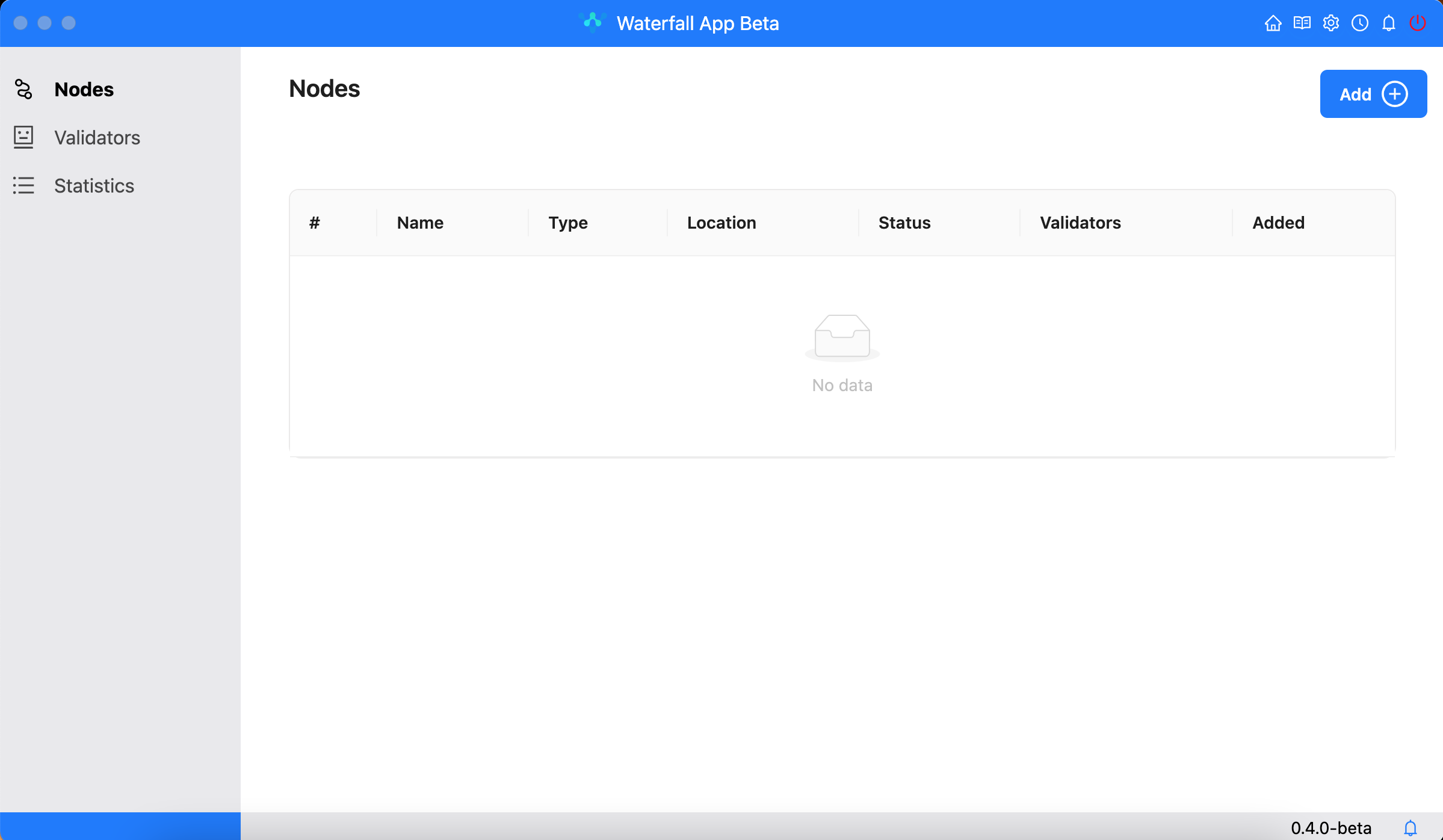
- Select Node type Local
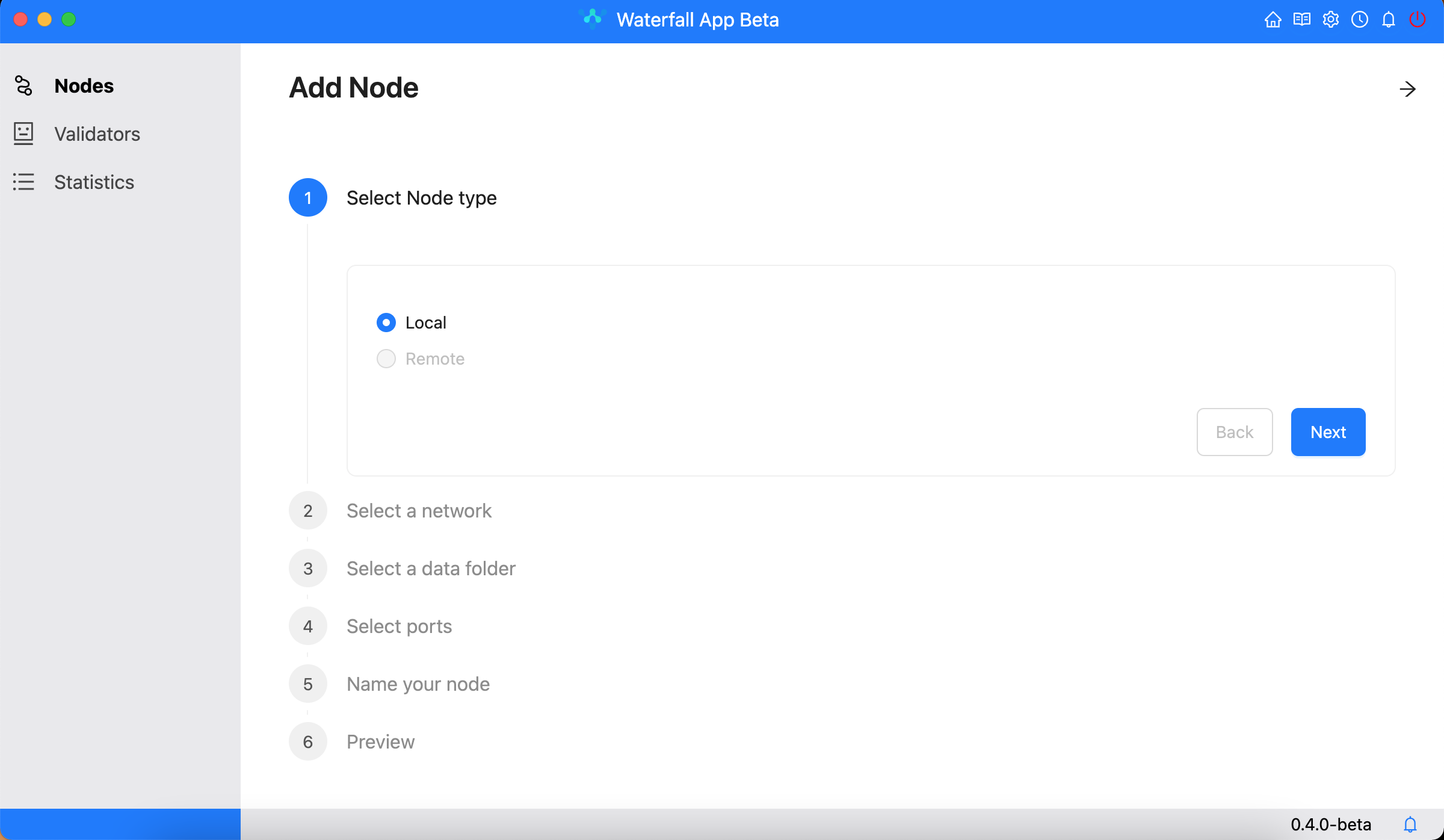
- Select Network Mainnet
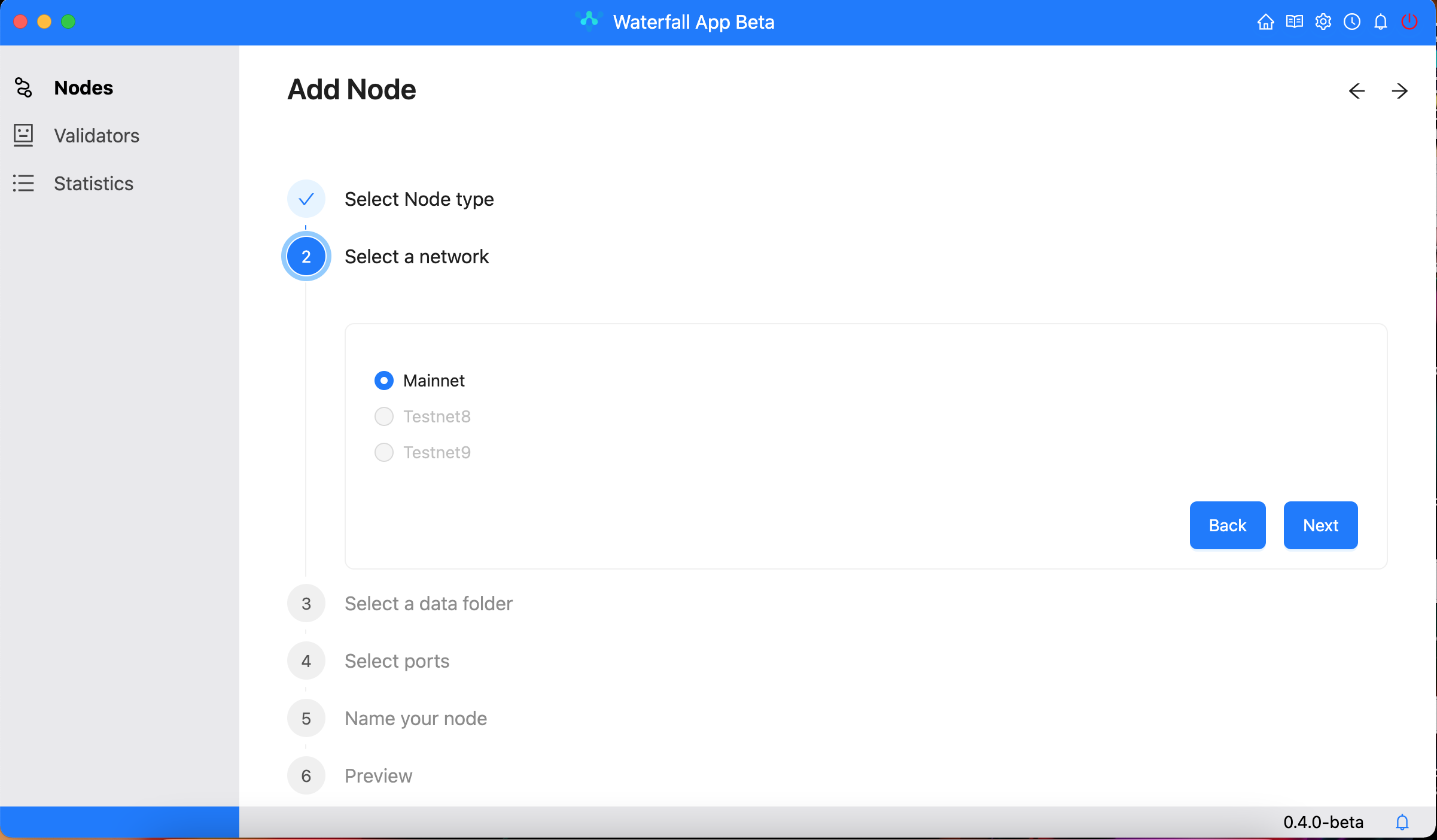
- Select Data folder
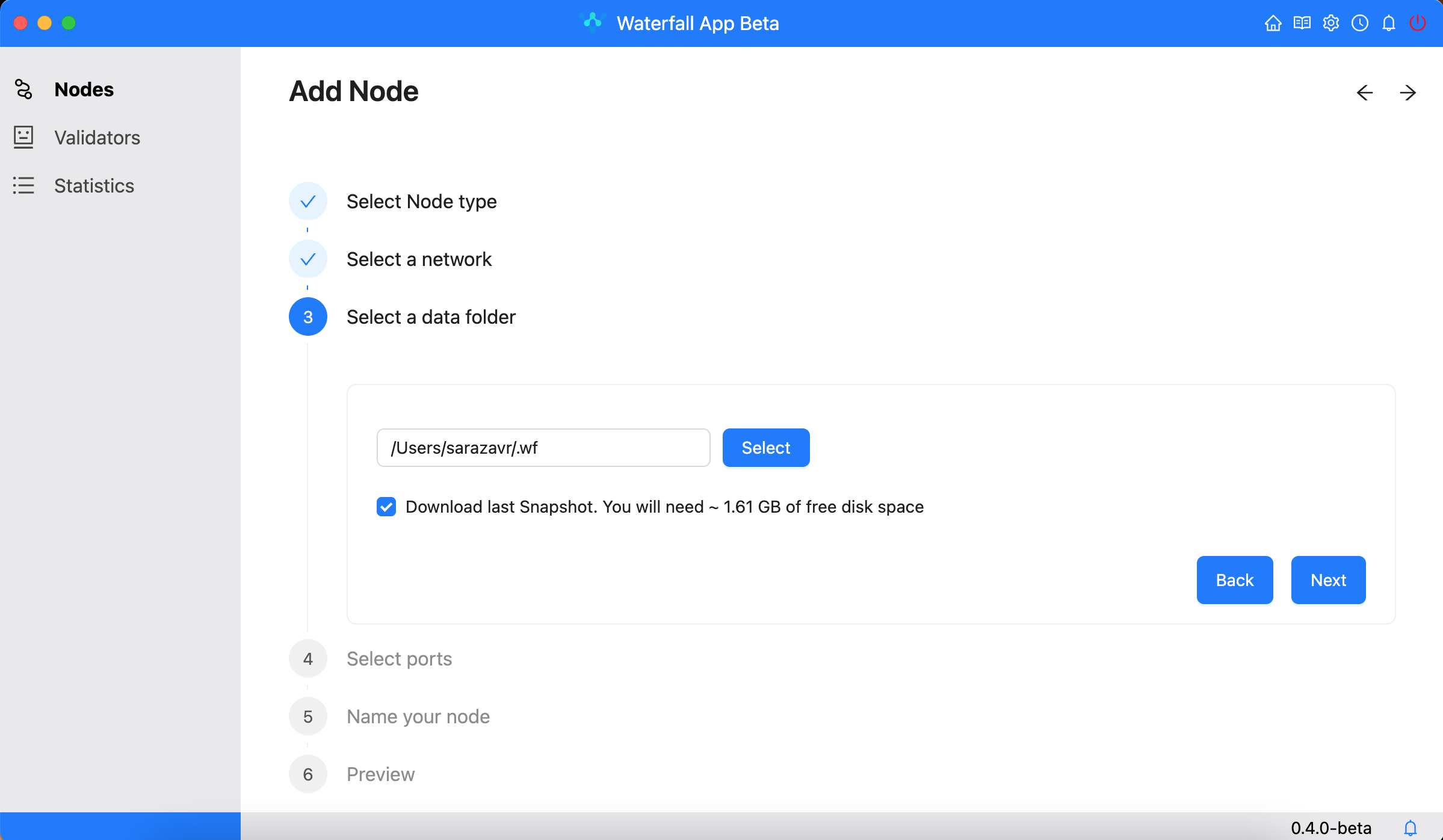
- Select Ports
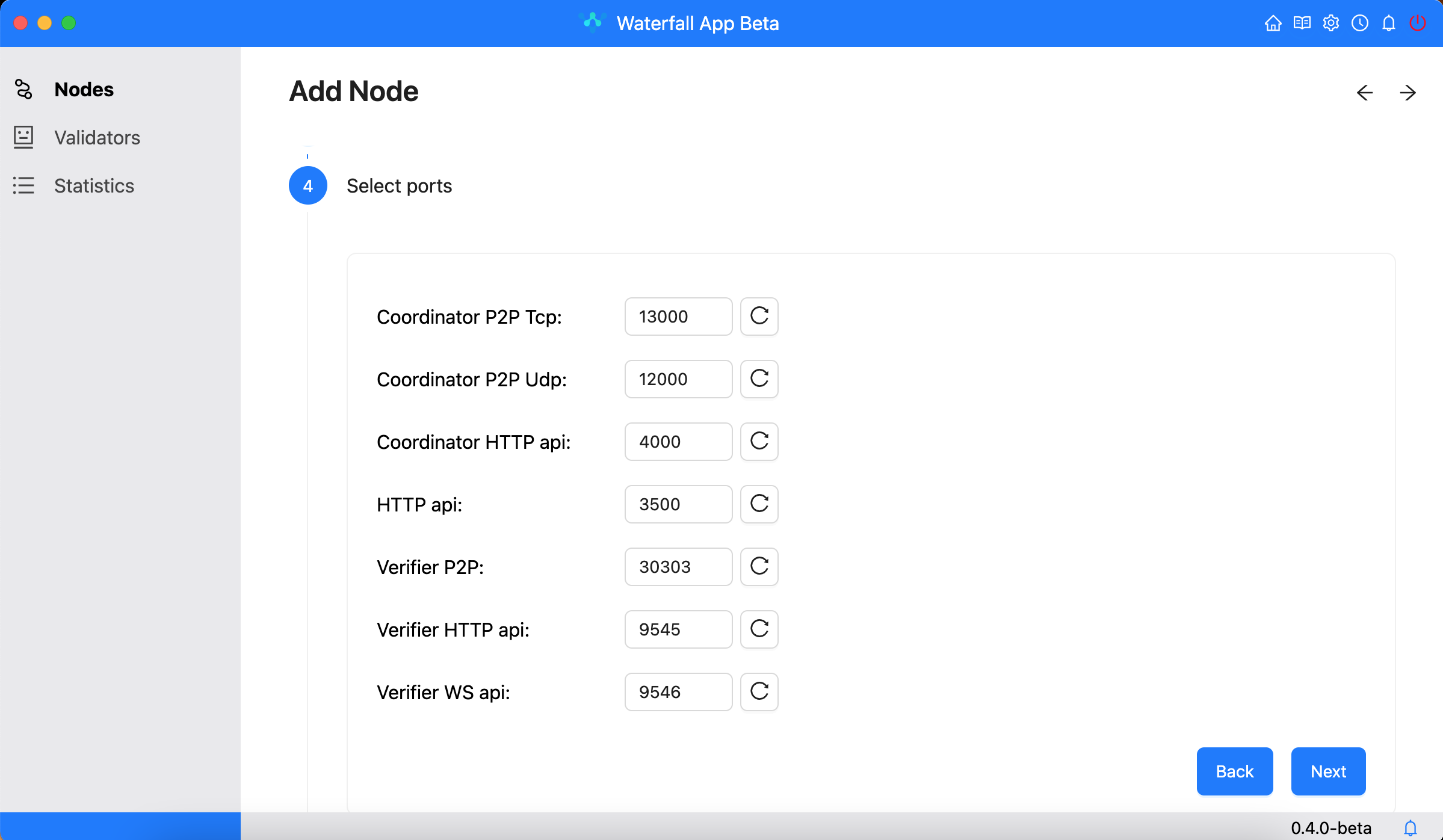
- Name your Node
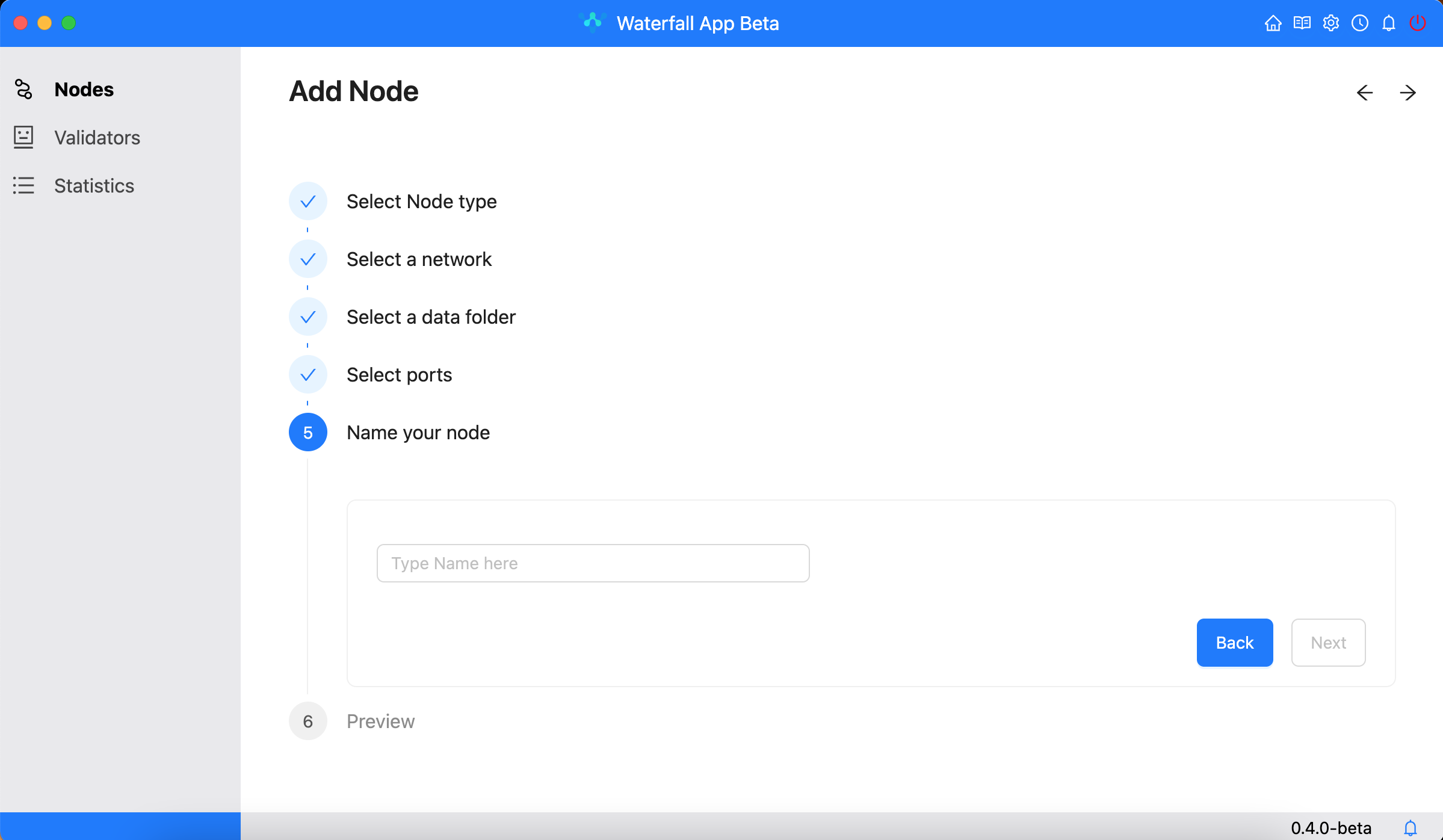
- Preview Settings
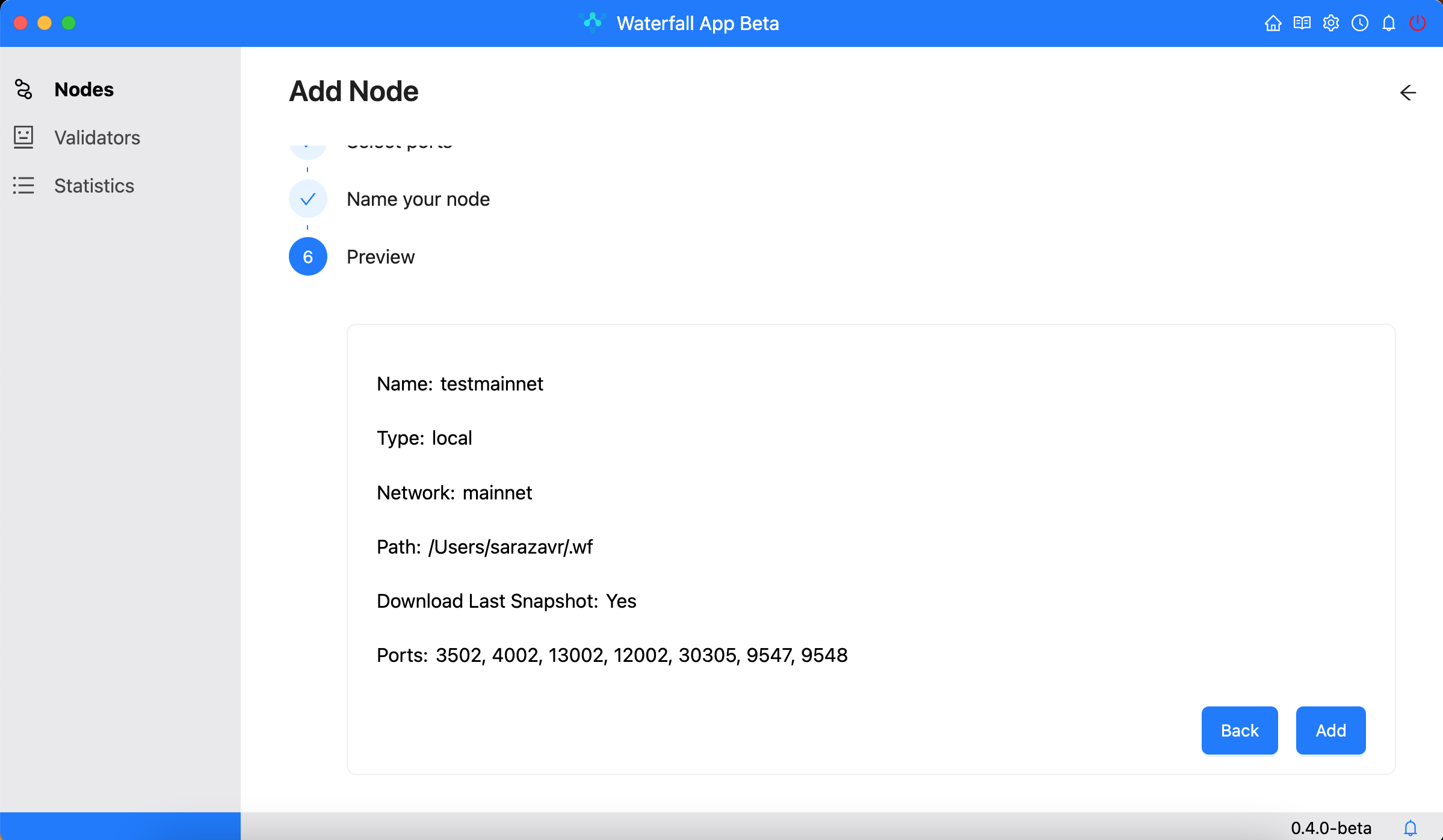
Add Validator
- Click Add Validator

- Select Node

-
Save mnemonic phrase

-
Verify a mnemonic phrase

- Select an amount of new Validators

- Select withdrawal address for Validator

- Preview

Activate Validator
- Make sure that you Node is Running and syncronized
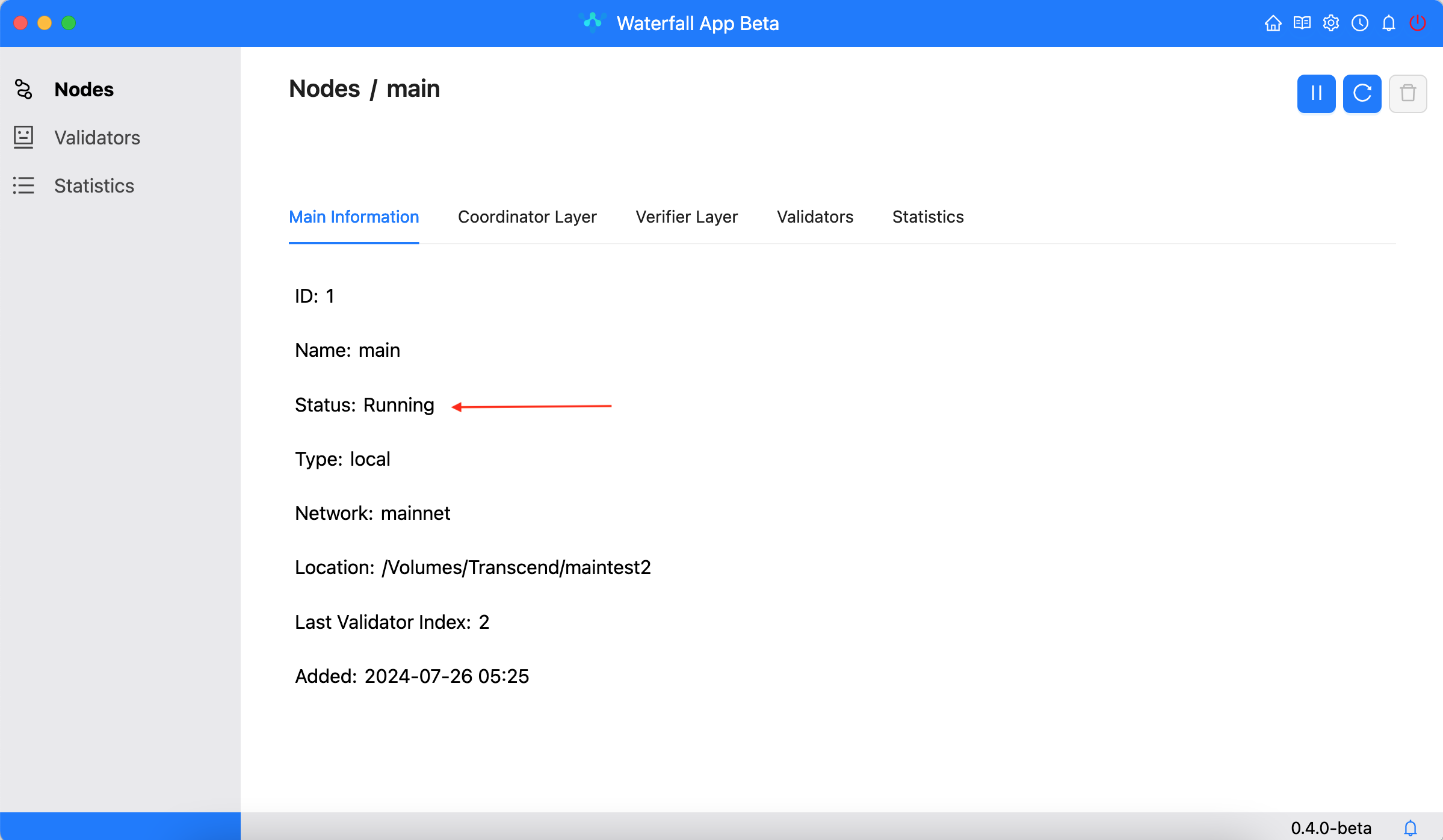
- Click Activate and generate a transaction data
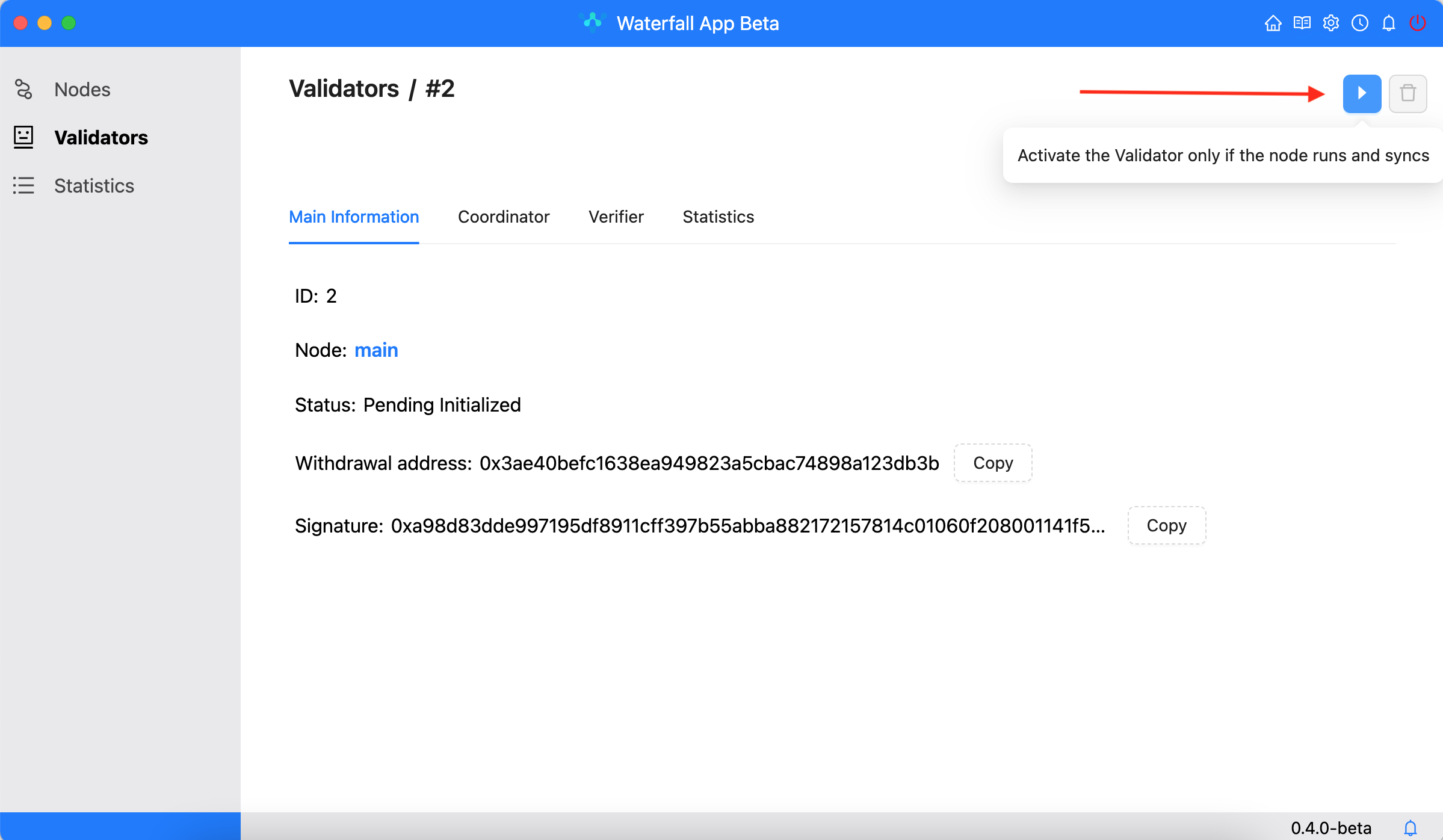
- Copy transaction data and send transaction via Metamask
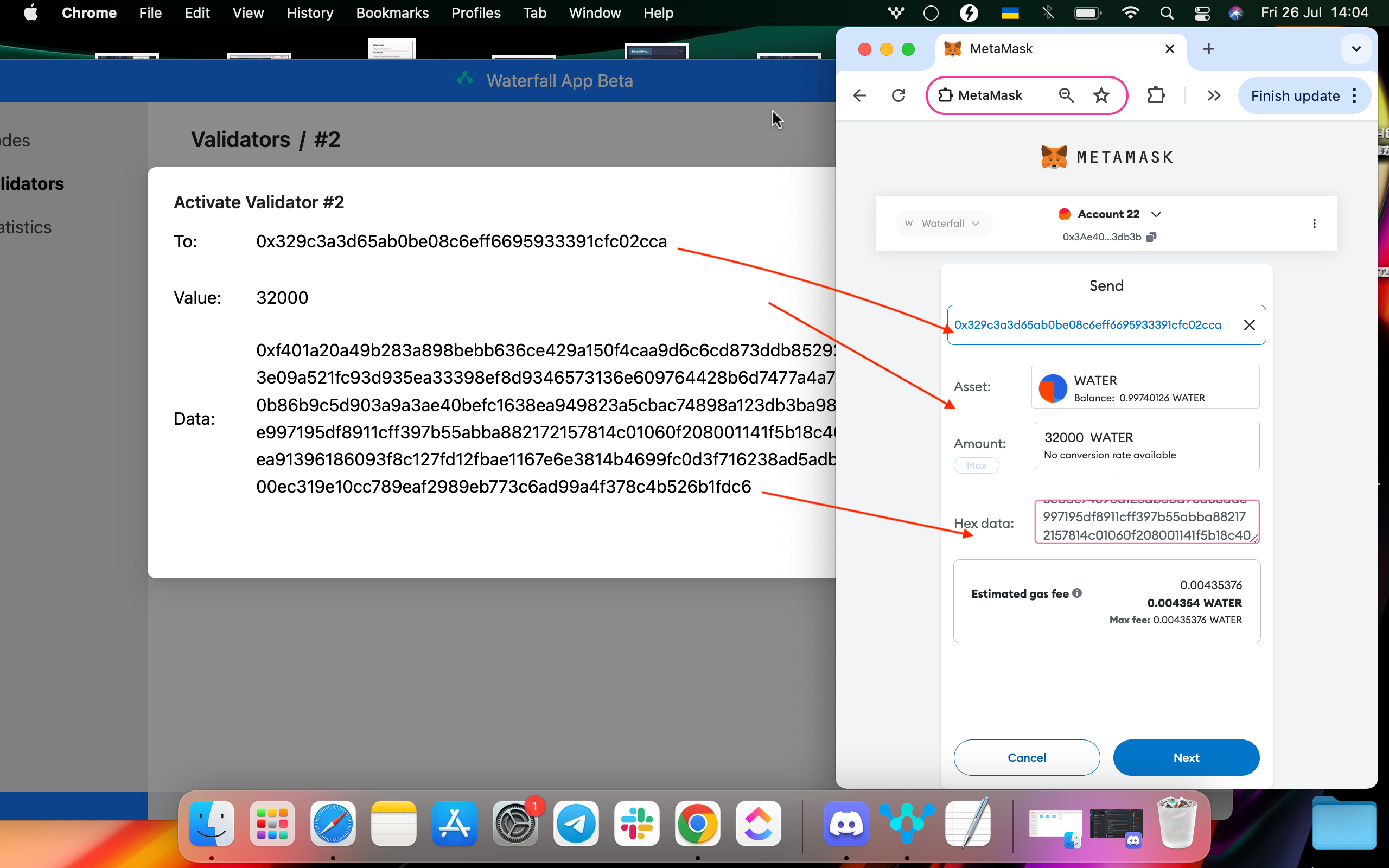
- Send transaction and activate your Validator
Attention
Please note that activation time can range from one to two hours. It's normal for the validator not to change status immediately.
Withdraw Validator
- Verify that the validator's status is active.
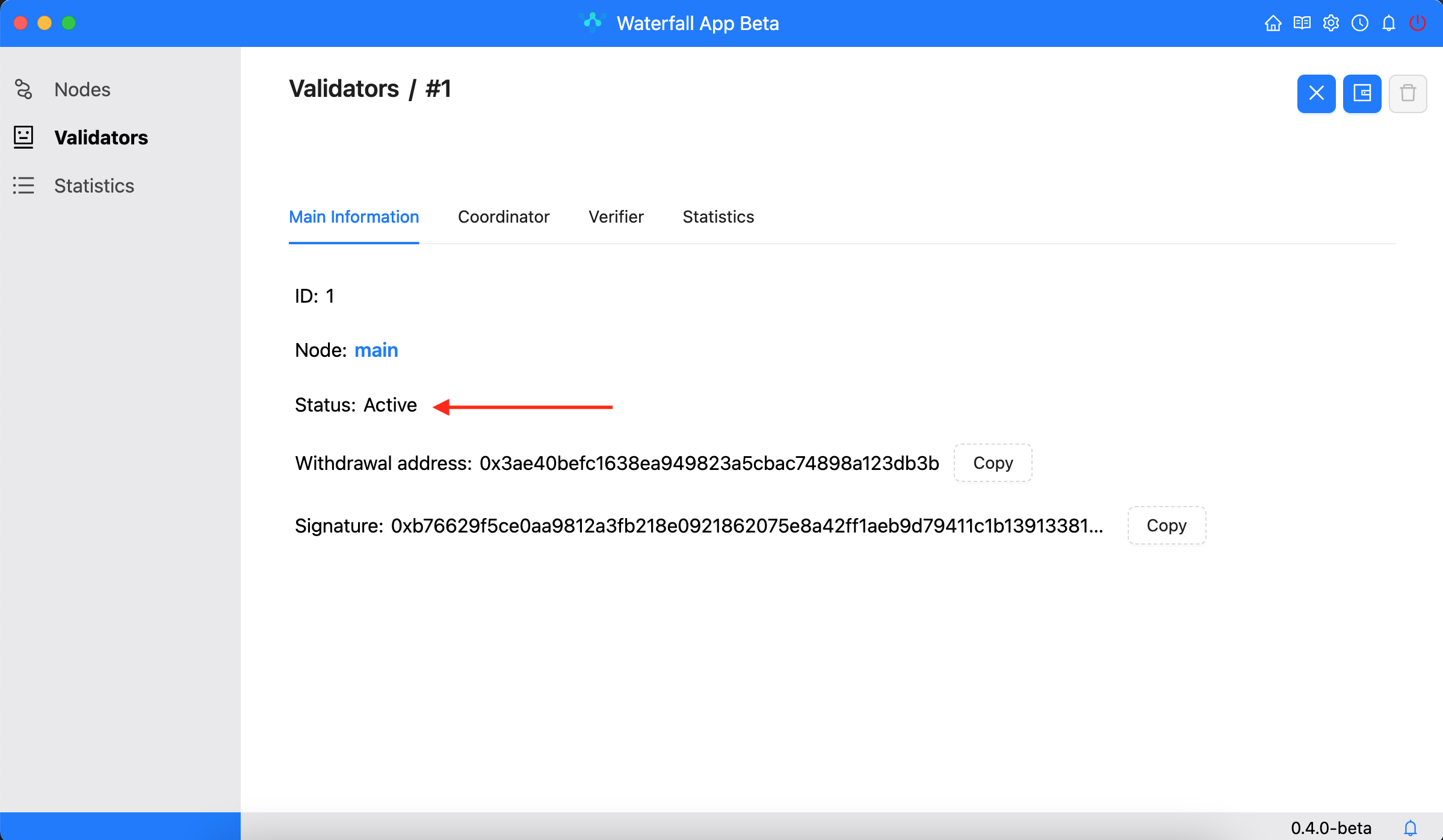
- When the validator is active and the node is correct, the withdraw icon is clickable.
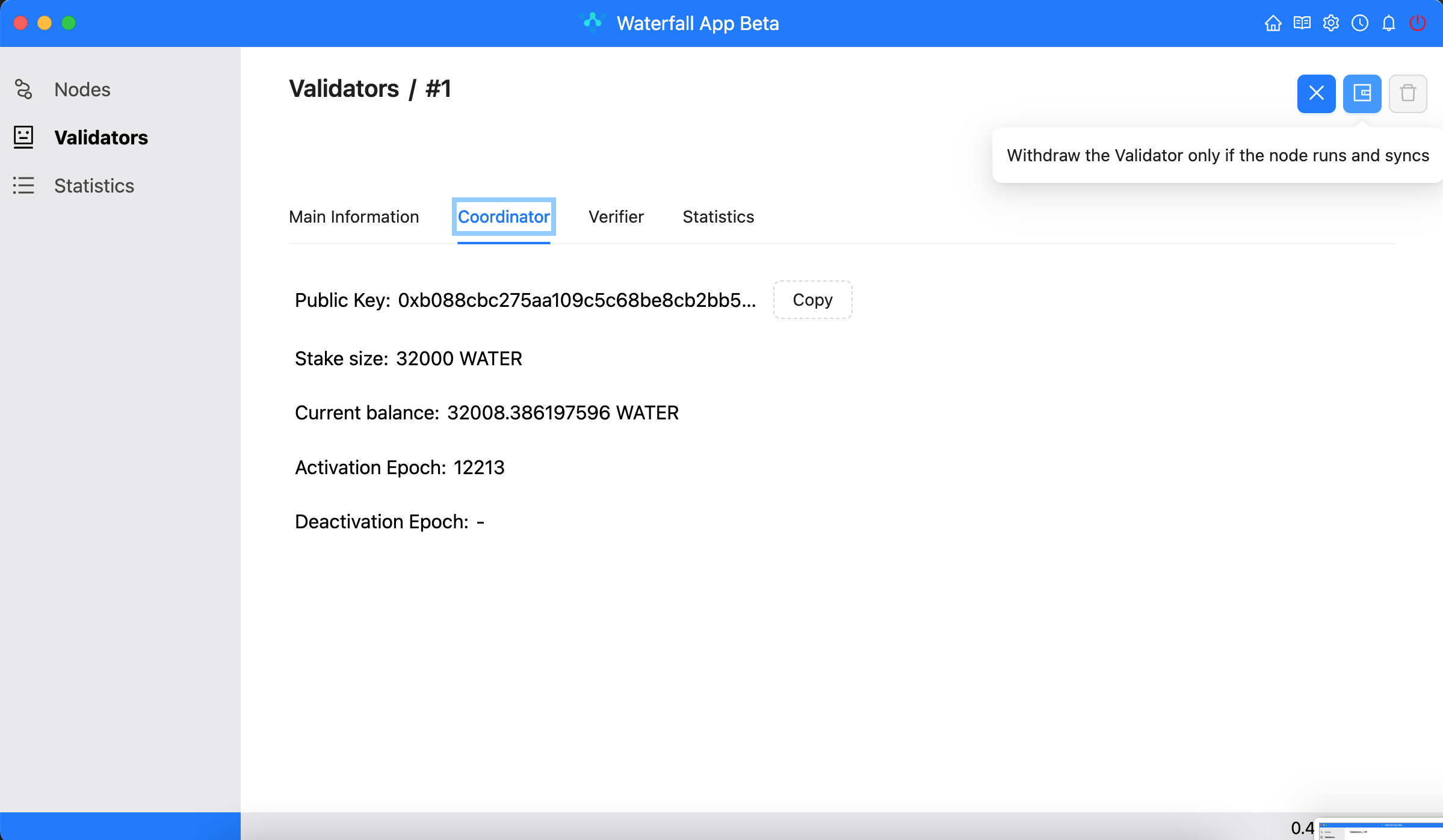
- Enter the amount you want to withdraw and click the button. The popup displays all the information for the transaction.
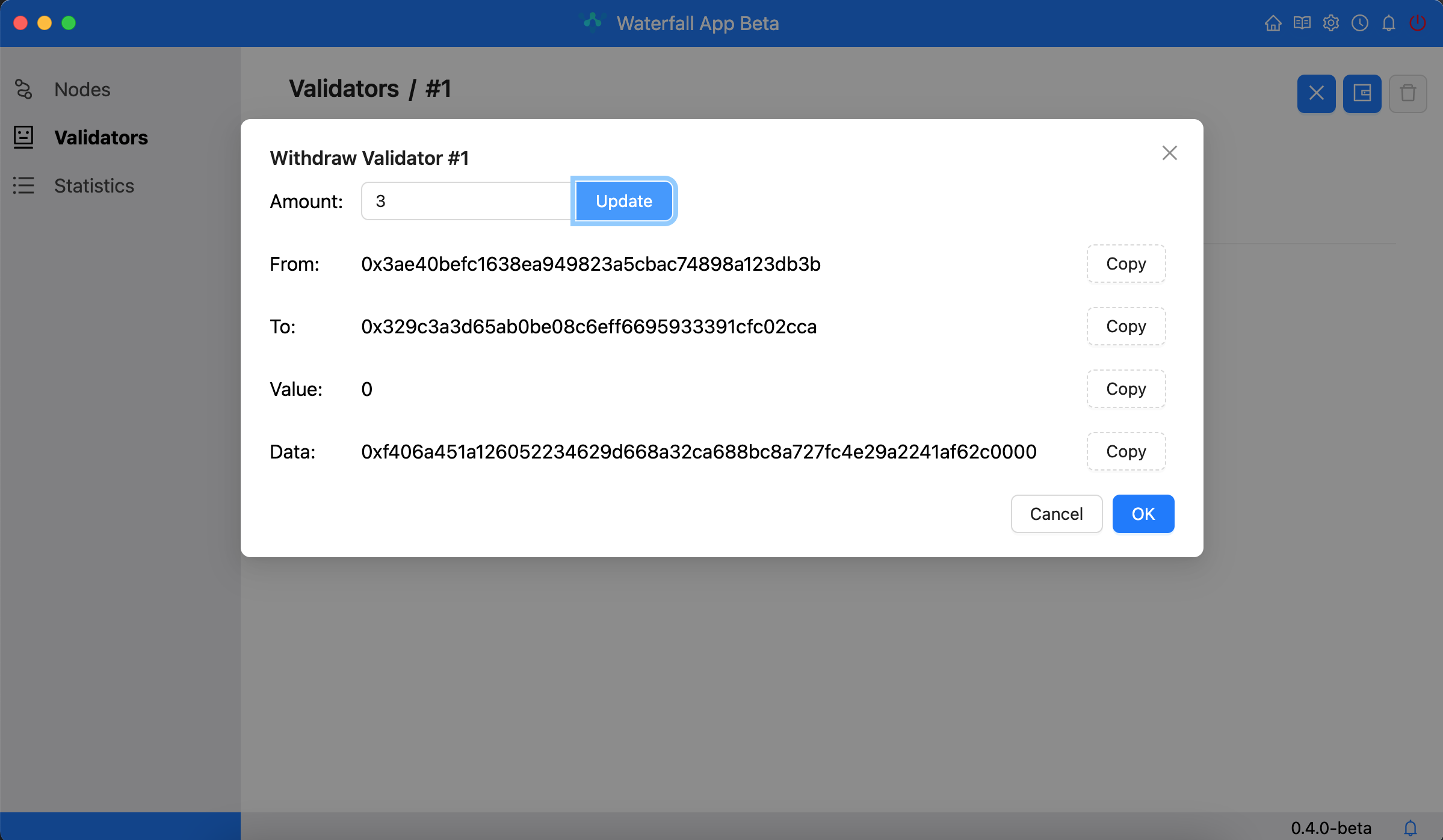
- Copy transaction data and send transaction via Metamask
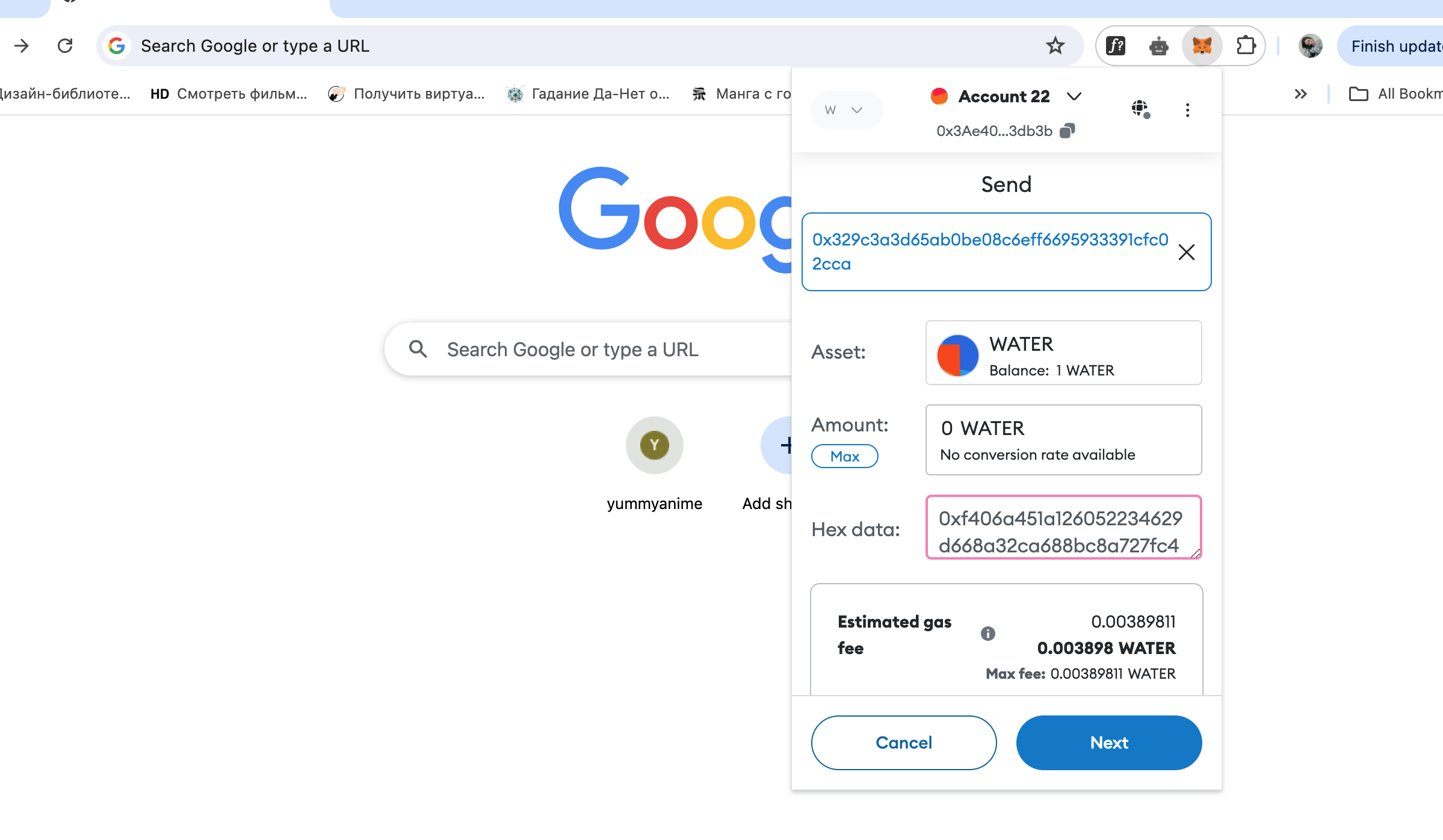
Attention
Please note that withdrawal processing time can take up to an hour. It's normal for coins not to be withdrawn immediately.
Deactivate Validator
- If the validator is active and the node is correct, you can click on the deactivate icon.
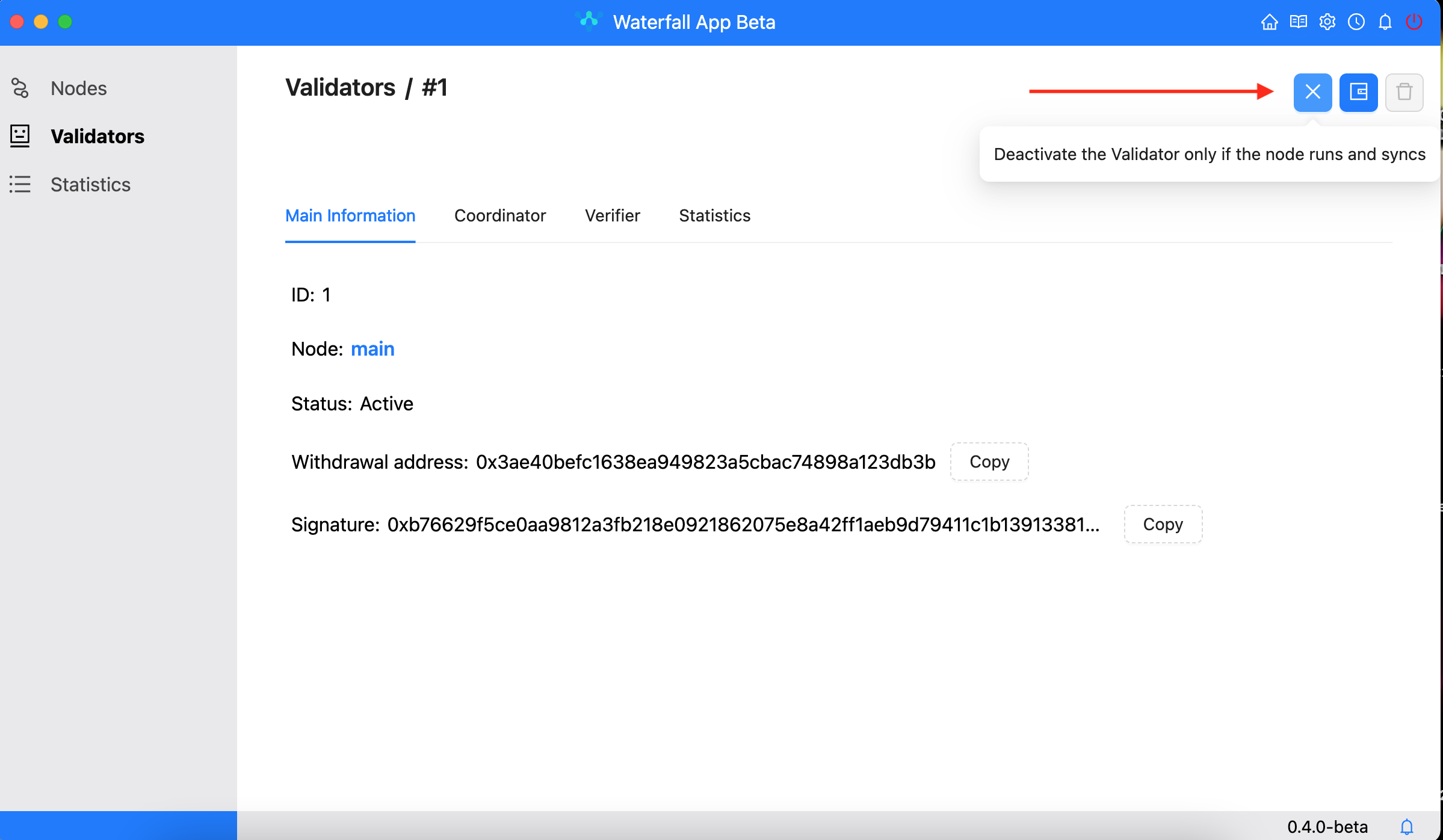
- All information for the transaction is displayed in the pop-up
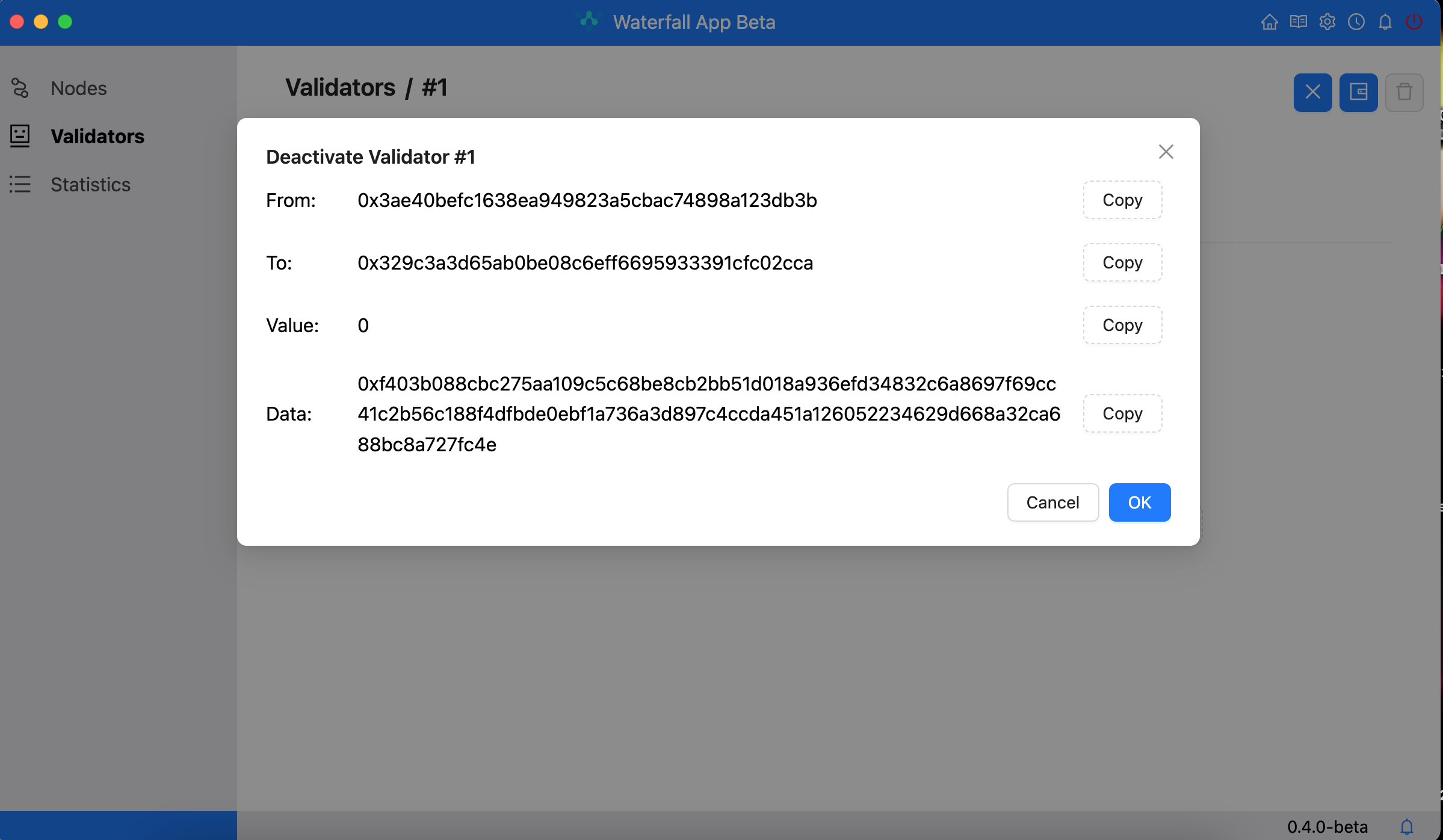
- Copy transaction data and send transaction via Metamask
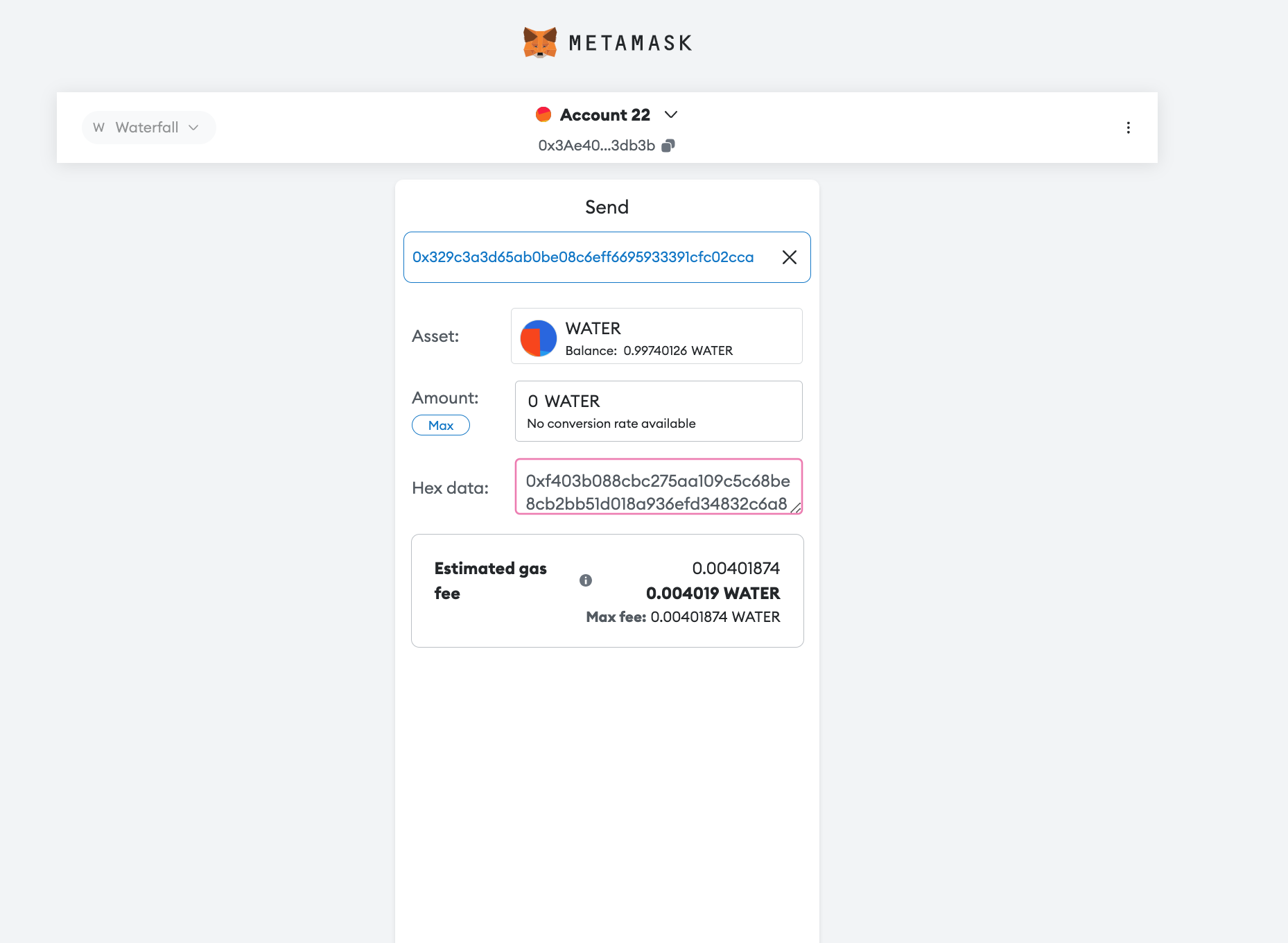
Attention
Please note that deactivation time can range from one to two hours. It's normal for the validator not to change status immediately.
Delete validator
- The validator can only be deleted when the node has been stopped!

- Go to the node and press the ‘stop’ button
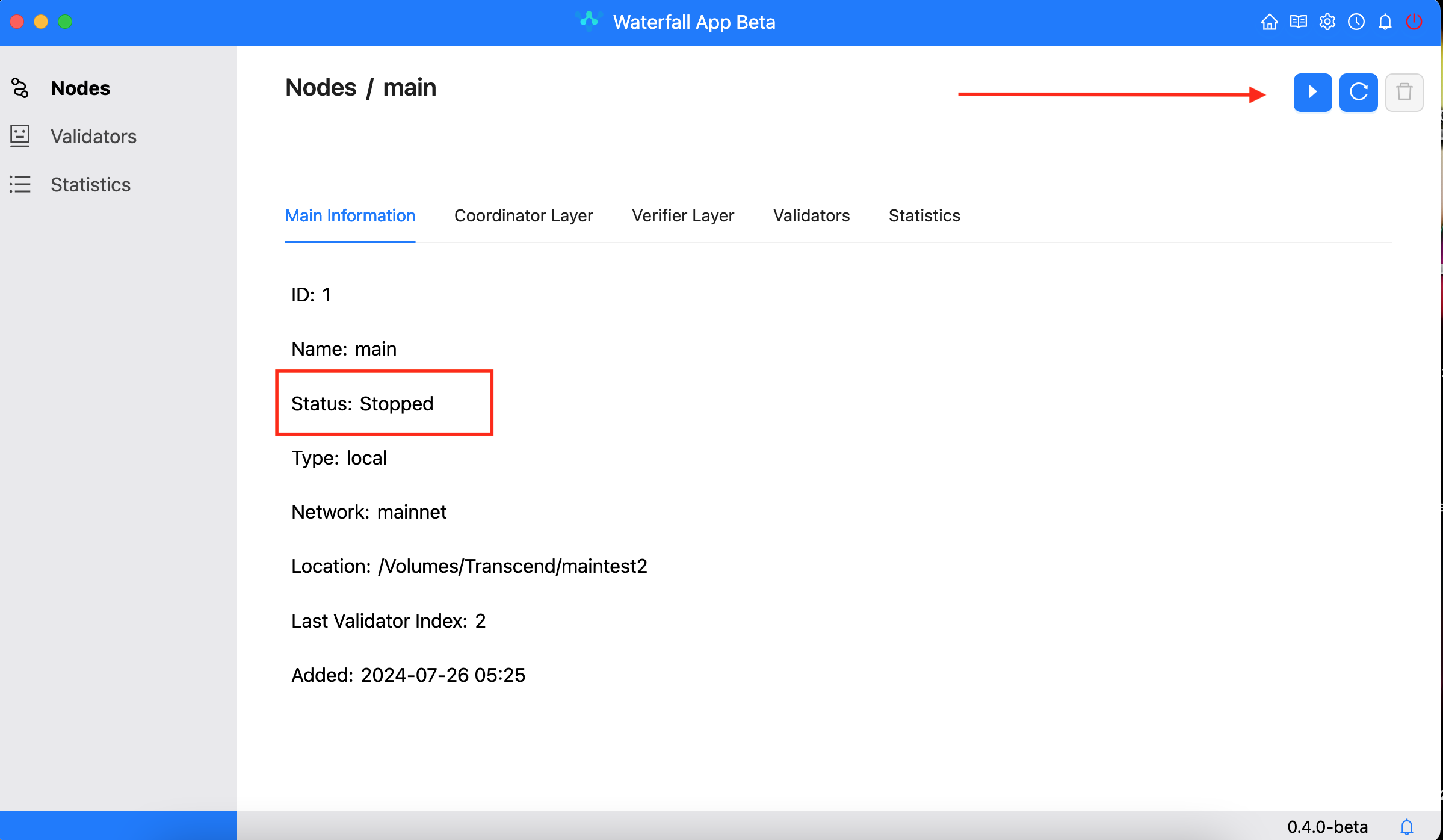
- The delete button is now clickable
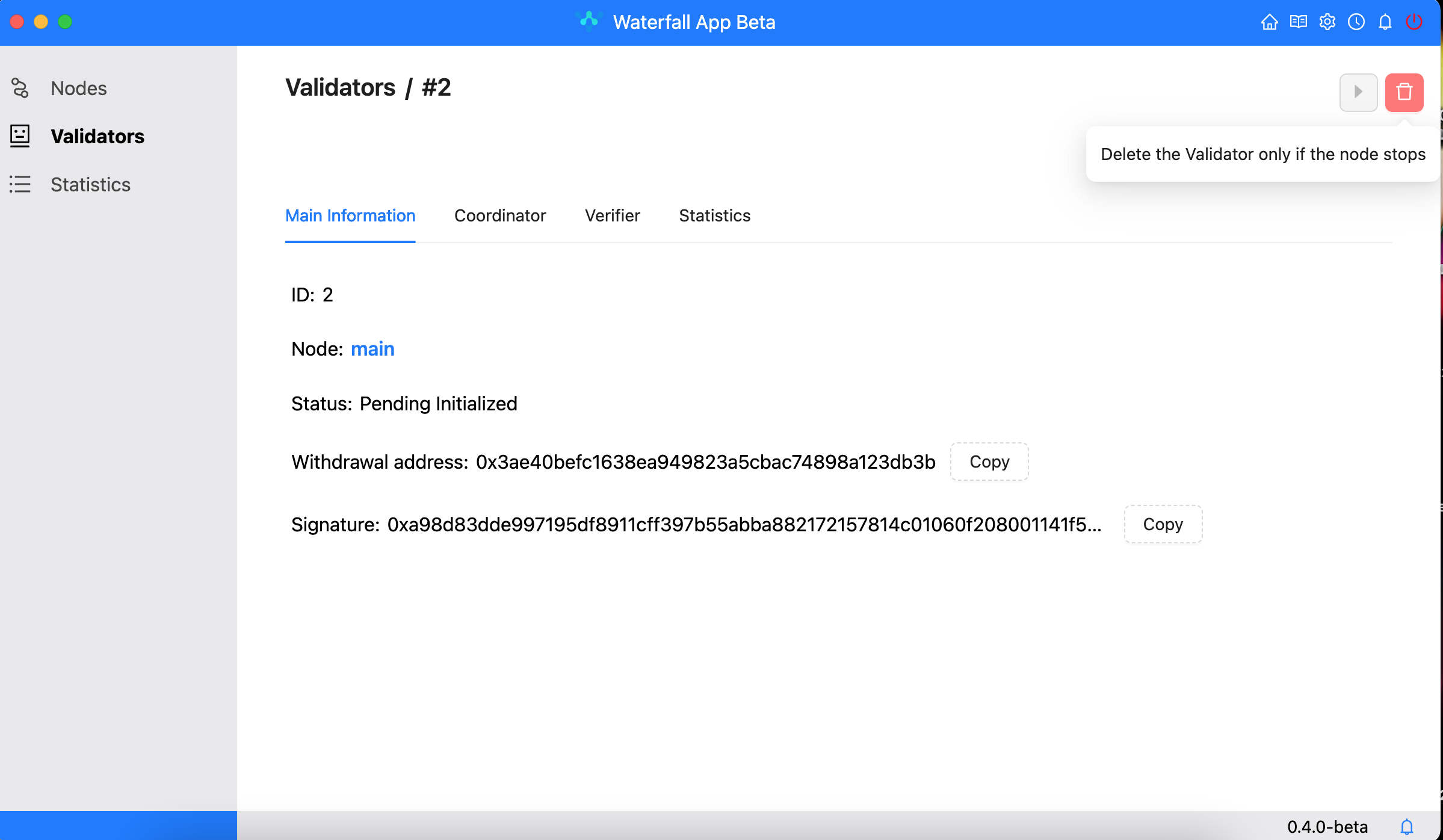
- Click 'Delete' only if you are certain that you want to remove the selected validator.
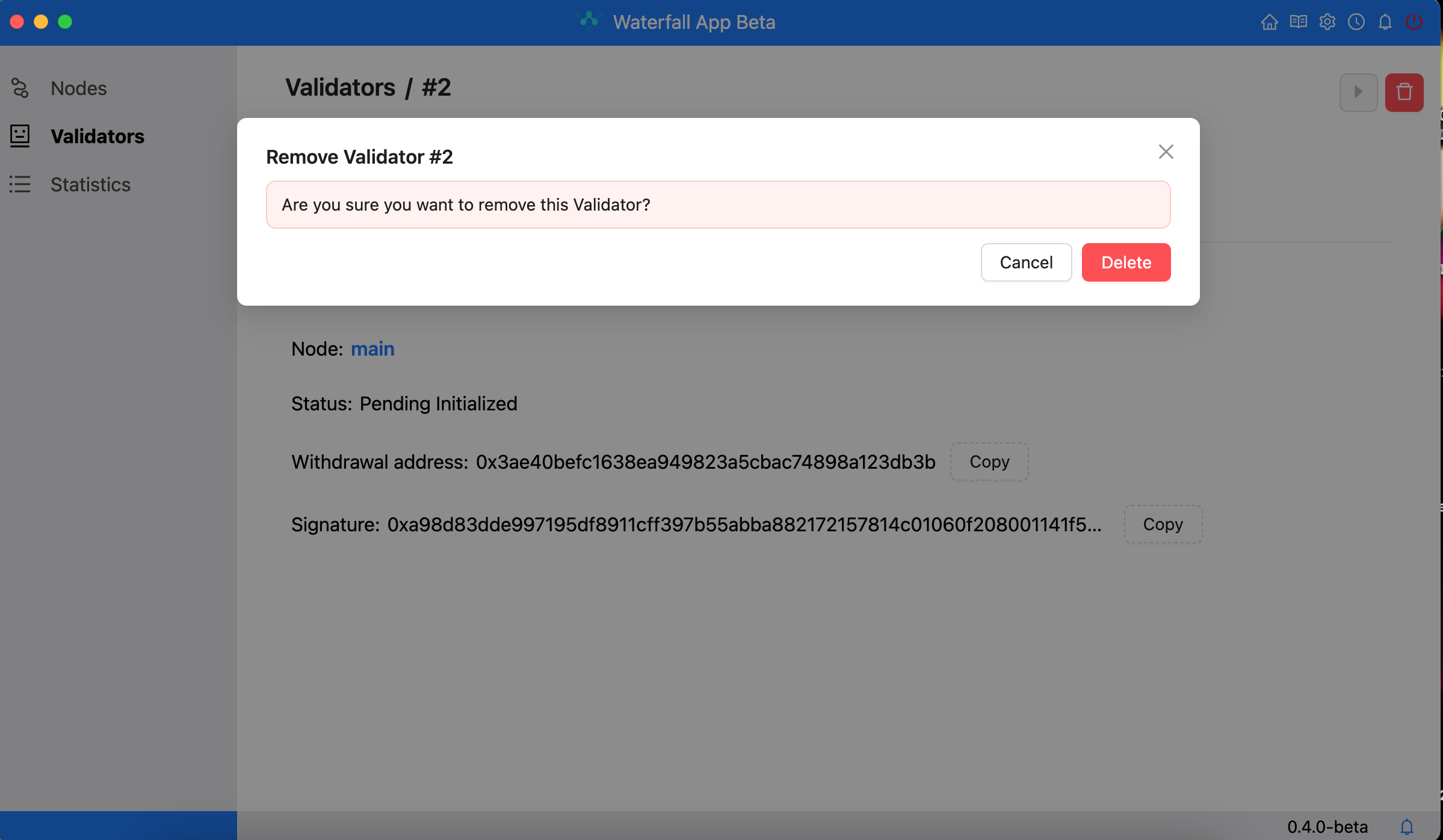
Delete Node
- To delete a node, you must first delete all the validators.
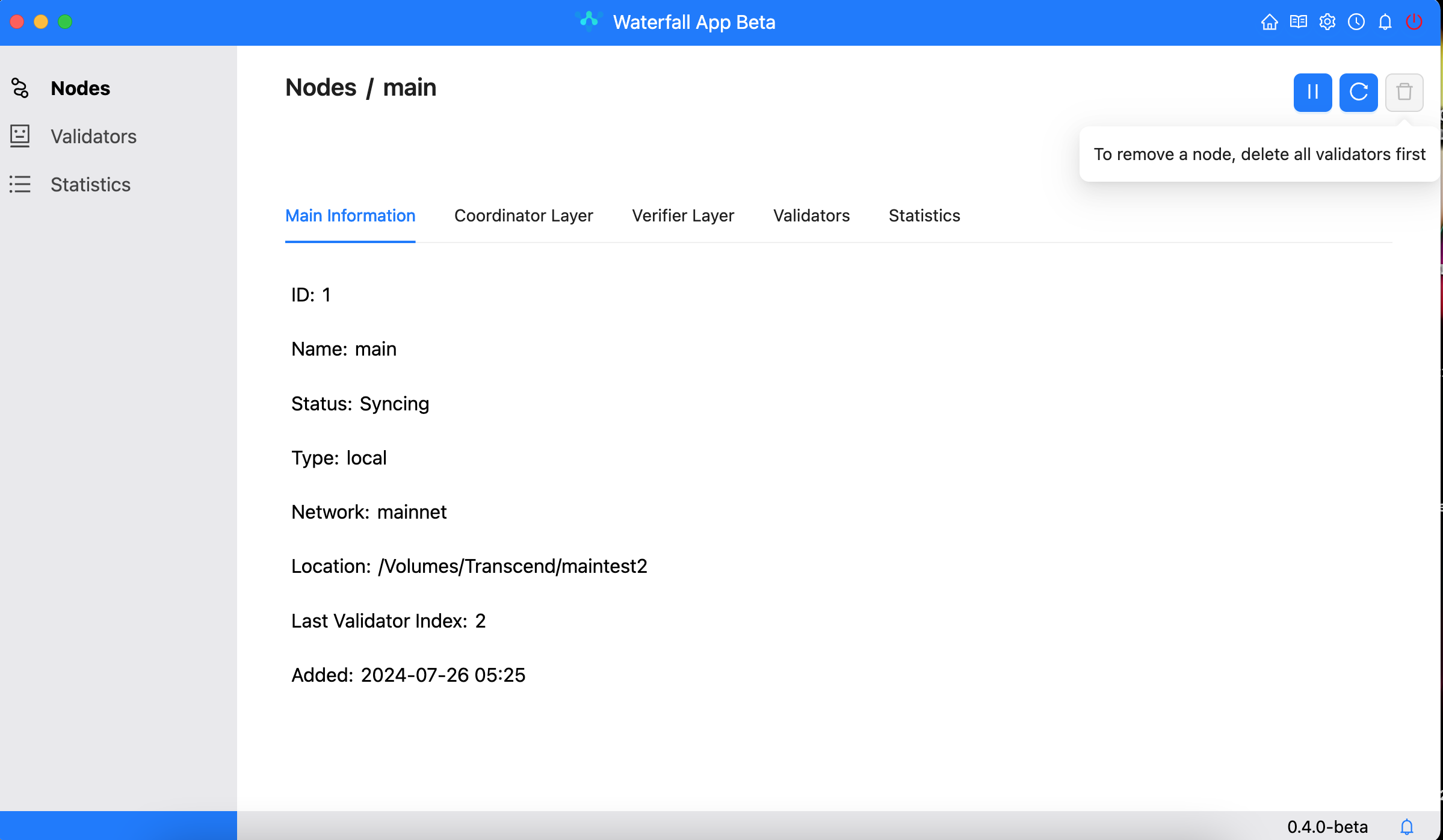
- When you're sure that there are no validators on the node, you need to stop the node
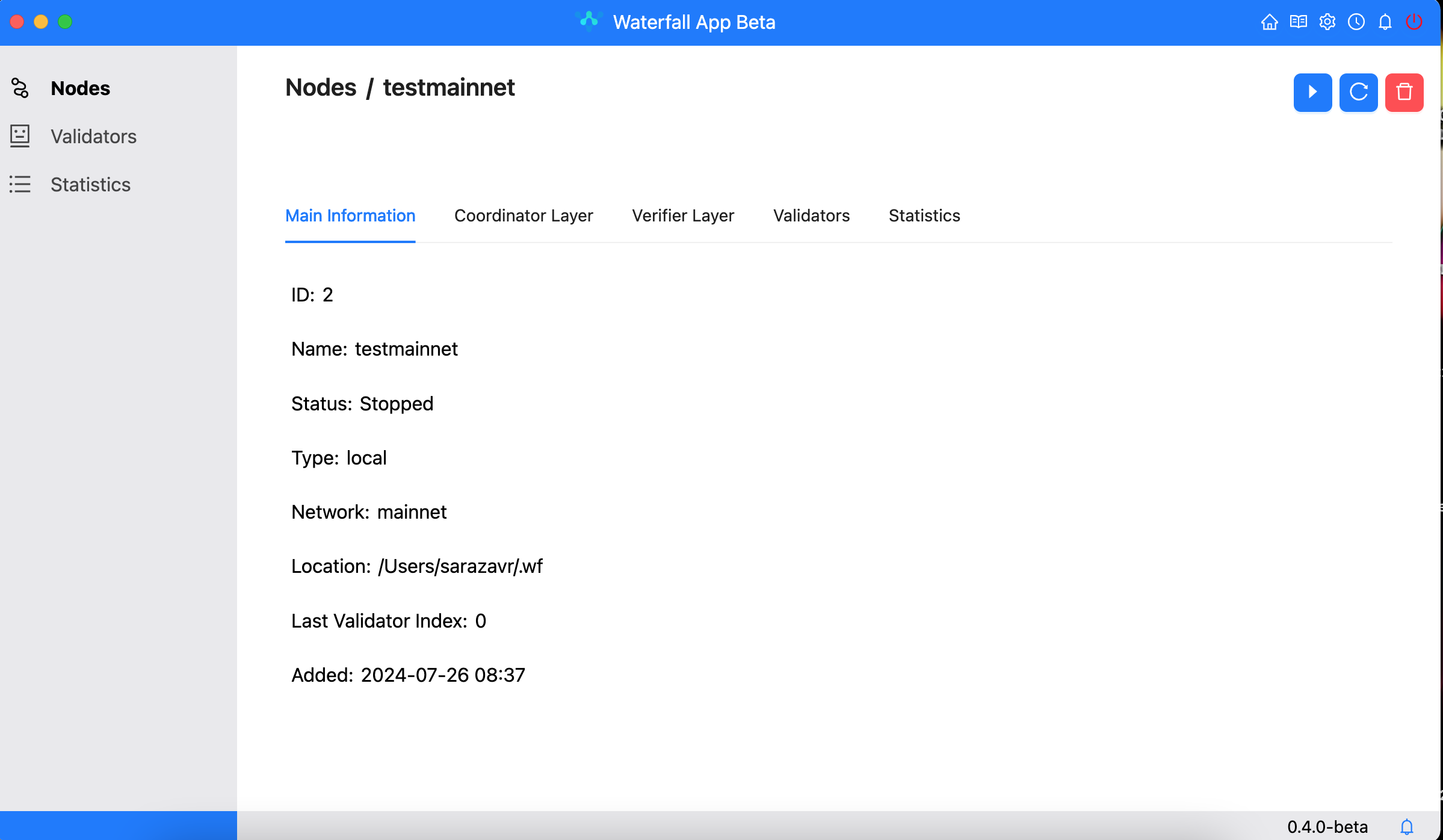
- If there are no validators and the node is stopped, the delete button becomes clickable
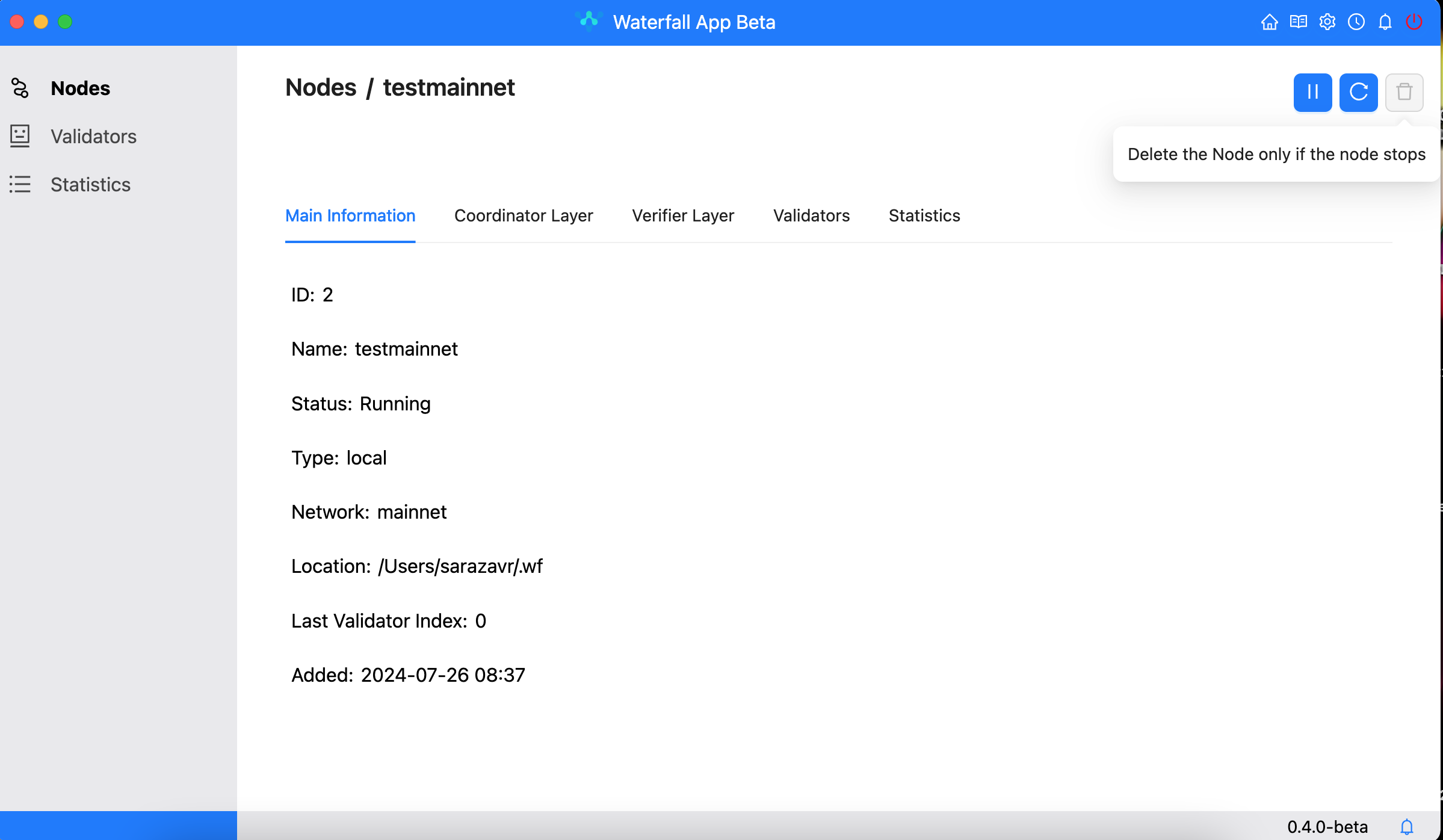
- If you're absolutely certain you want to delete the node, click "Confirm". A checkbox indicates that the snapshot will also be deleted.
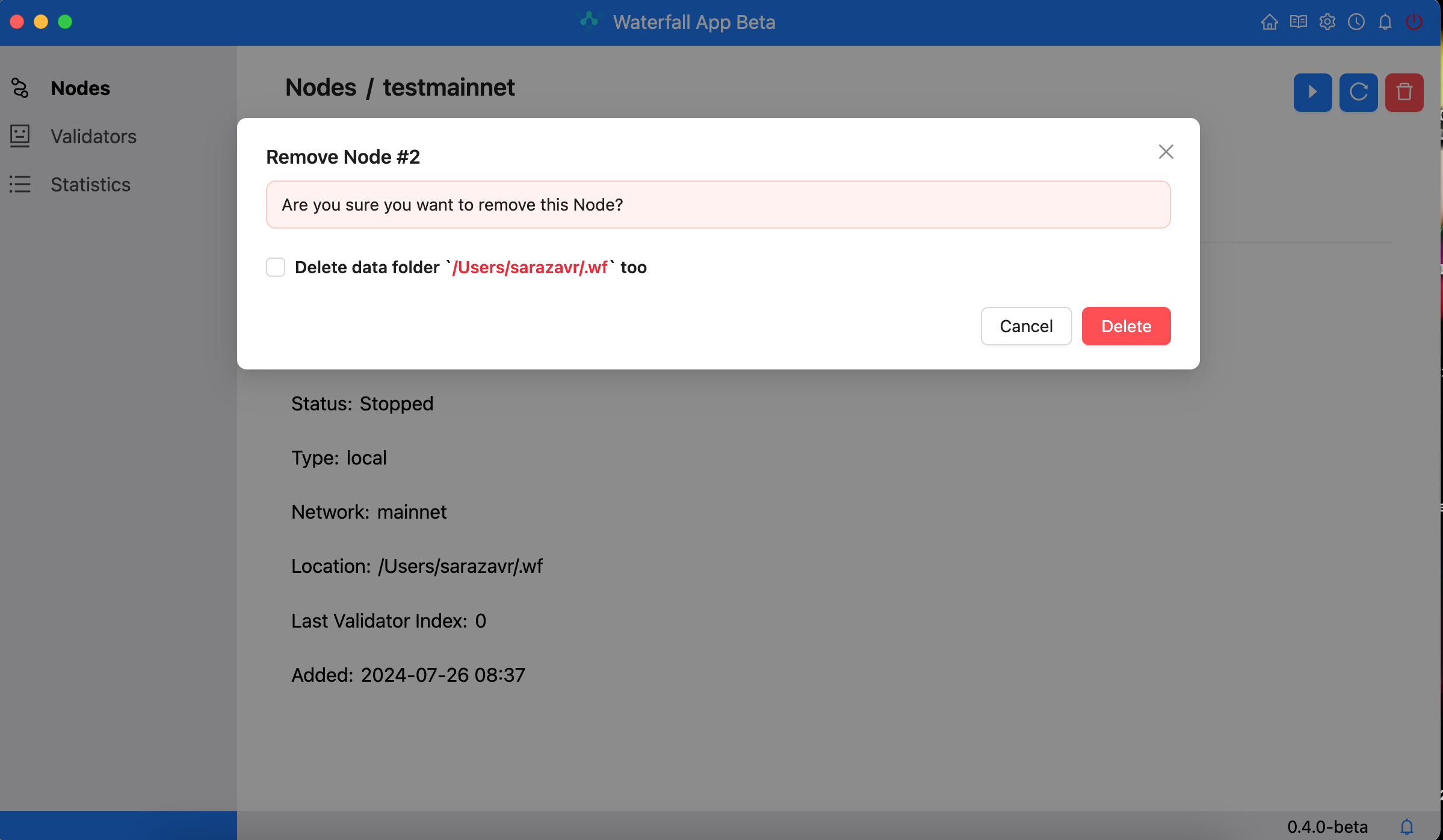
How do I import validators?
- The Import button is displayed only when the node has no existing validator. Click Import
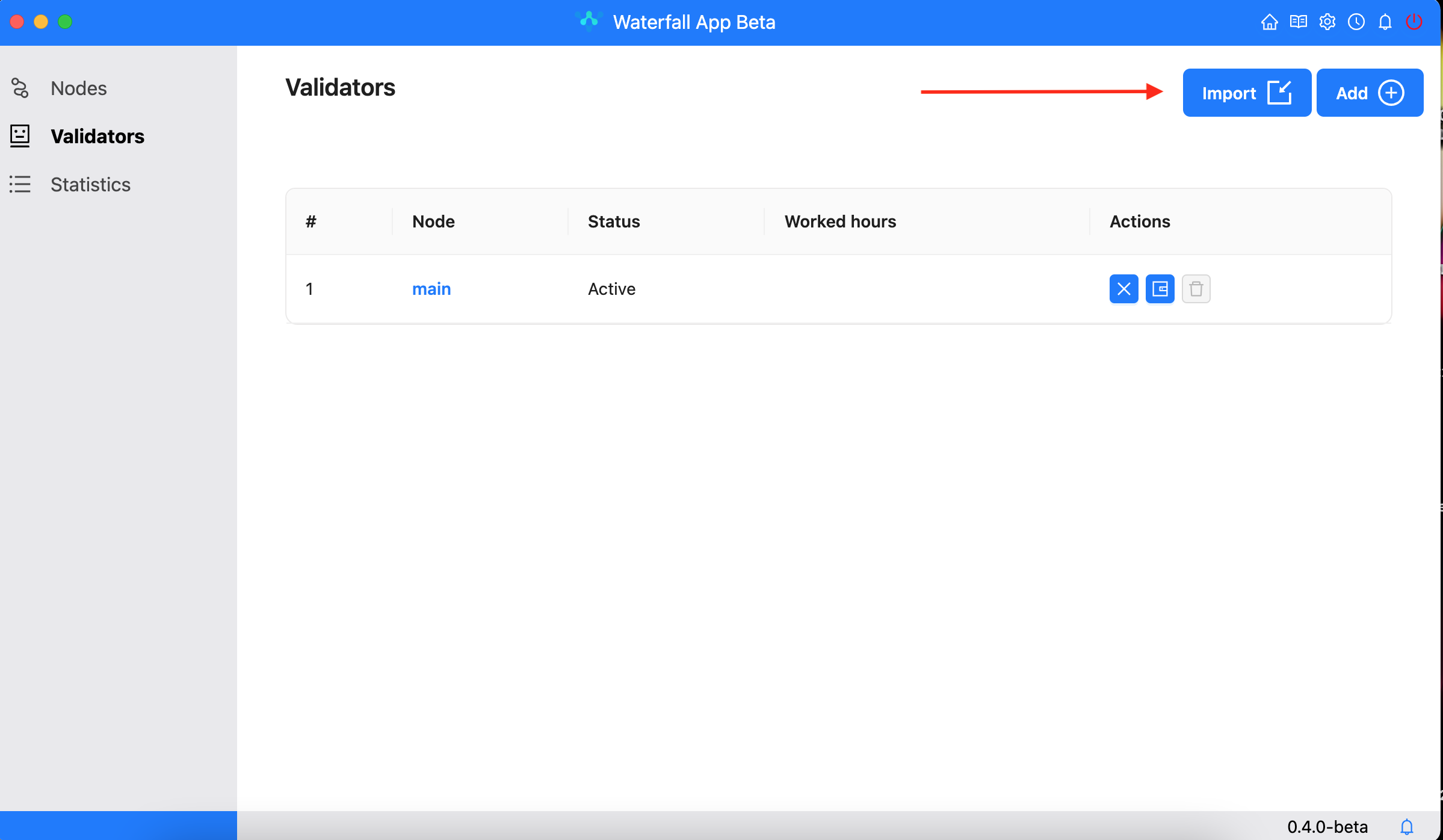
- Select Node
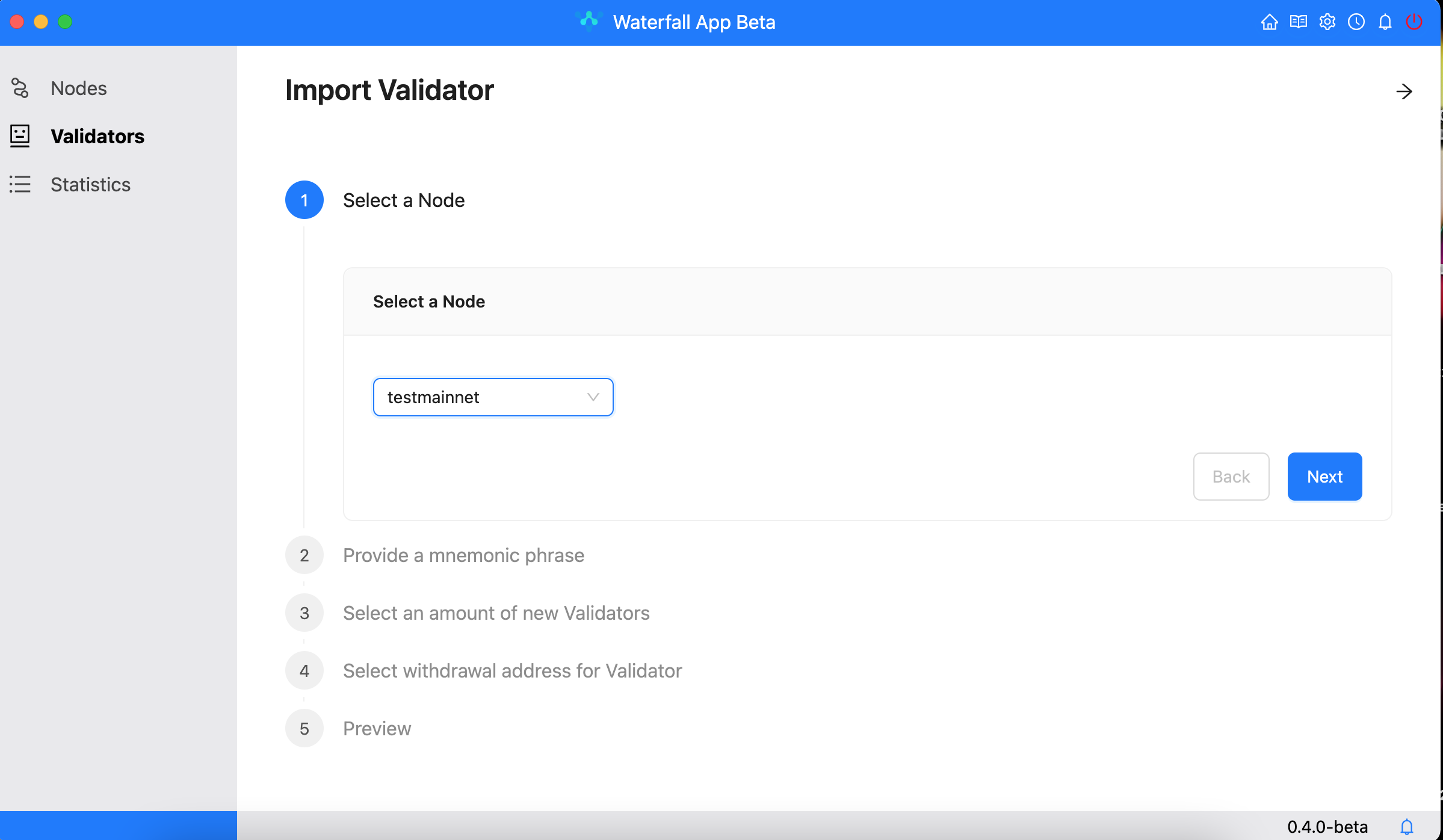
- Verify a mnemonic phrase (copy from file memo.txt)
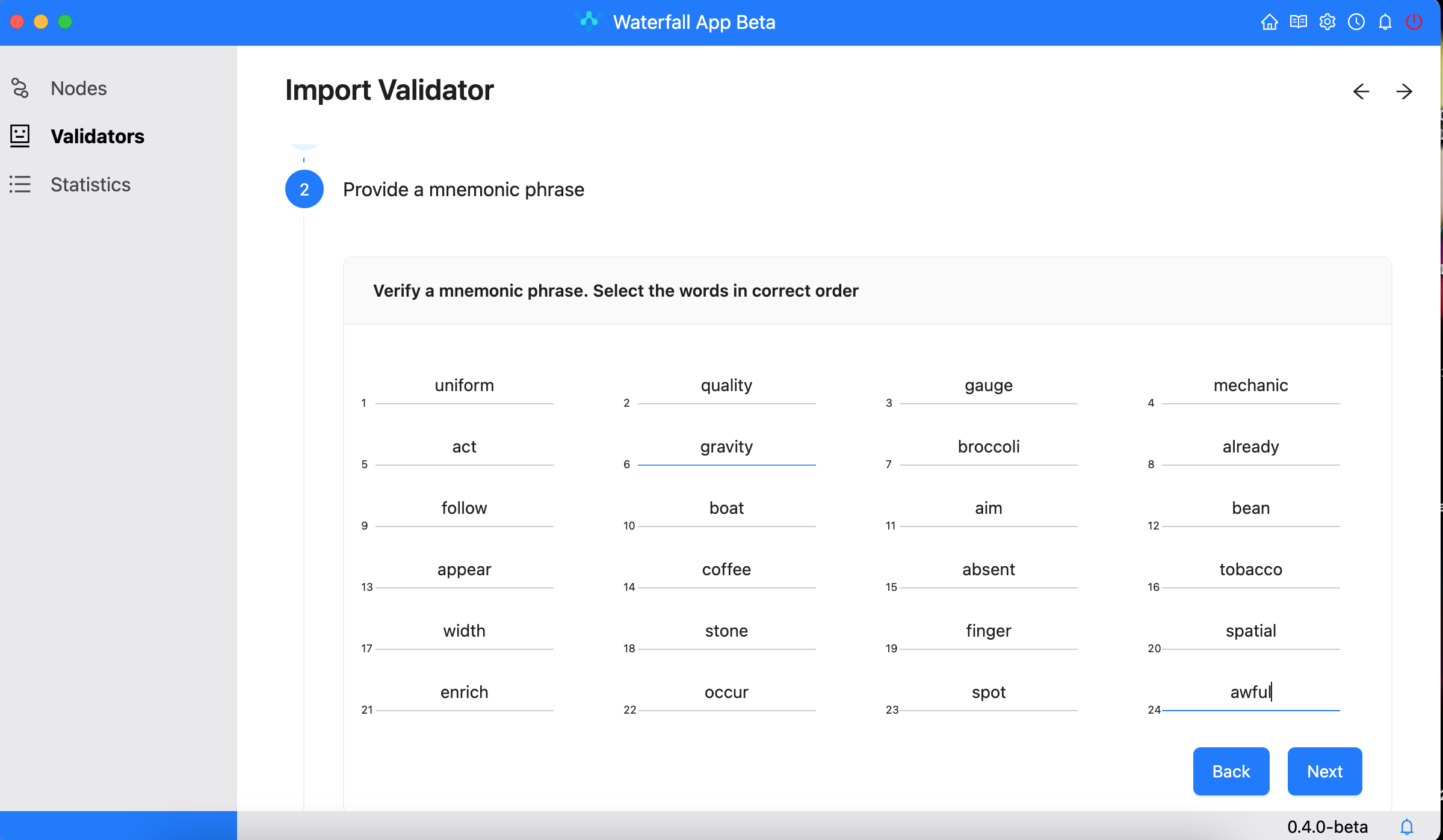
- Select withdrawal address for Validator
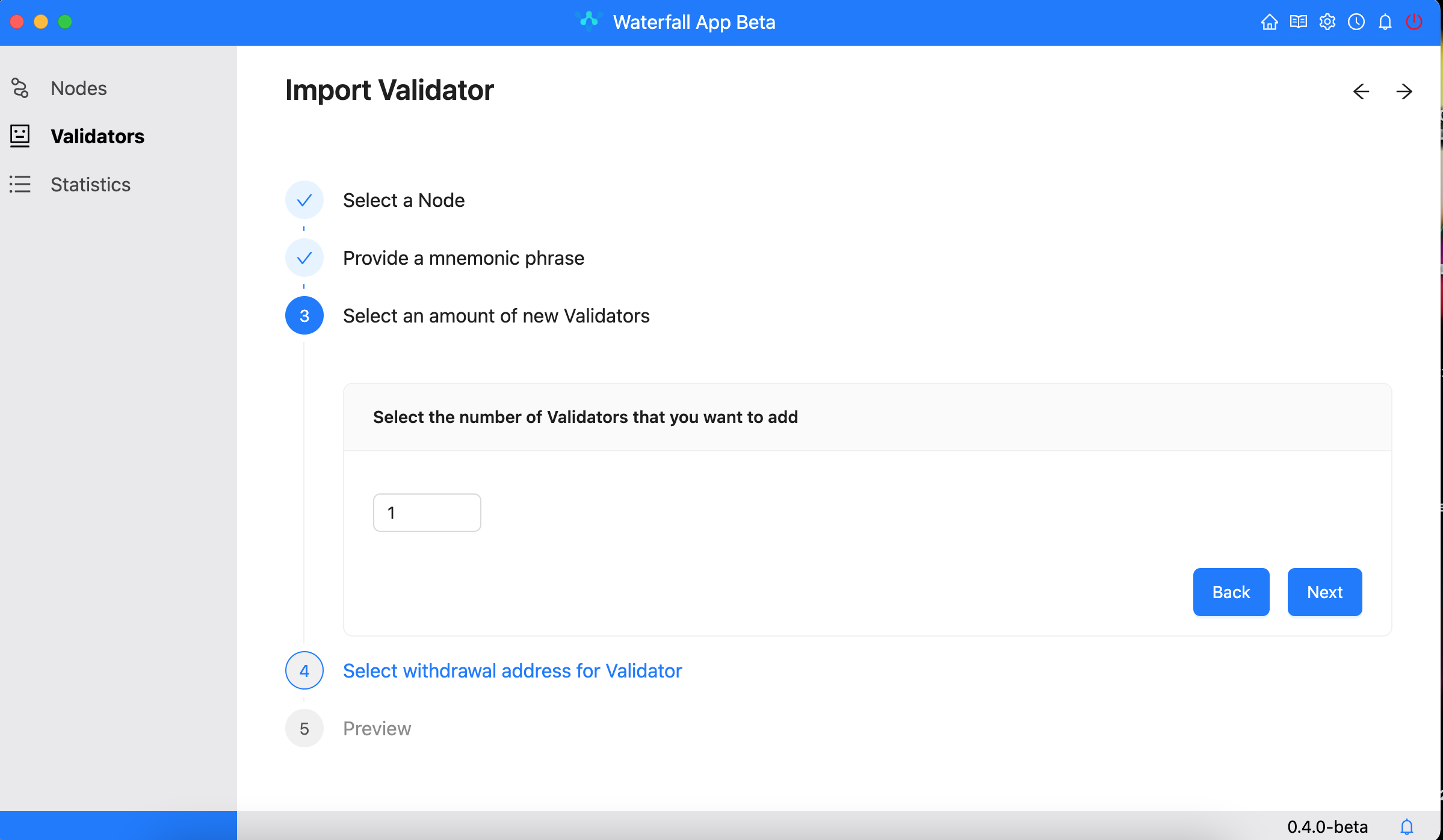
- Preview
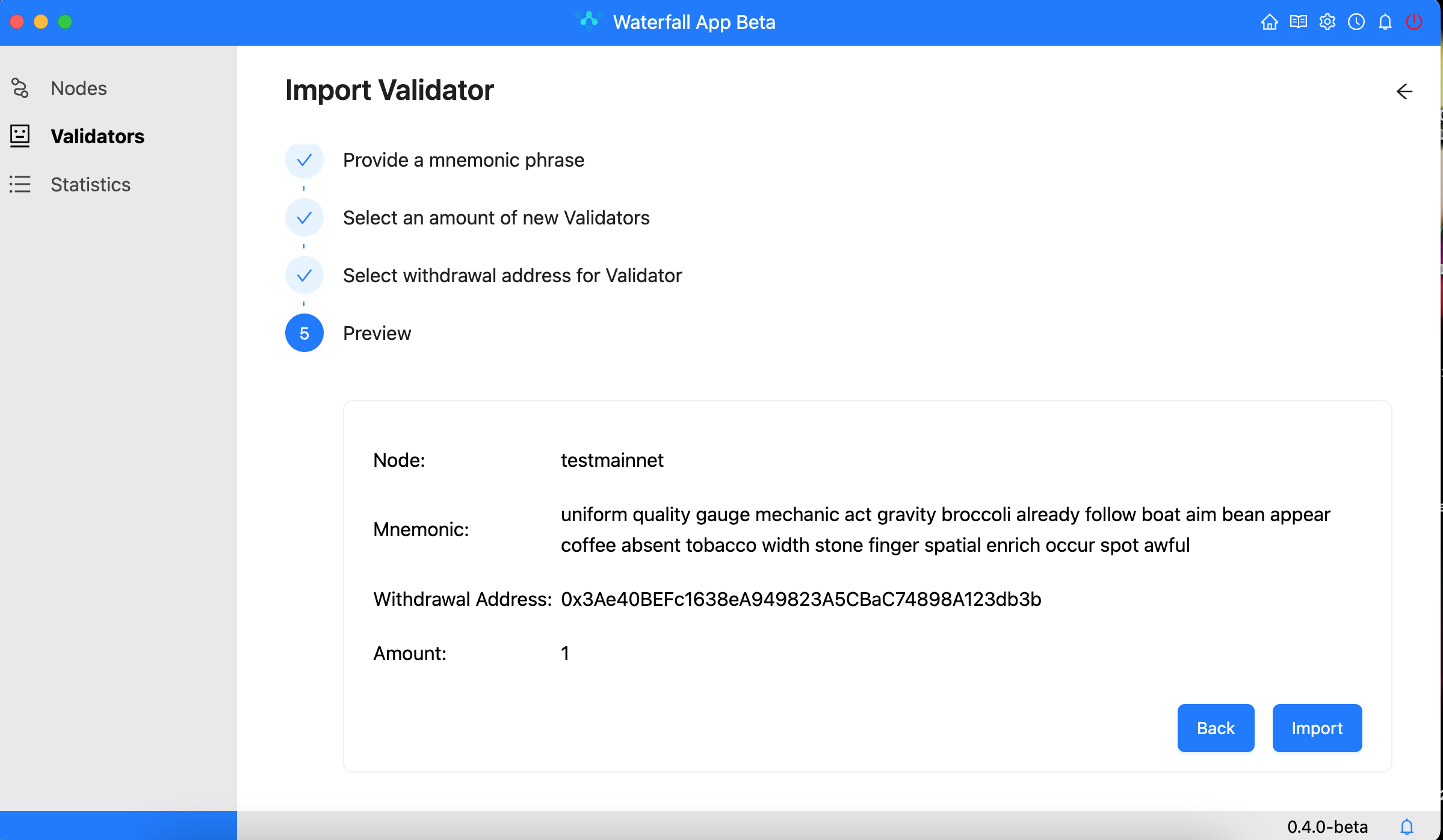
Common Issues and Solutions
-
What are the minimum hardware requirements? The minimum hardware requirements include a CPU with at least 2 cores and 4 GB of RAM and 256Gb SSD. Faster hardware is preferable(mainly CPU and RAM) for better performance. The number of validators you have should match the hardware resources you possesss , and a faster internet speed is also essential. The SSD size doesn't increase when you add additional Validators.
-
How many Validators can I run on a one node(one PC)? For now, we guarantee stable work for 16 Validators on 1 node.
-
Can I run 2 nodes on 2 PCs with the same IP. Yes, you can.
-
Why is the synchronization taking so long? The synchronization process is time-consuming due to its comprehensive nature, involving the download of the entire network state. For fast synchronization, you can download the network state.
-
Why Validator balance is 0? Time must pass for the coordinator's balance to change after 4 eras. This will take approximately an hour.
-
Is it possible for my node to incur penalties? If your node is not running and not synchronized (e.g., your PC is off or in sleep mode, the connection is interrupted, or you turned off the SSD with a snapshot), you will receive penalties. If your clock is significantly behind or ahead, the information you receive from other network participants may be invalid. As a result, your validator will not function correctly and will incur penalties.