Connect Wallet - Coinbase Wallet
Attention
Please note that this wallet is used for user identification purposes only. Use MetaMask to work with the application
How to install Coinbase
Alternatively, you can use the official Coinbase guide: Coinbase Getting Started Guide.
Google Chrome Web browser
- Visit coinbase.com
- Click on the "Download".
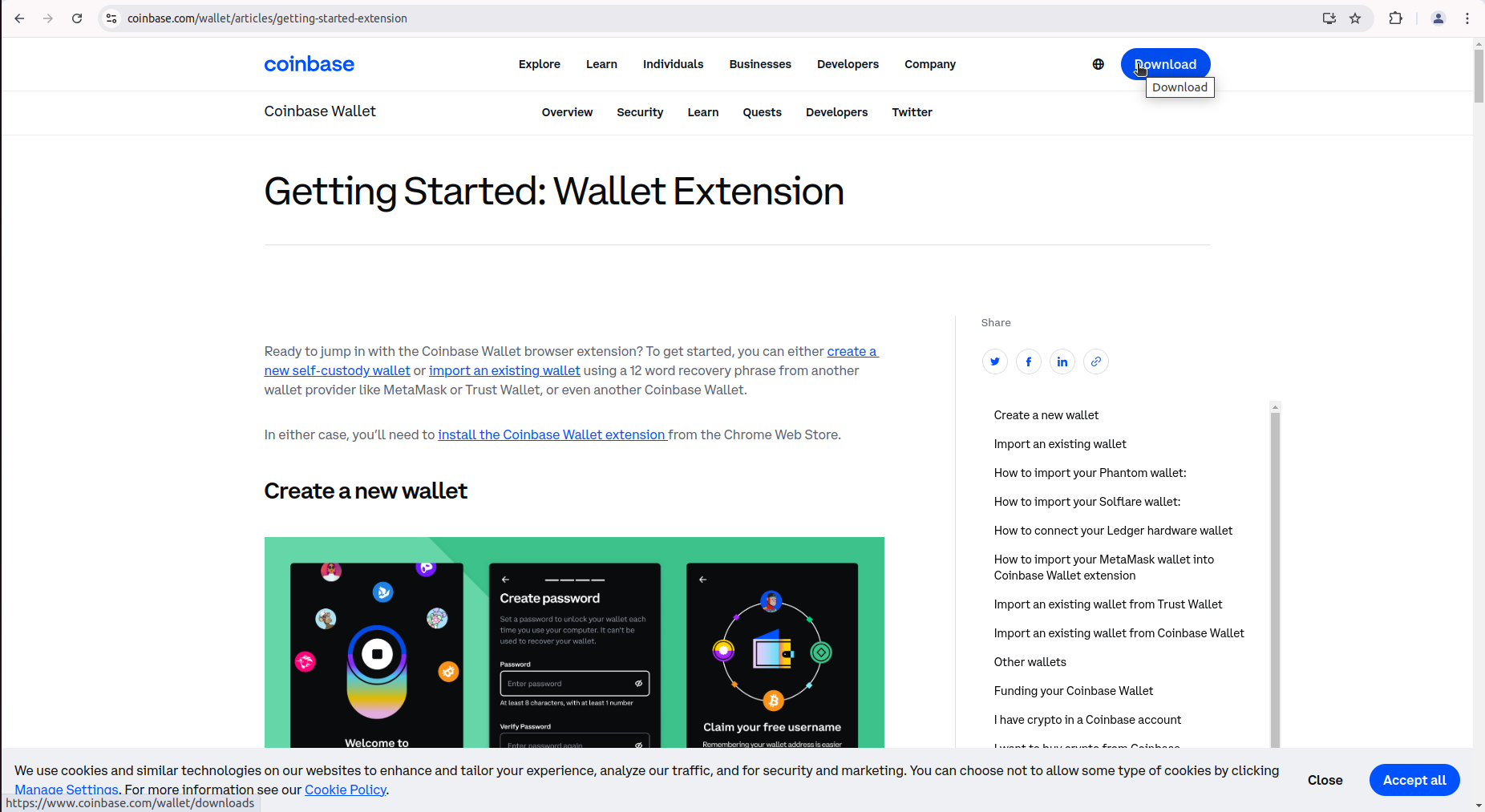
- Select OS. Click "Download Now". You will be directed to the Chrome Web Store.
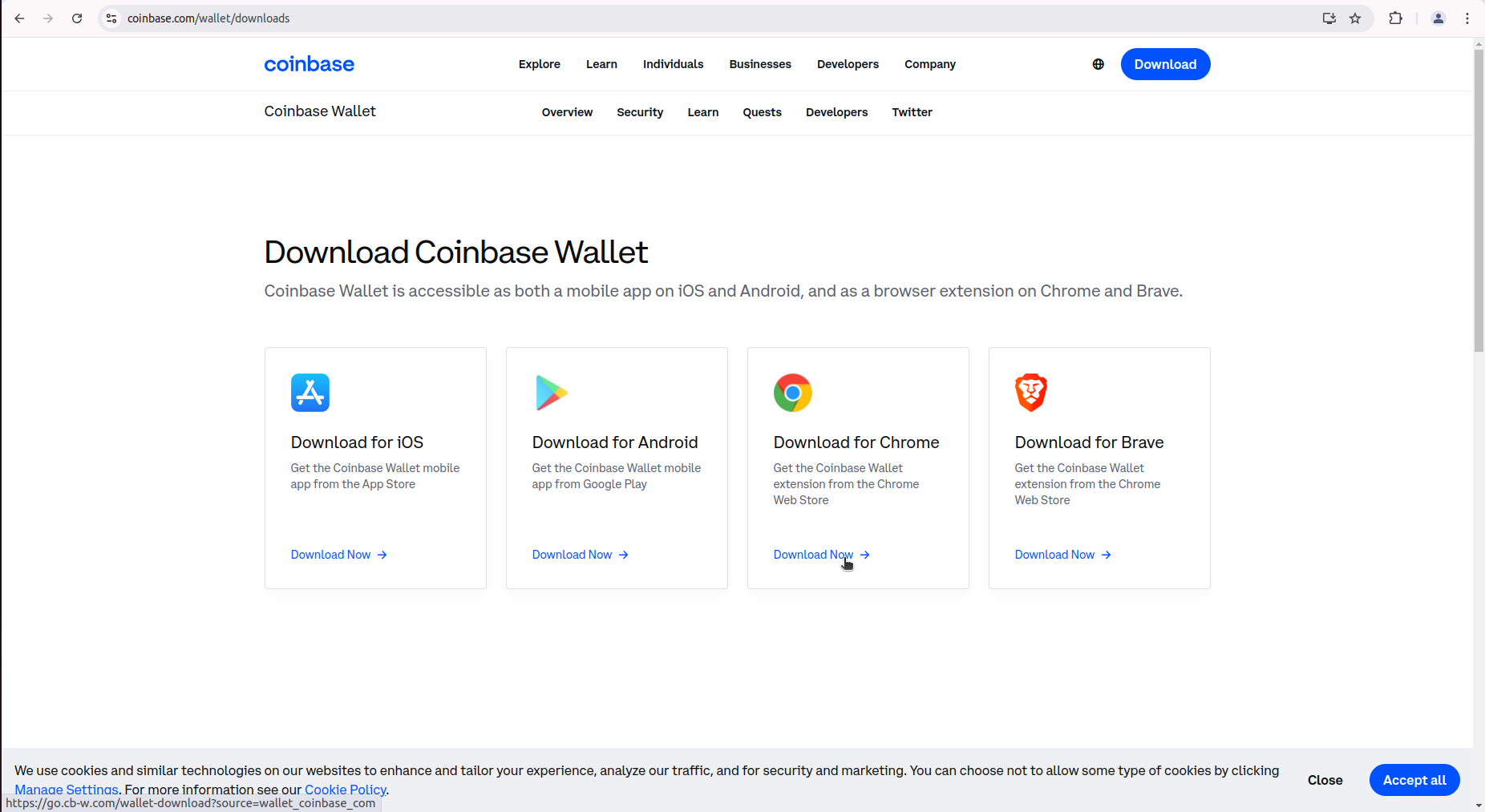
- Click "Add to Chrome".
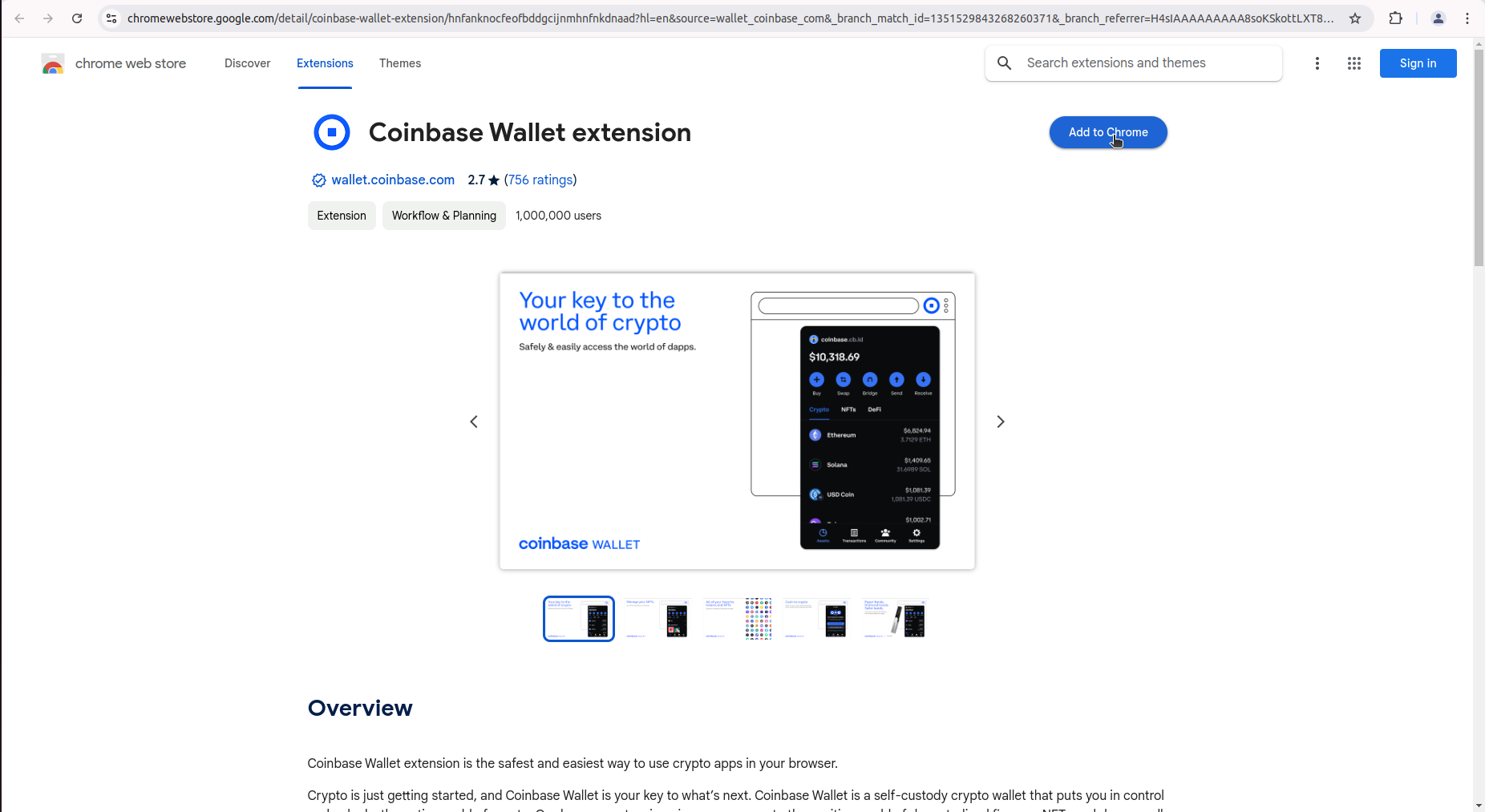
- On the pop-up, click "Add extension".
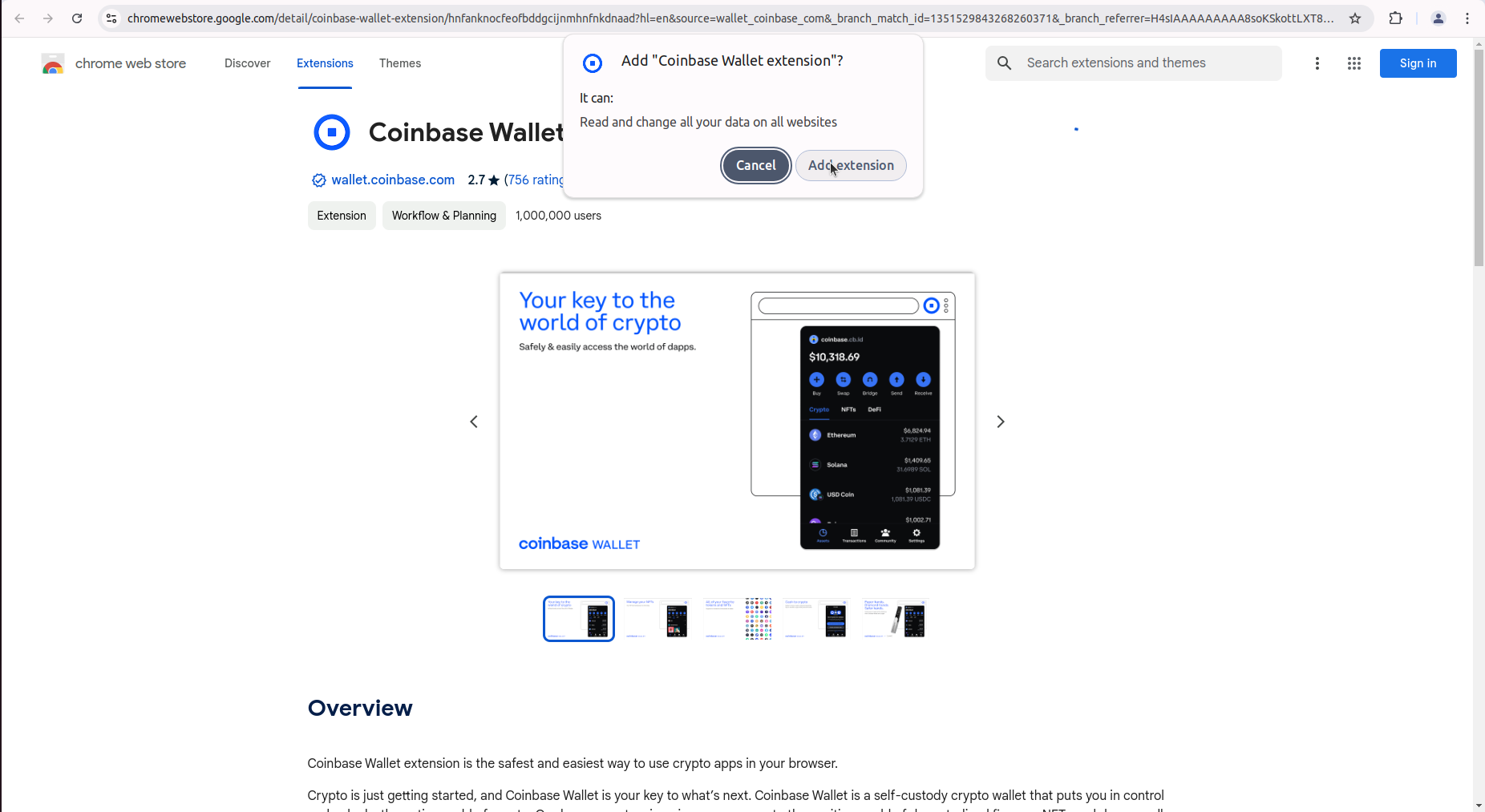 After adding the Coinbase Extension, you’ll return to your browser page. The Coinbase will appear on your browser. You may click on it to open the Coinbase.
After adding the Coinbase Extension, you’ll return to your browser page. The Coinbase will appear on your browser. You may click on it to open the Coinbase.
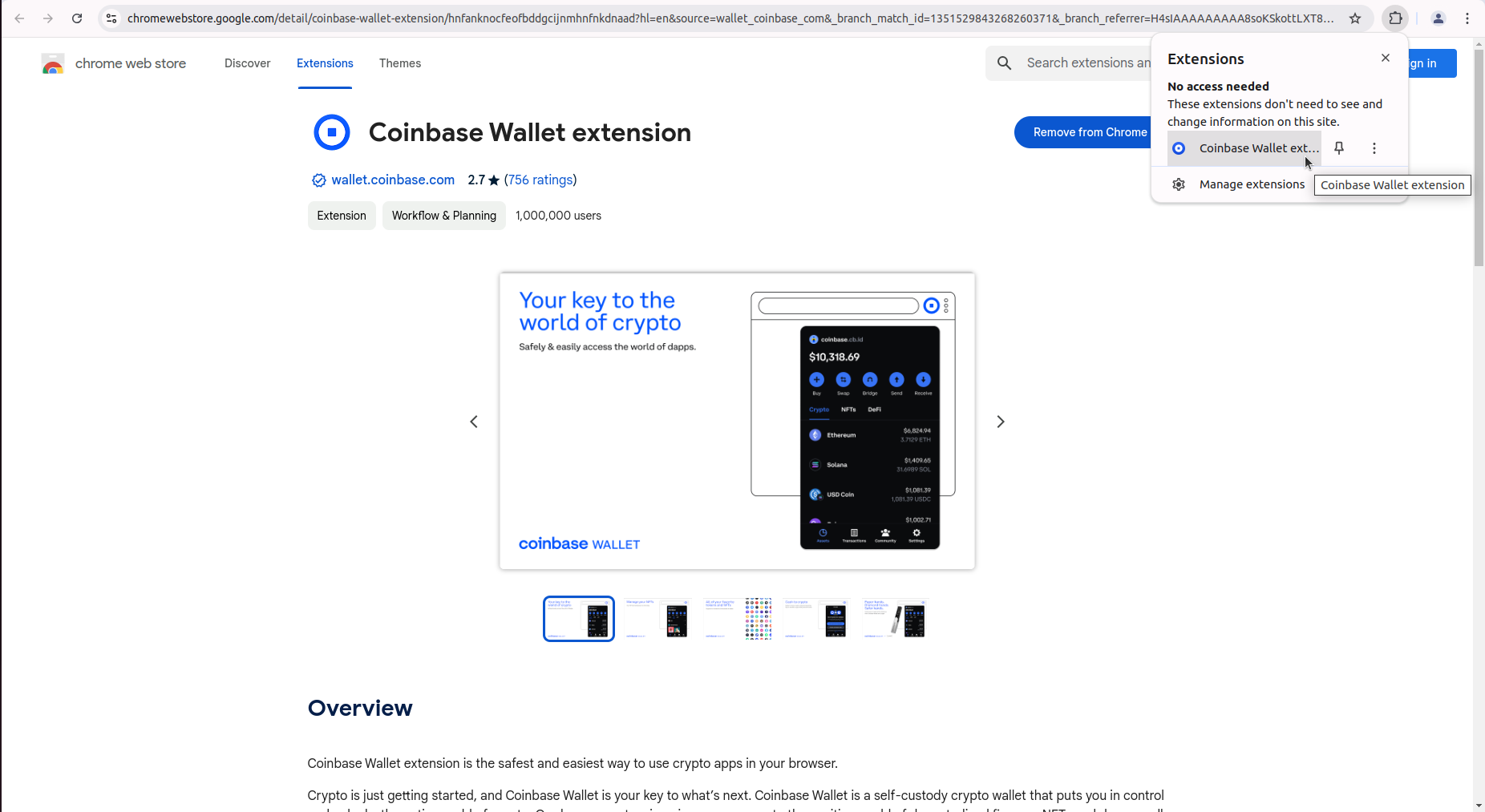
Brave Web browser
- Visit coinbase.com
- Click on the "Download".
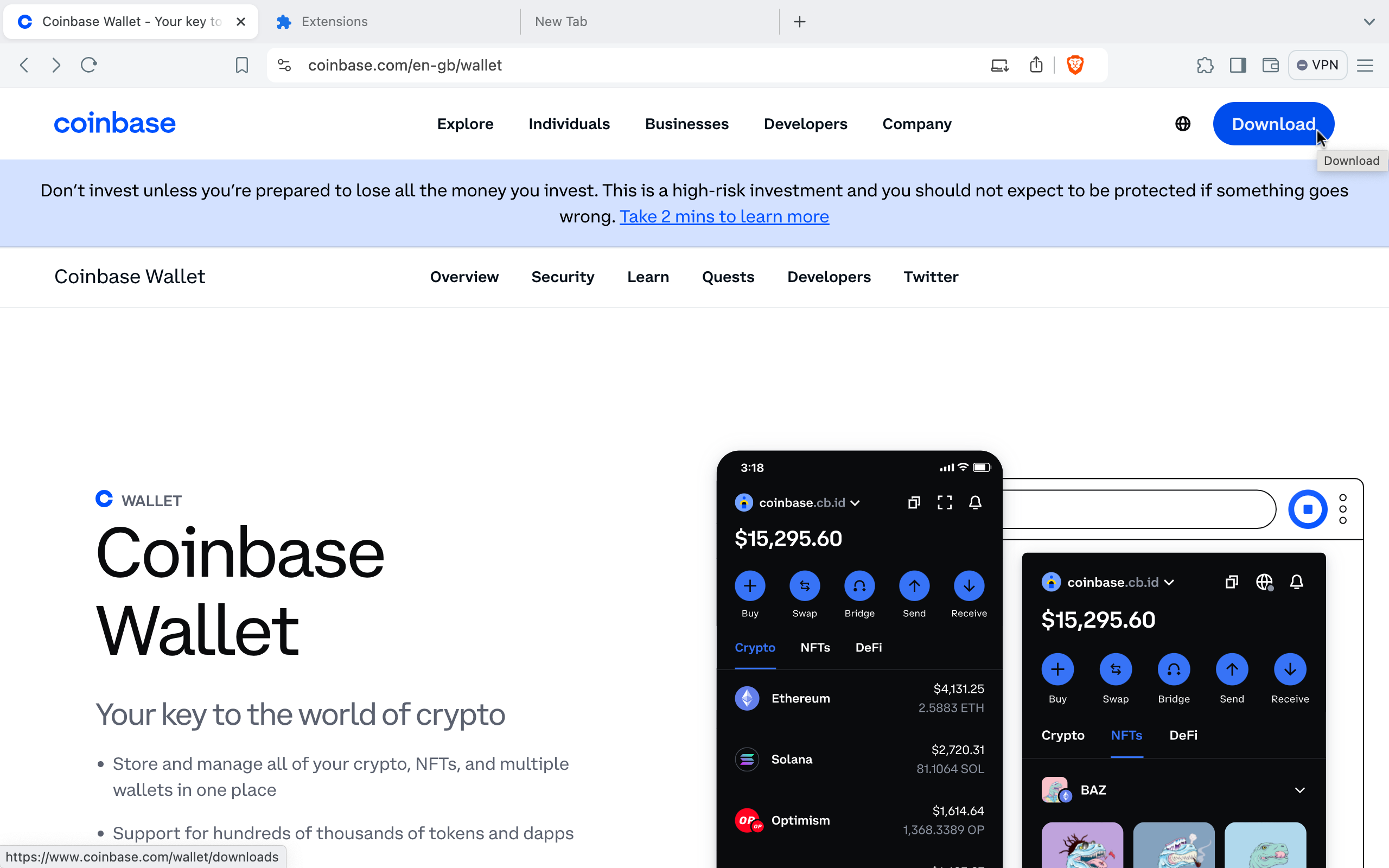
- Select OS. Click "Download Now". You will be directed to the Chrome Web Store.
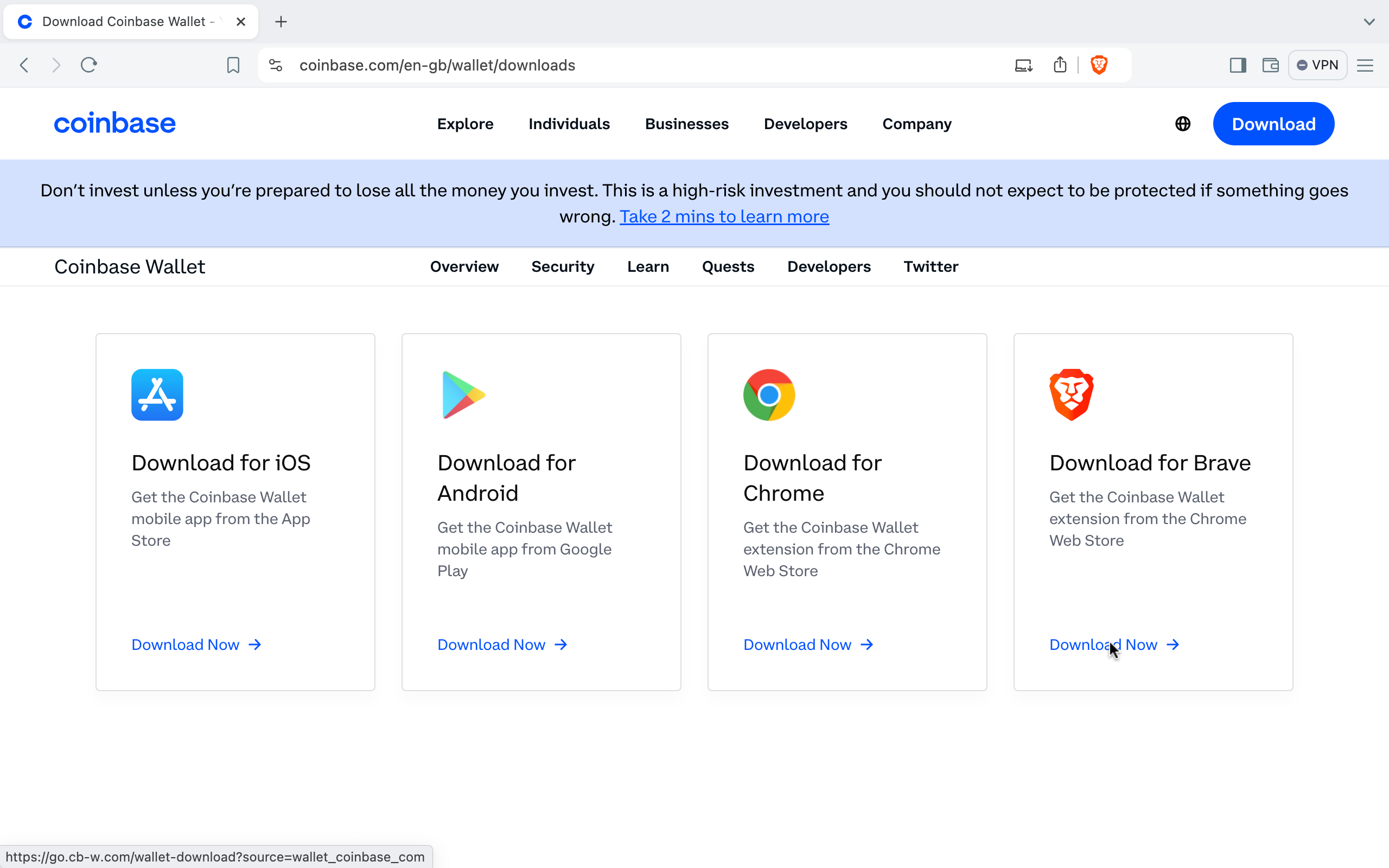
- Click "Add to Chrome".
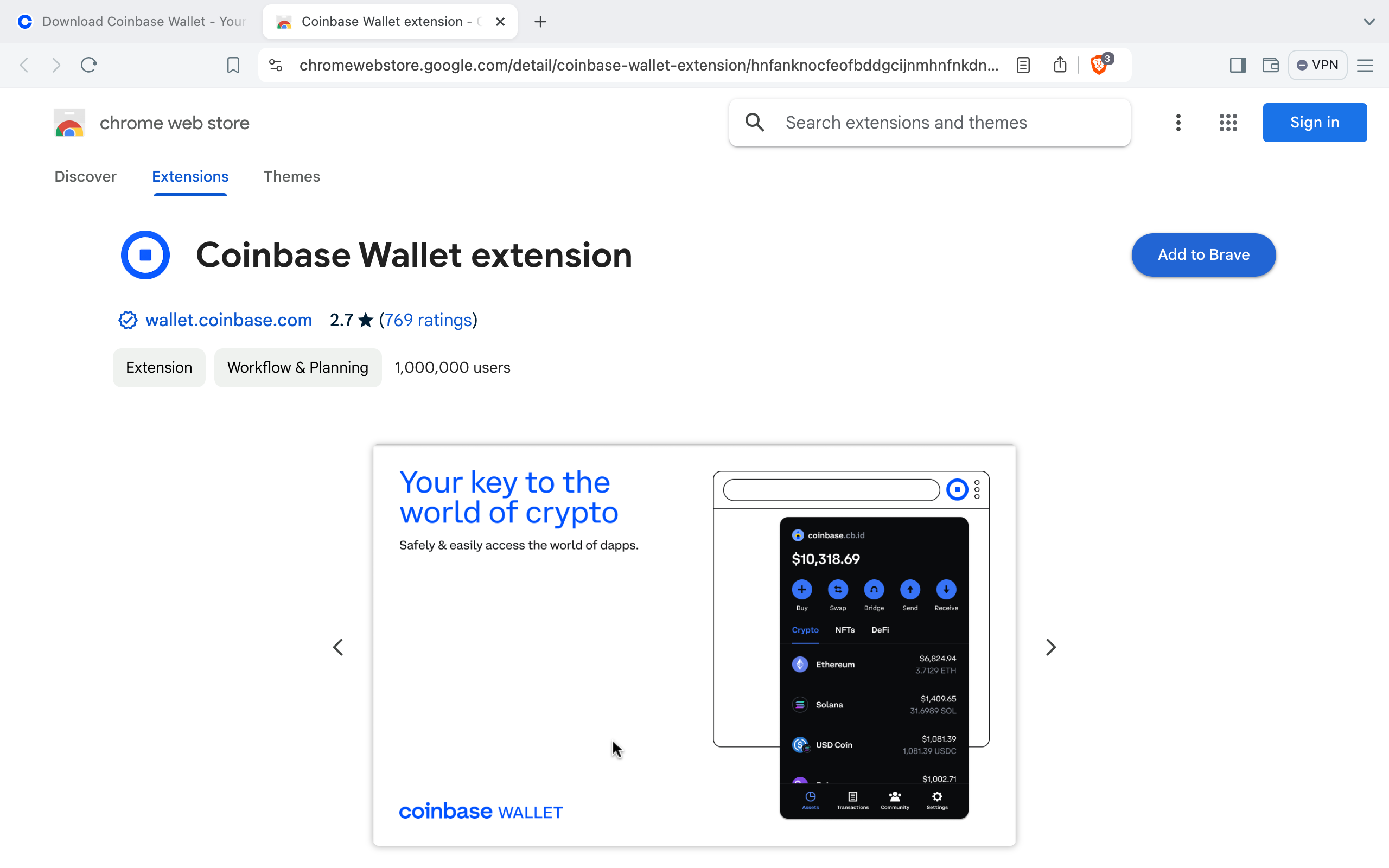
- On the pop-up, click "Add extension".
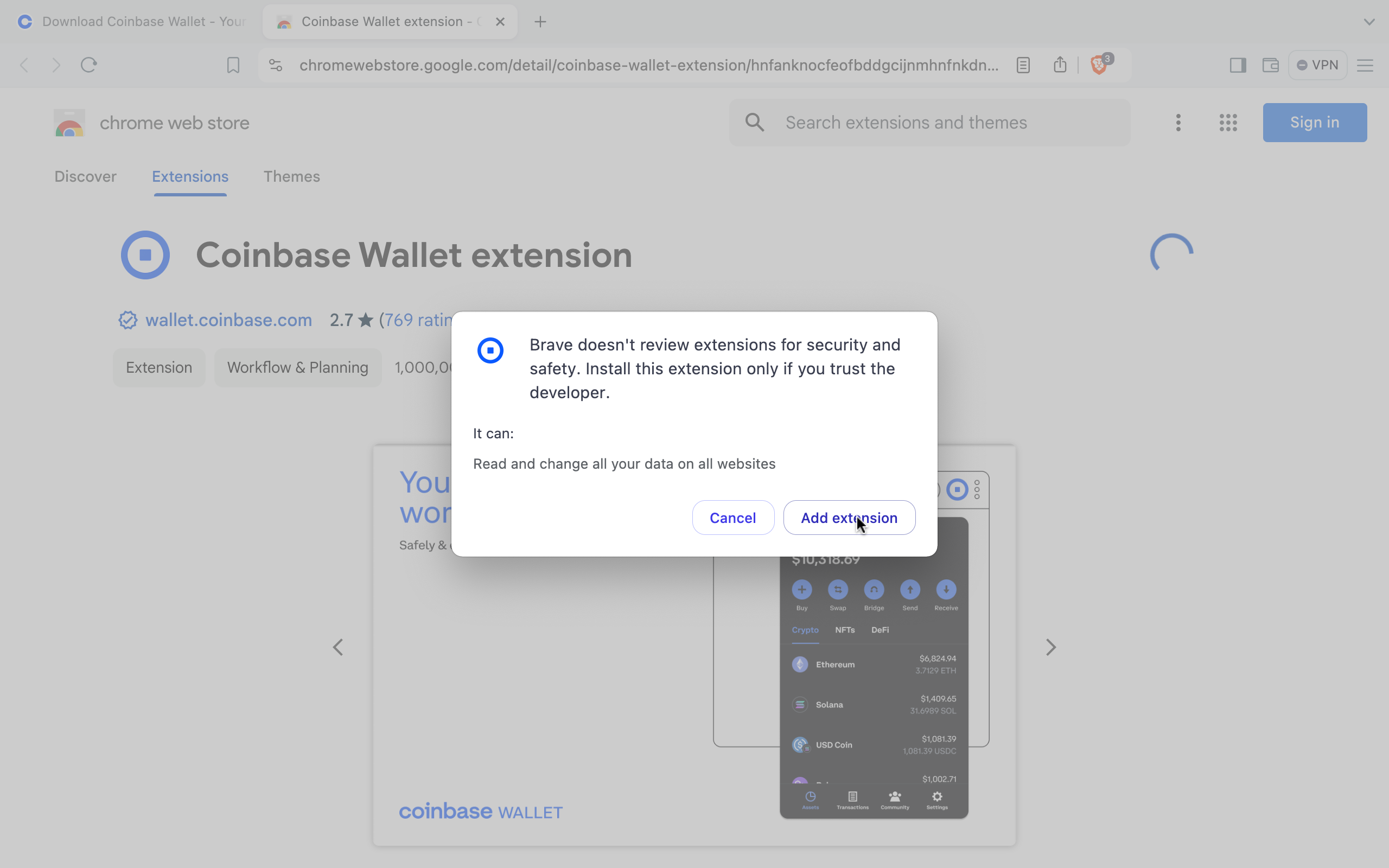 After adding the Coinbase Extension, you’ll return to your browser page. The Coinbase will appear on your browser. You may click on it to open the Coinbase.
After adding the Coinbase Extension, you’ll return to your browser page. The Coinbase will appear on your browser. You may click on it to open the Coinbase.
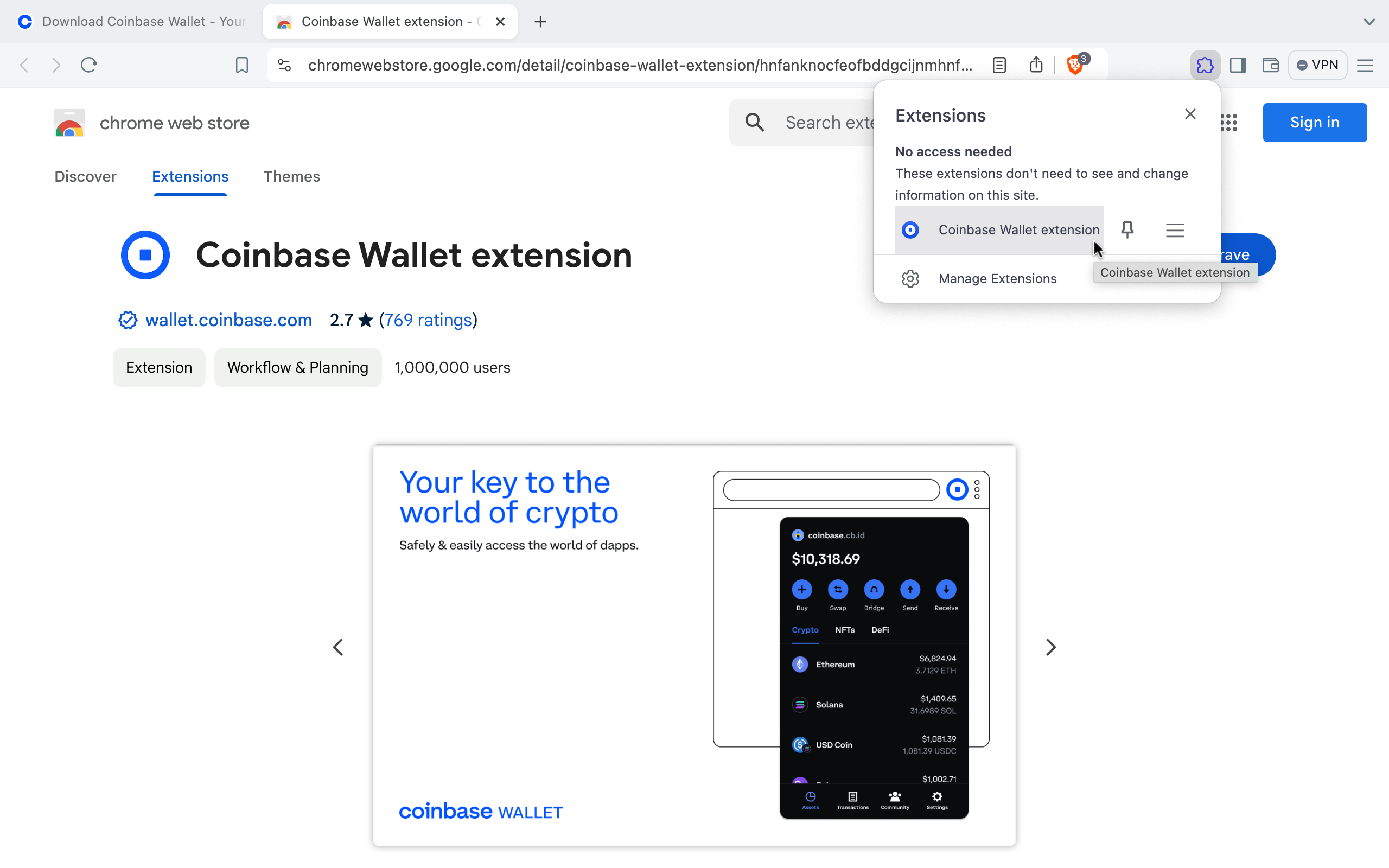
Using Coinbase
Step 1
Open Coinbase to set up your wallet to store your cryptocurrencies:
- Click on the Coinbase logo in the upper right corner of your Google Chrome browser.
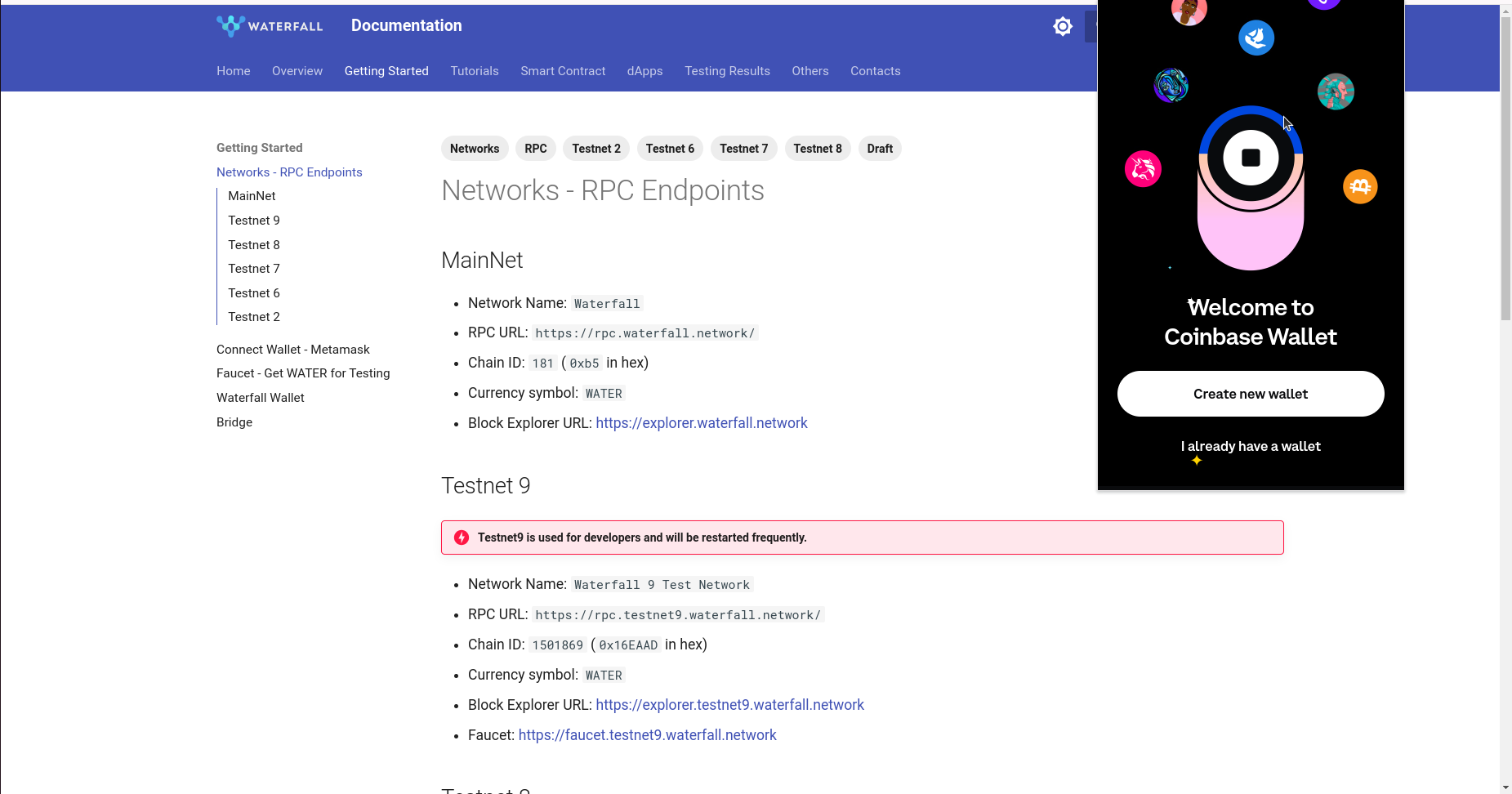
- Click on toggle visibility button and save seed phrase
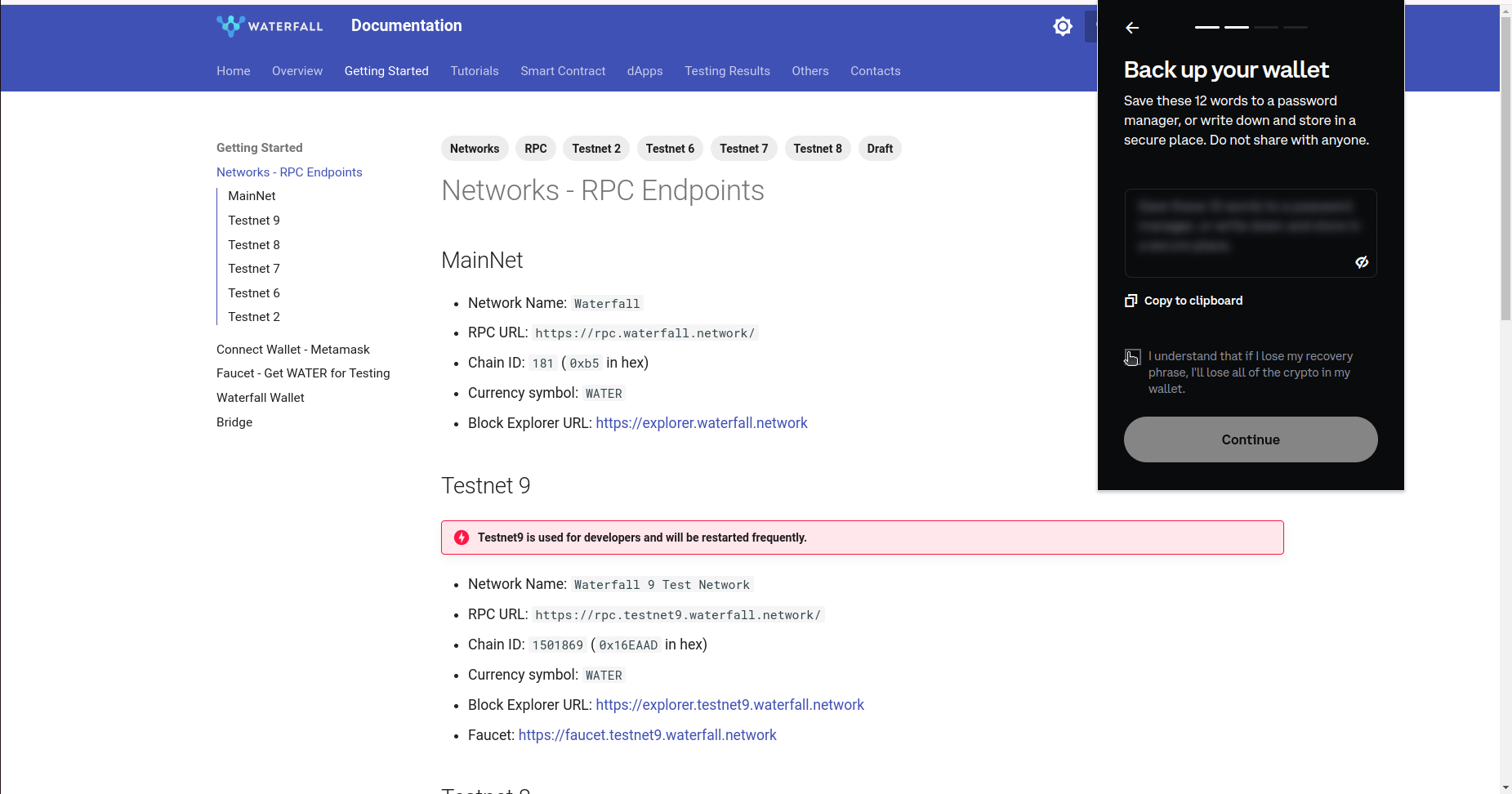
- Clicking on the words, to verify
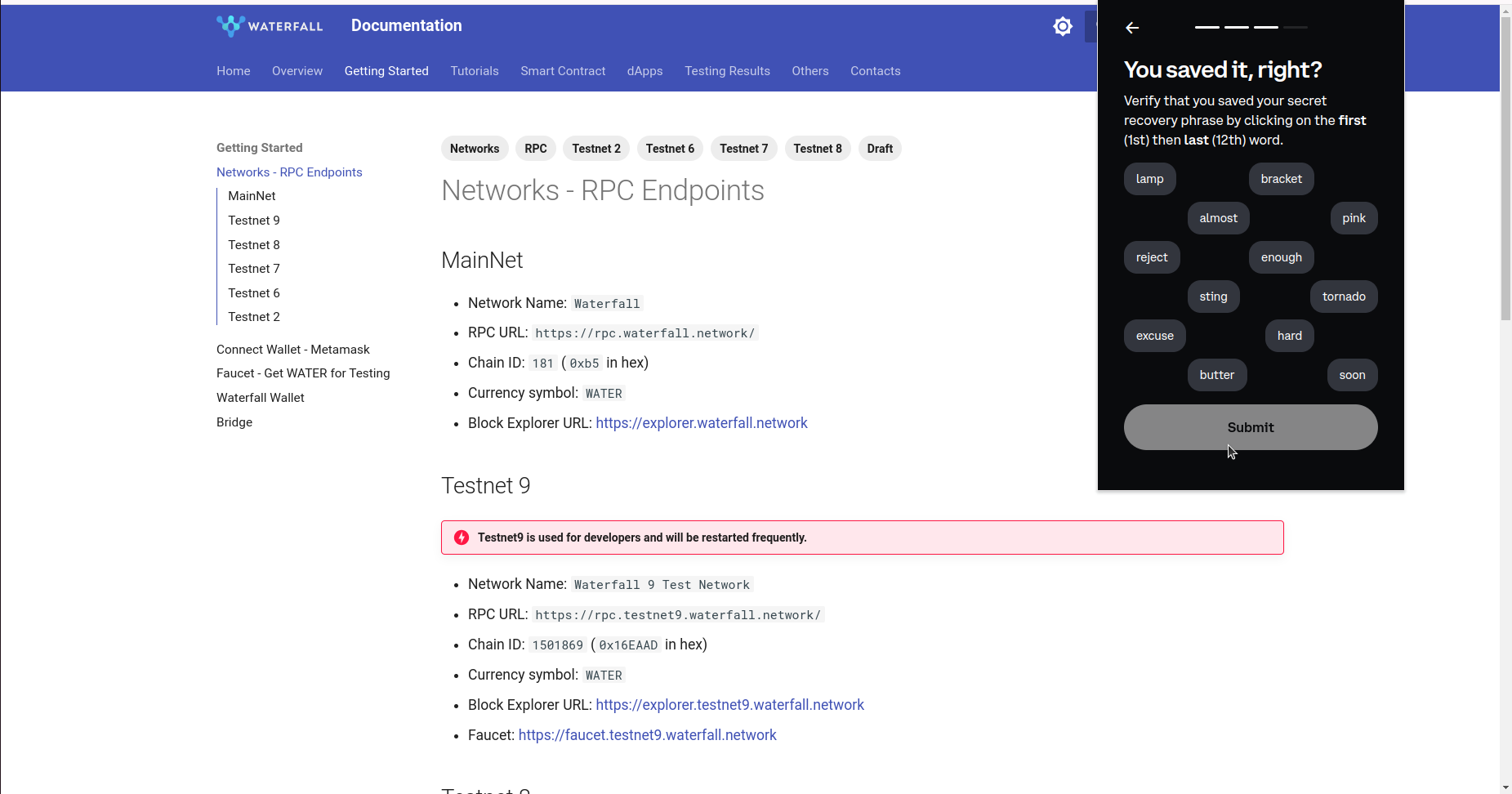
- Create and verify your password
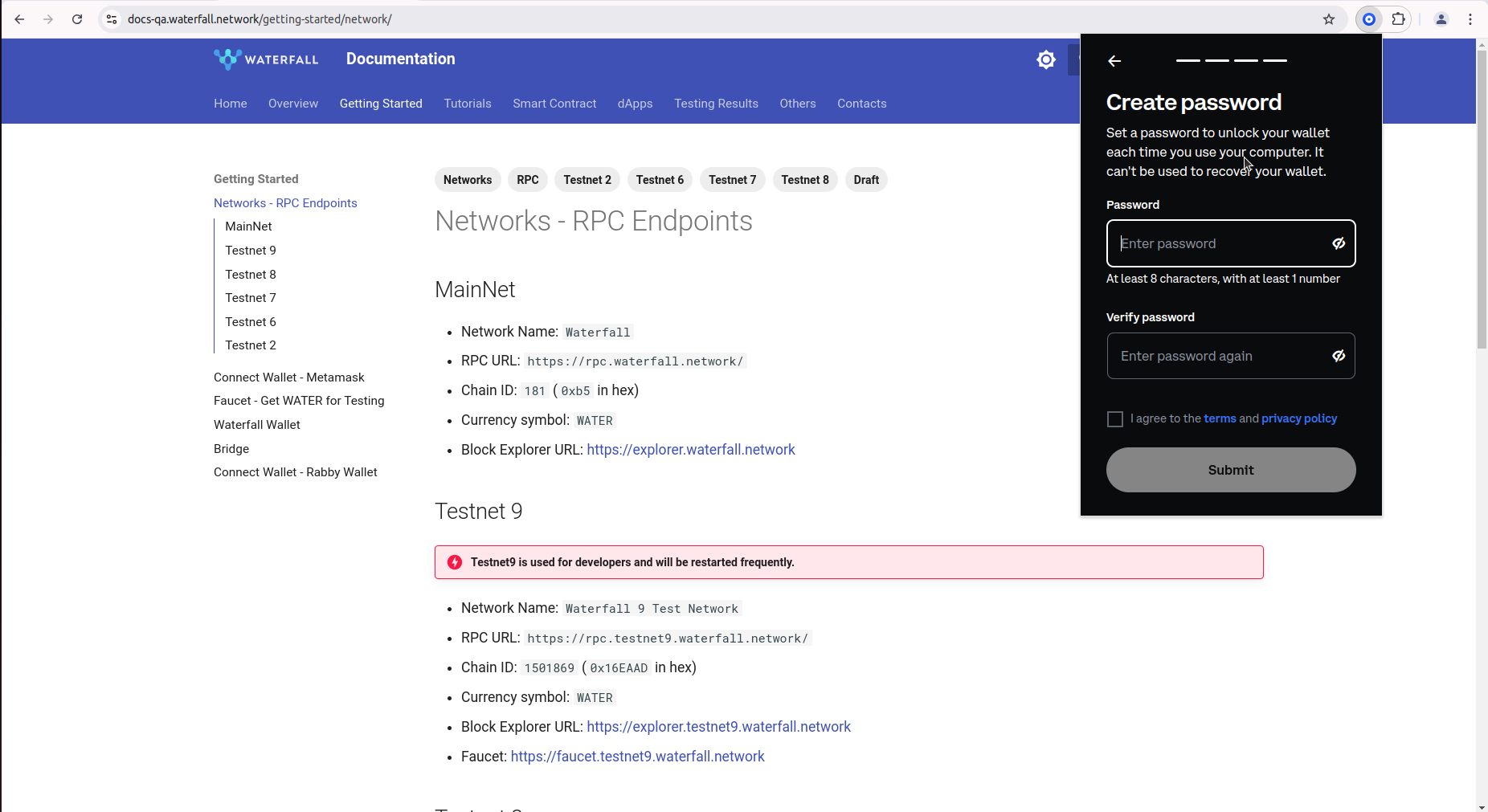
- Success!
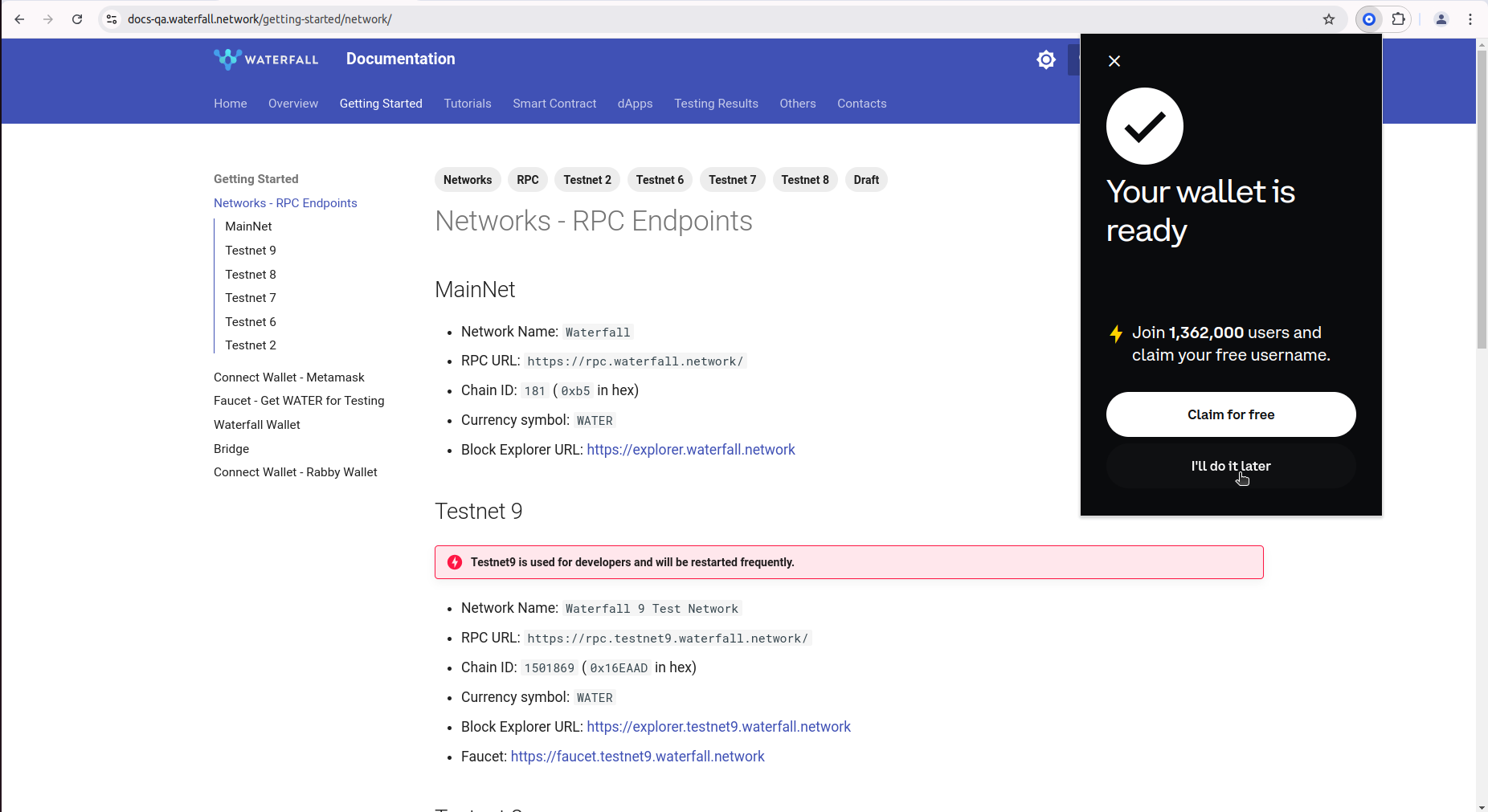
Step 2
Add Waterfall to your Coinbase wallet:
- Open app. Click Settings
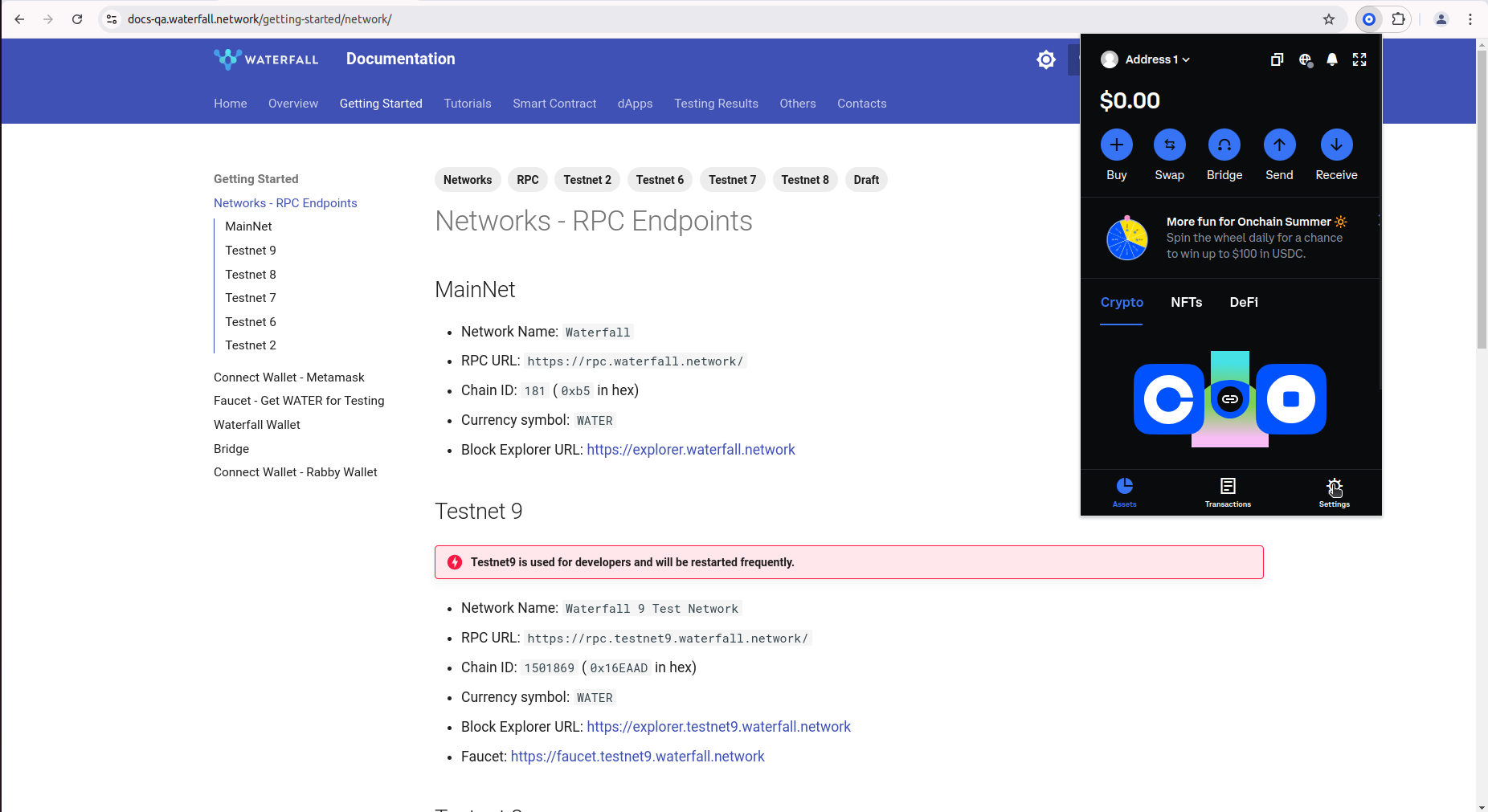
- Select Network
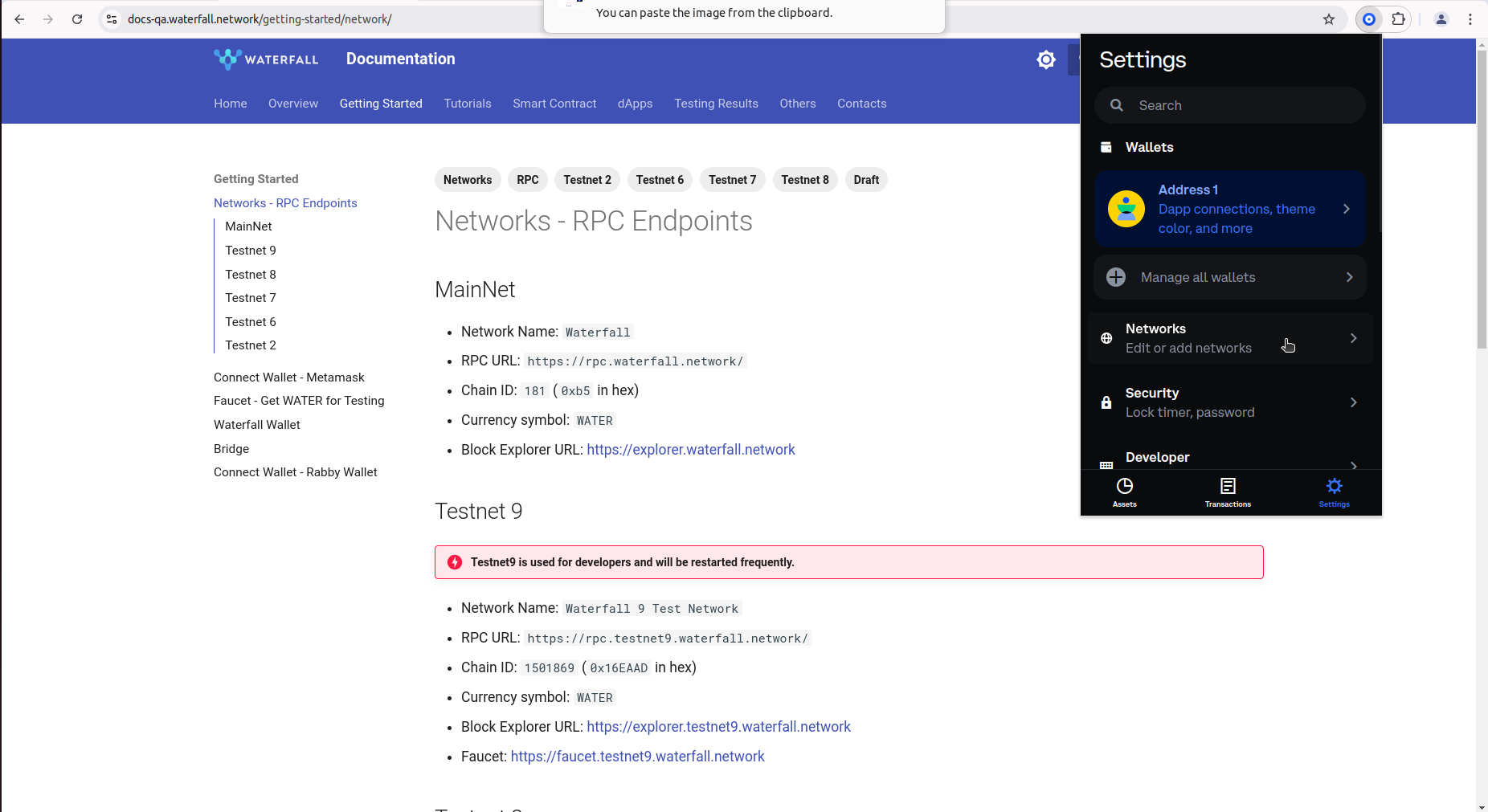
- Click + to create a custom network
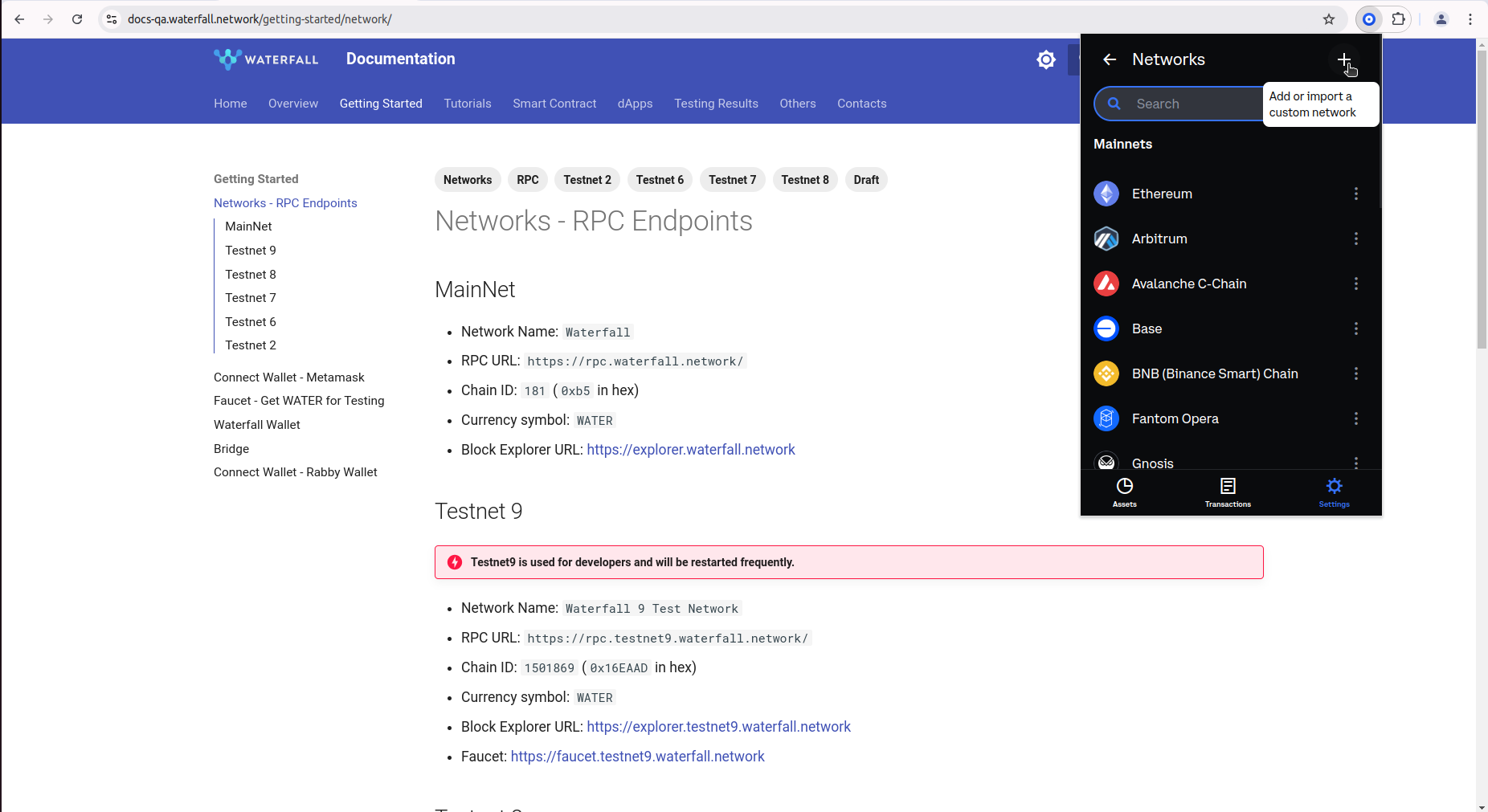
-
Add a new network in Coinbase by specifying the following parameters:
- Network Name:
Waterfall - RPC URL:
https://rpc.waterfall.network/ - Chain ID:
181 - Currency symbol:
WATER - Block Explorer URL: https://explorer.waterfall.network
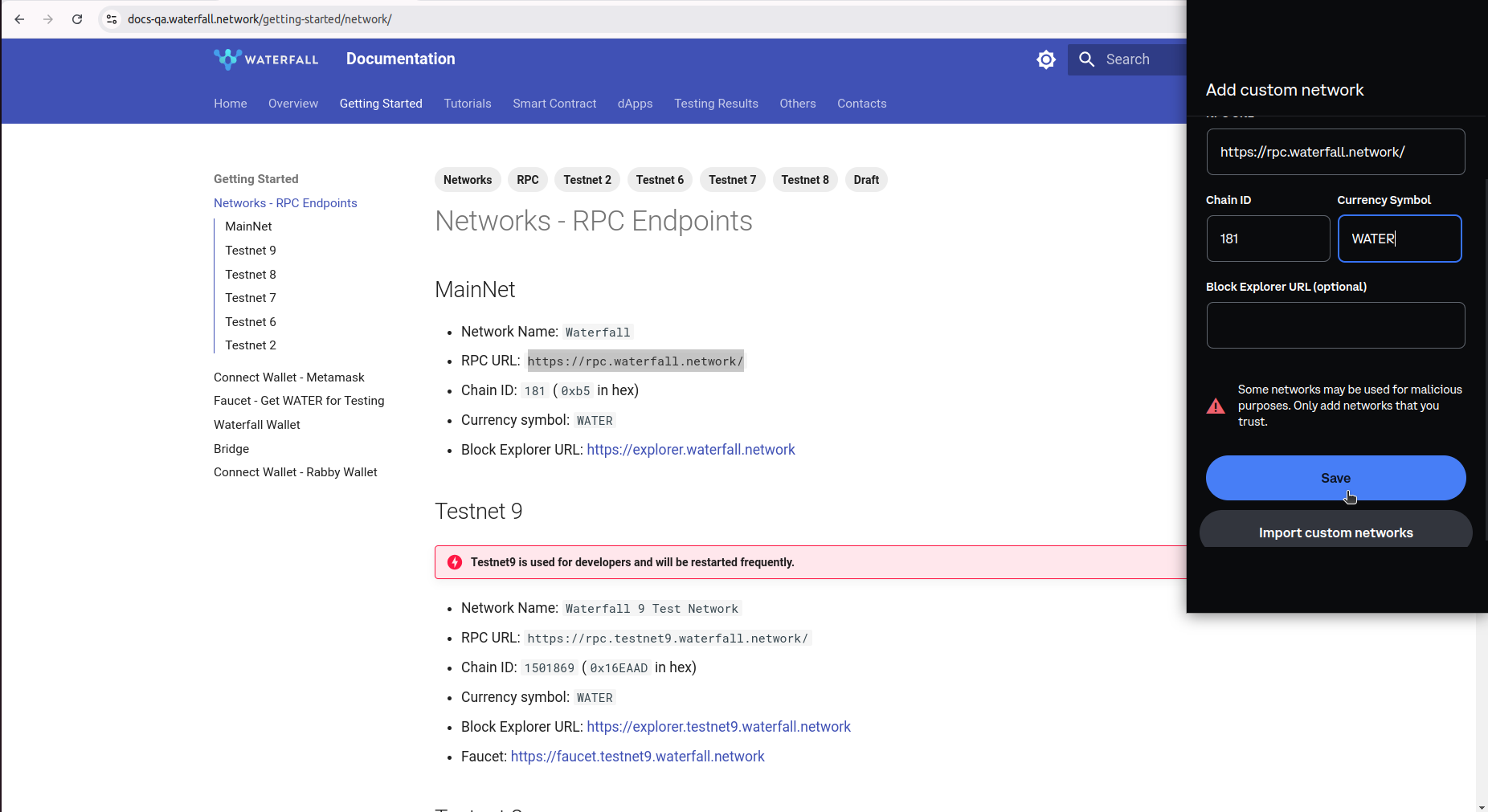
- Network Name: