Connect Wallet - Enkrypt Wallet
Attention
Please note that this wallet is used for user identification purposes only. Use MetaMask to work with the application
How to install Enkrypt
- Visit enkrypt.com
- Click "Download"
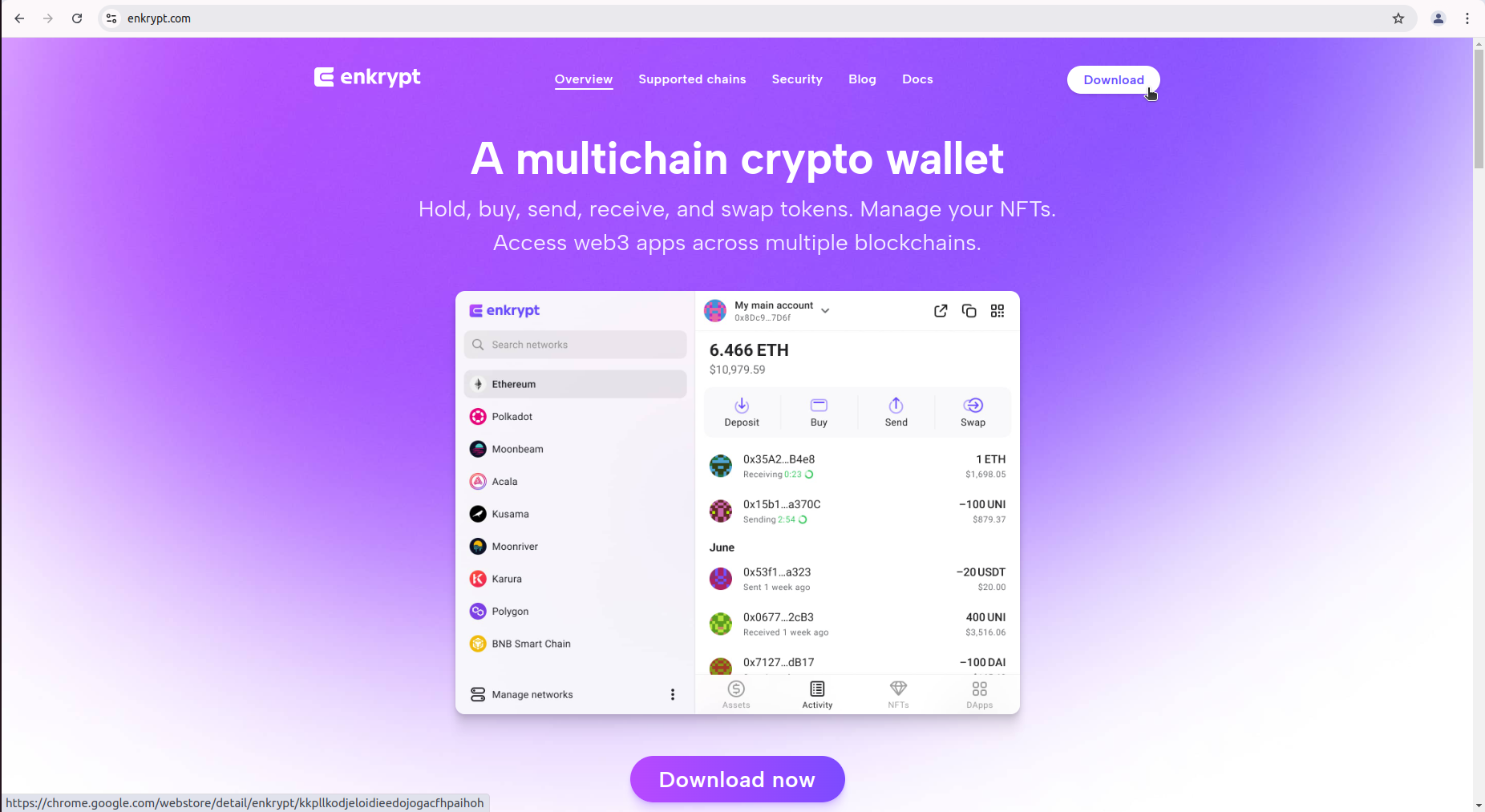
- You will be directed to the Chrome Web Store. Click "Add to Chrome".
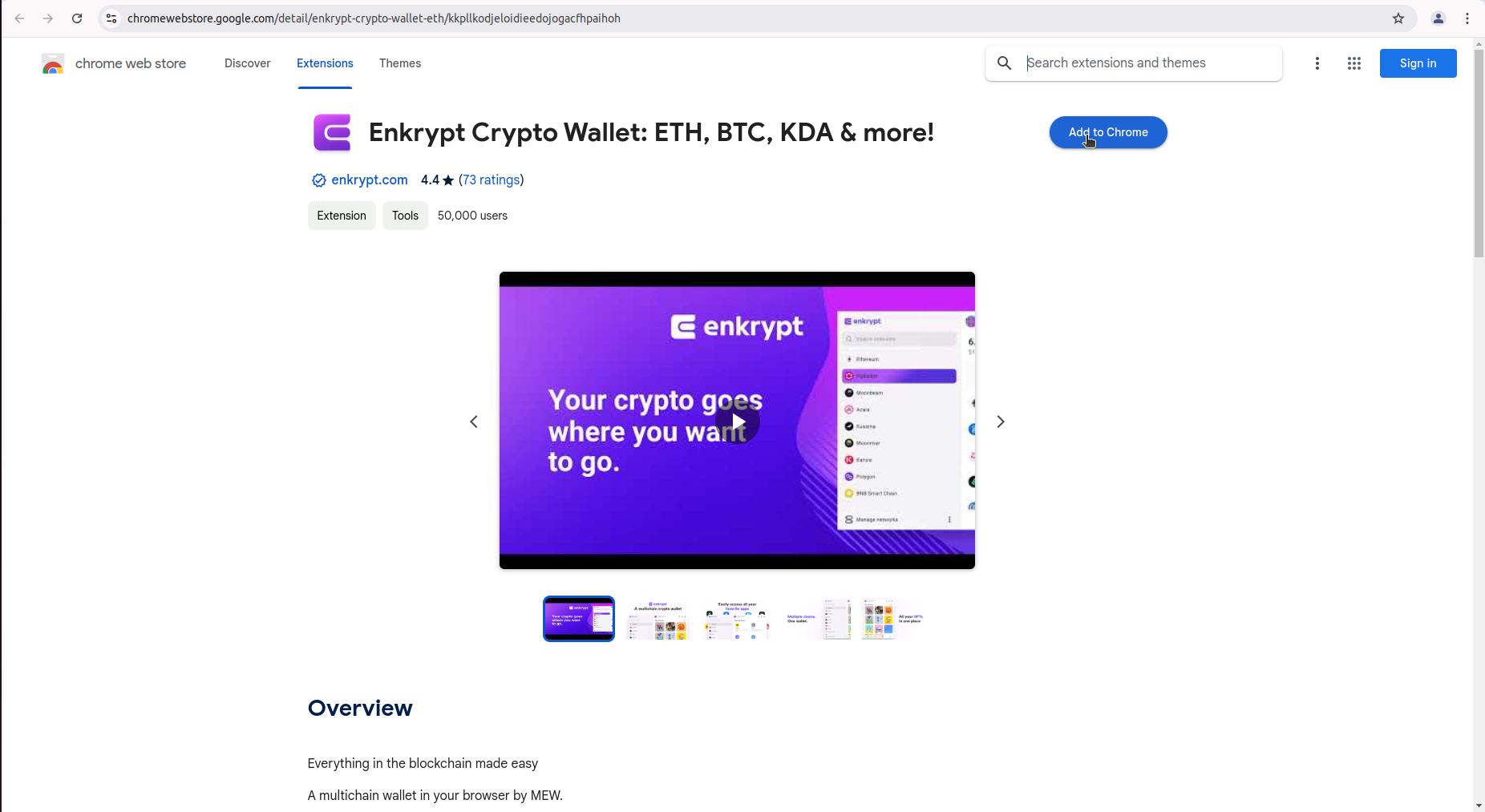
- On the pop-up, click "Add extension".
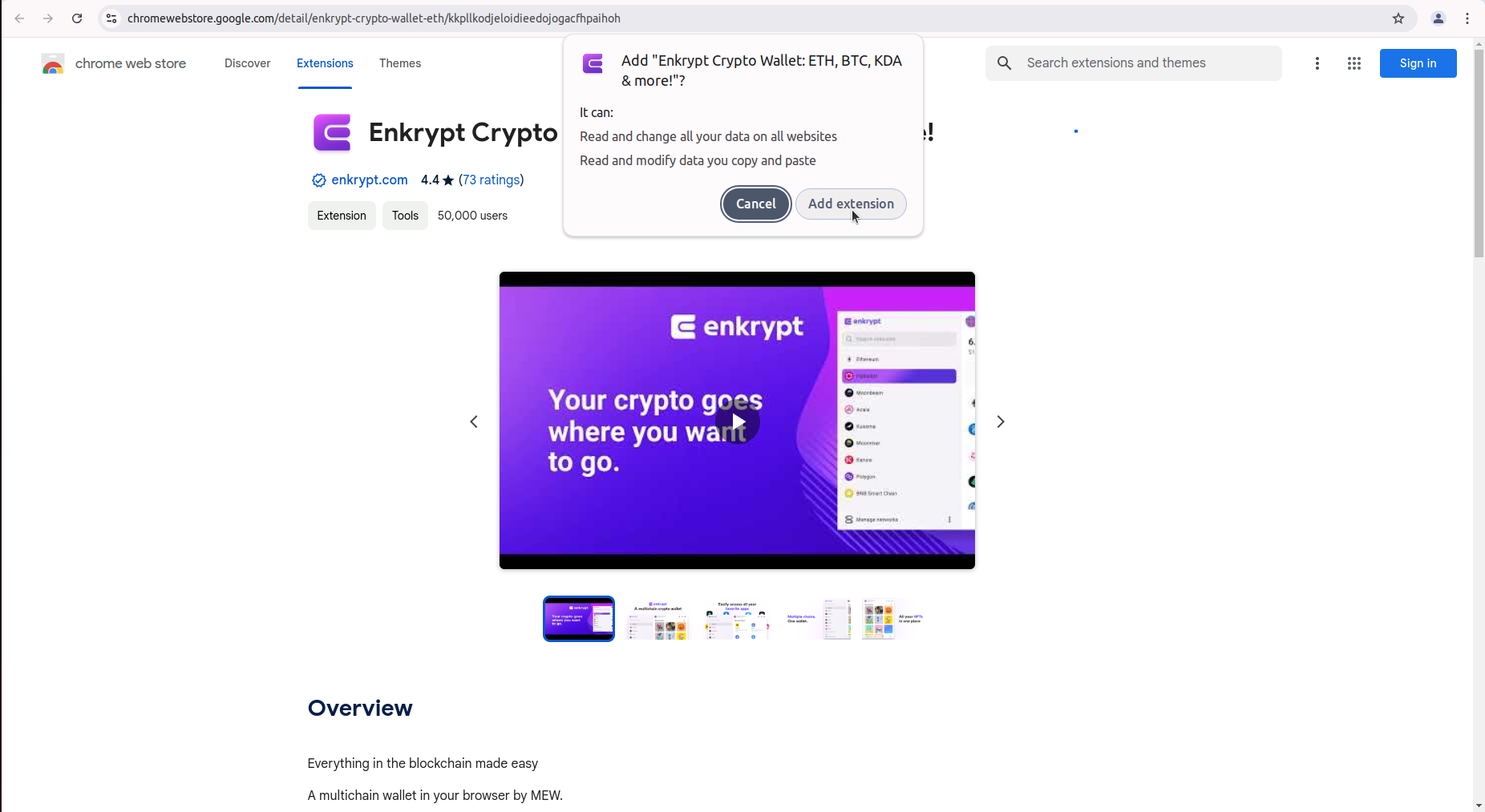 After adding the Enkrypt wallet, you’ll return to your browser page. The Enkrypt will appear on your browser. You may click on it to open the Enkrypt.
After adding the Enkrypt wallet, you’ll return to your browser page. The Enkrypt will appear on your browser. You may click on it to open the Enkrypt.
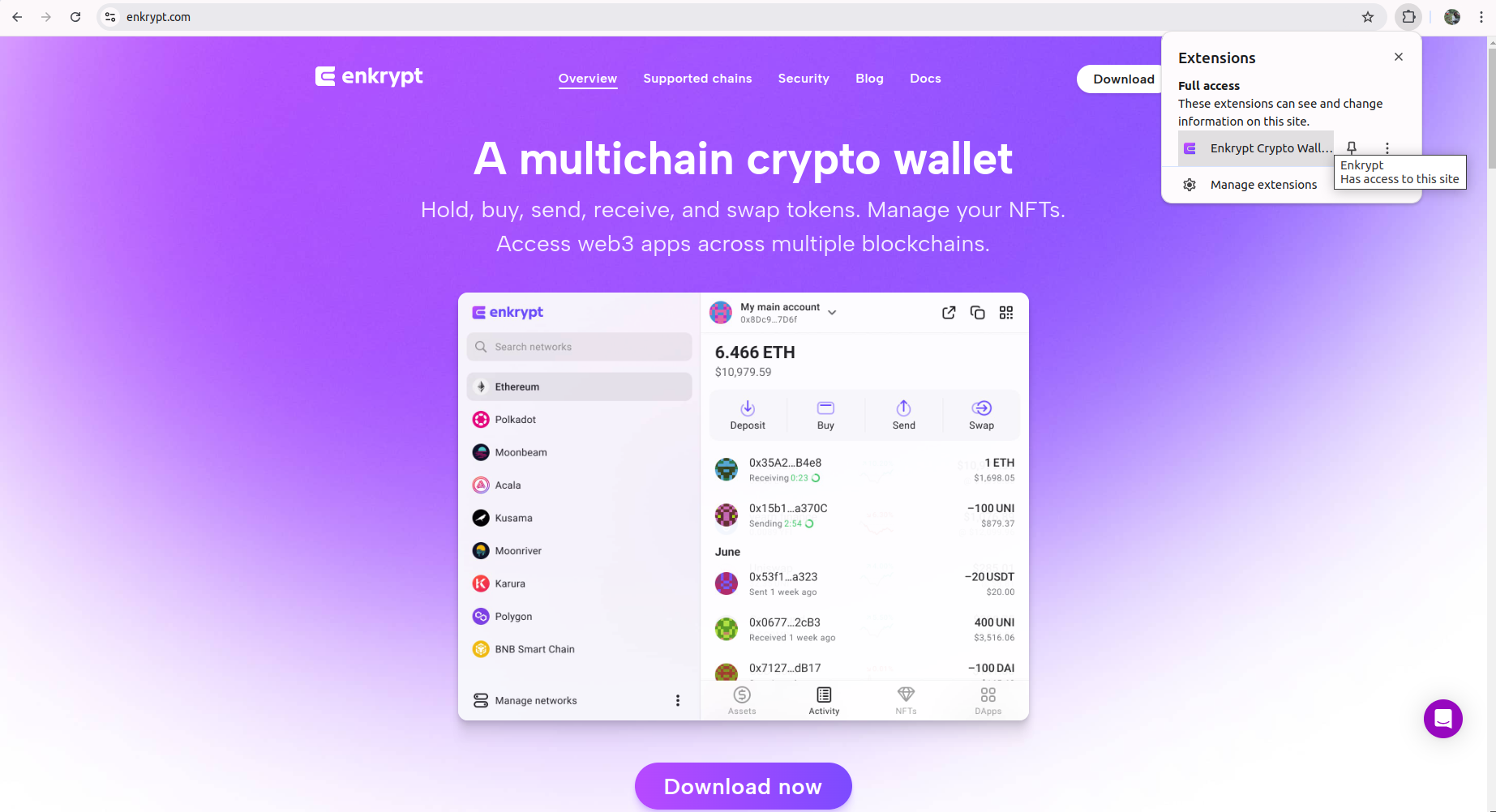
Step 1
Open Enkrypt to set up your wallet to store your cryptocurrencies:
- Click on the Enkrypt logo in the upper right corner of your Google Chrome browser.
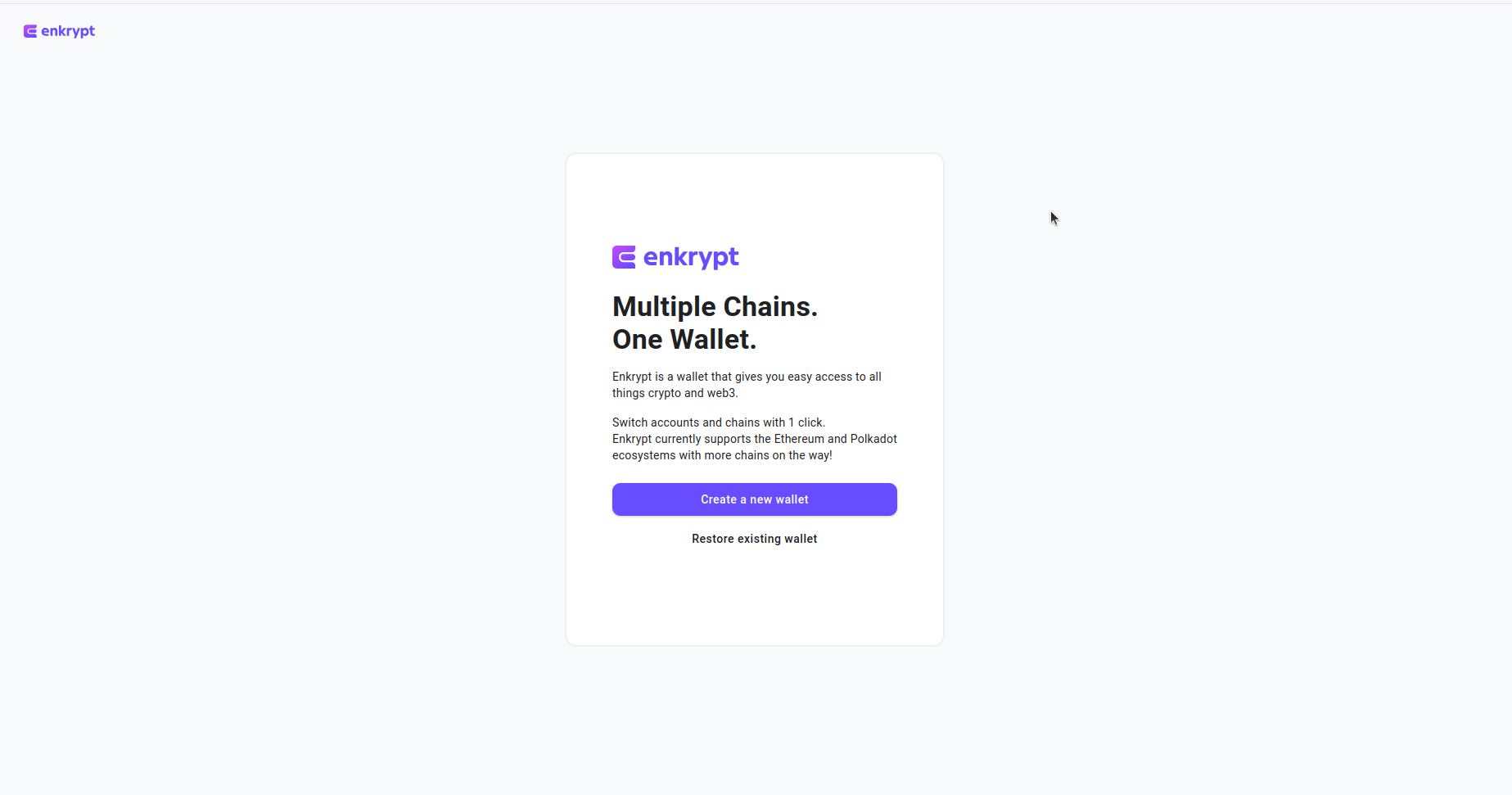
- Create password
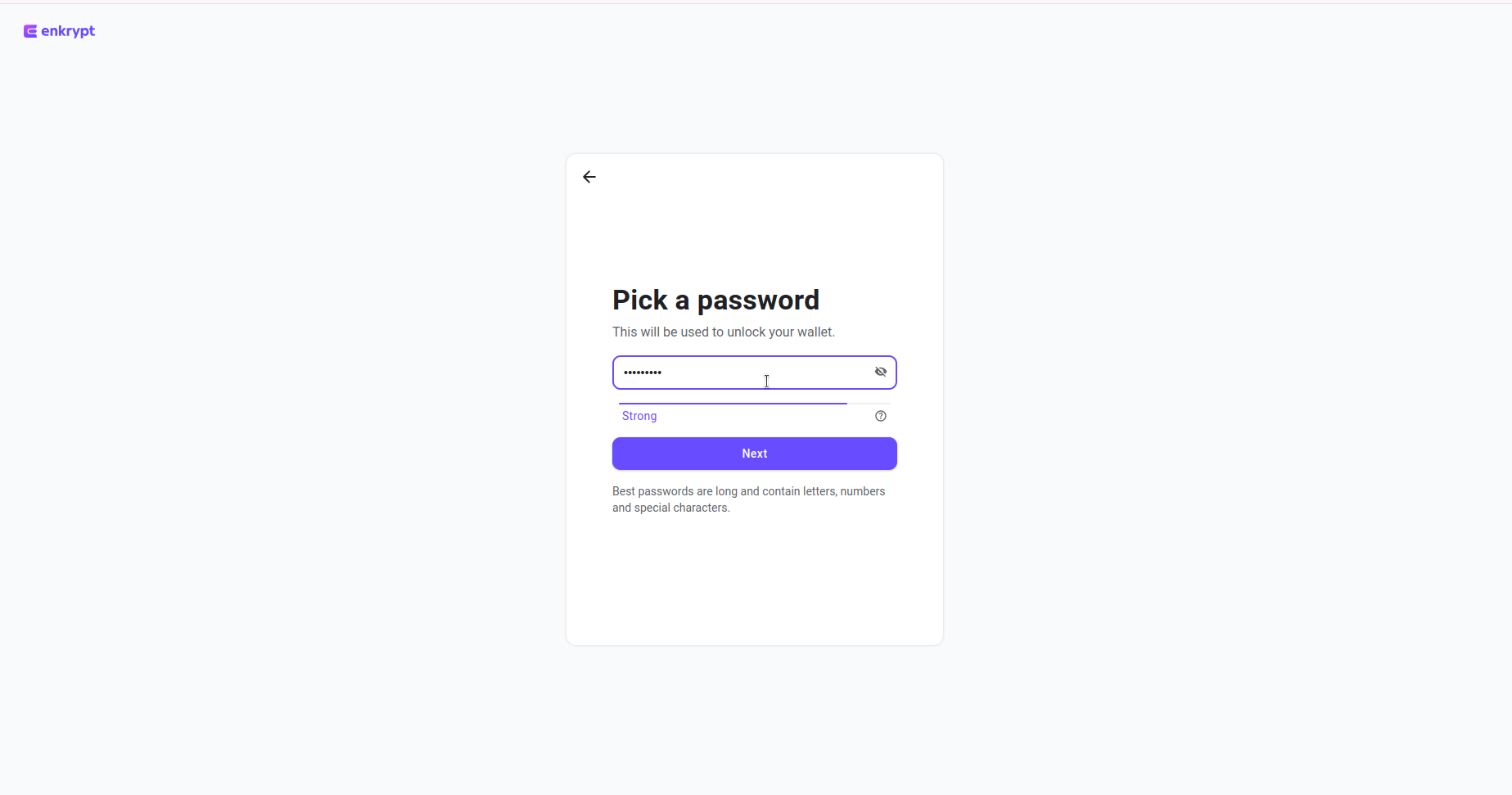
- Verify password
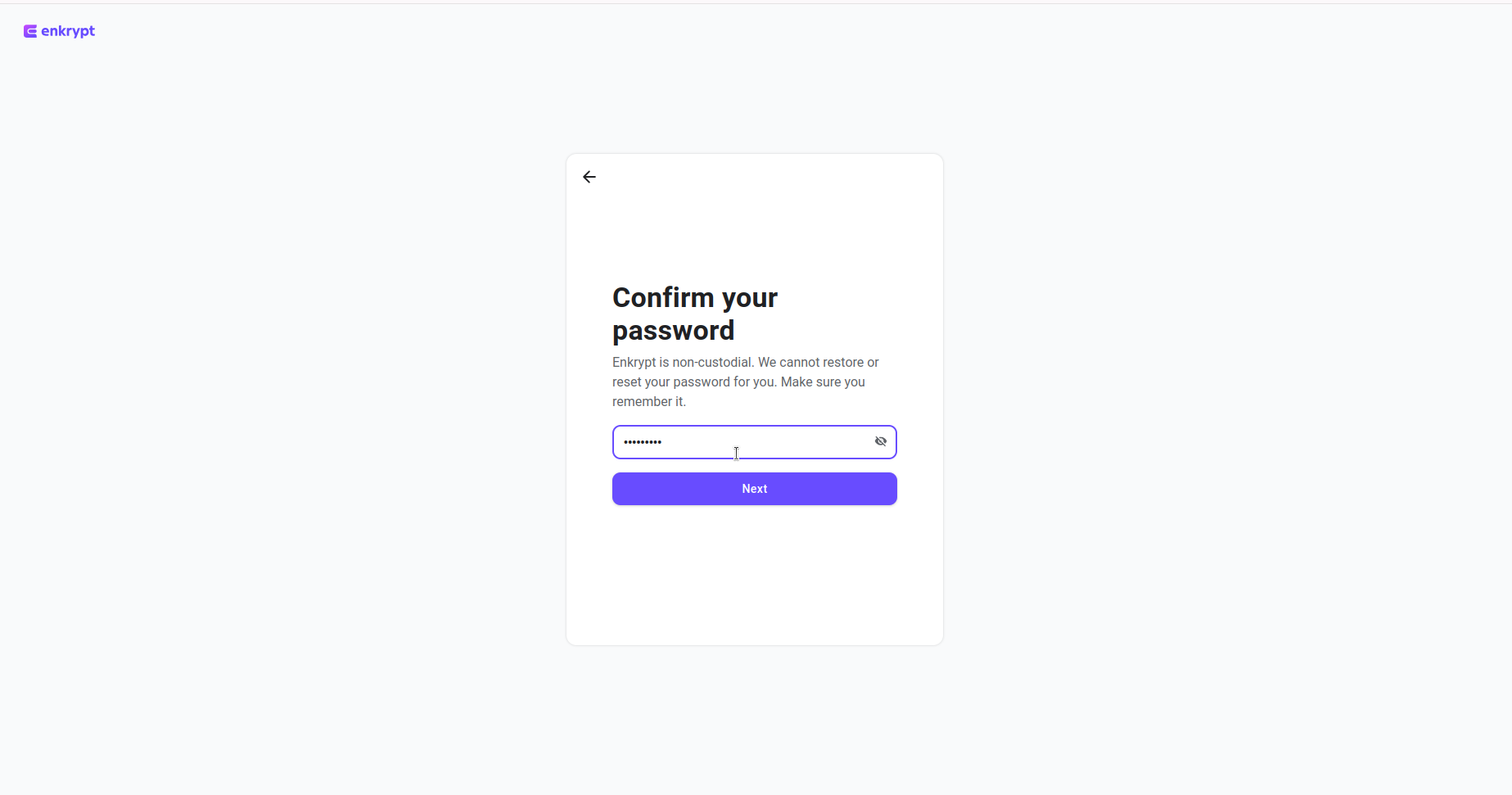
- Copy your secret phrase
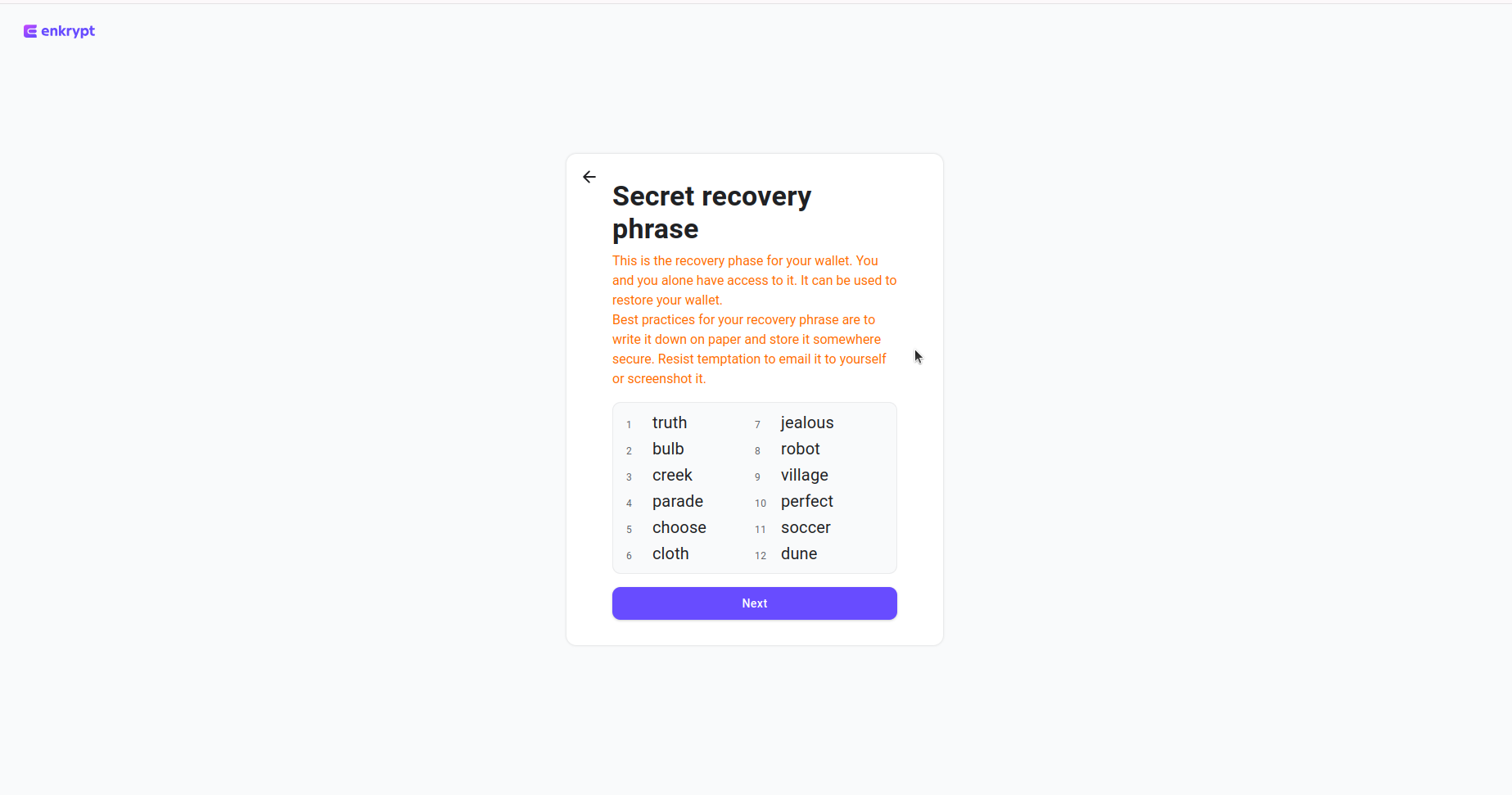
- Confirm phrase
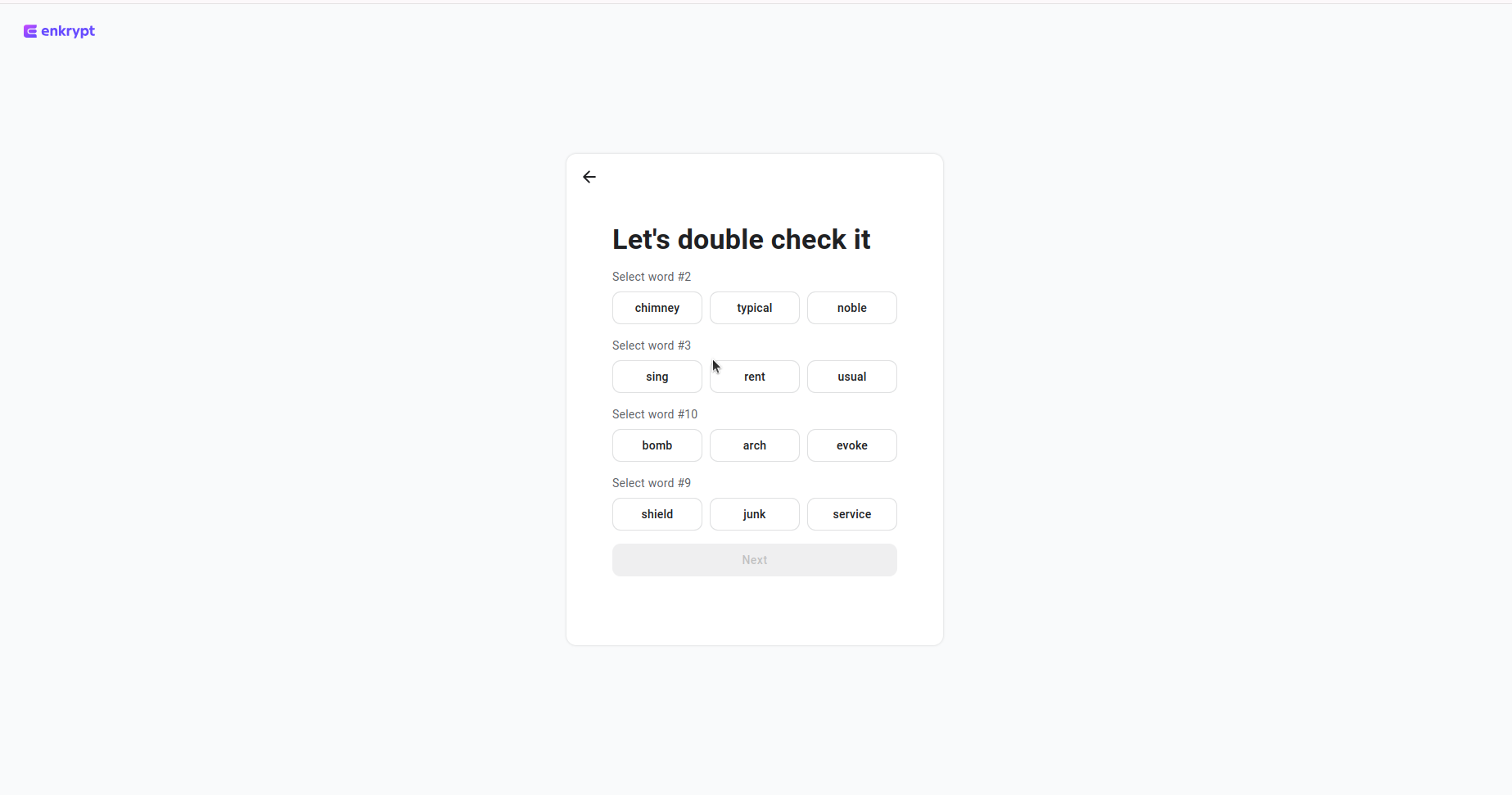
- Success
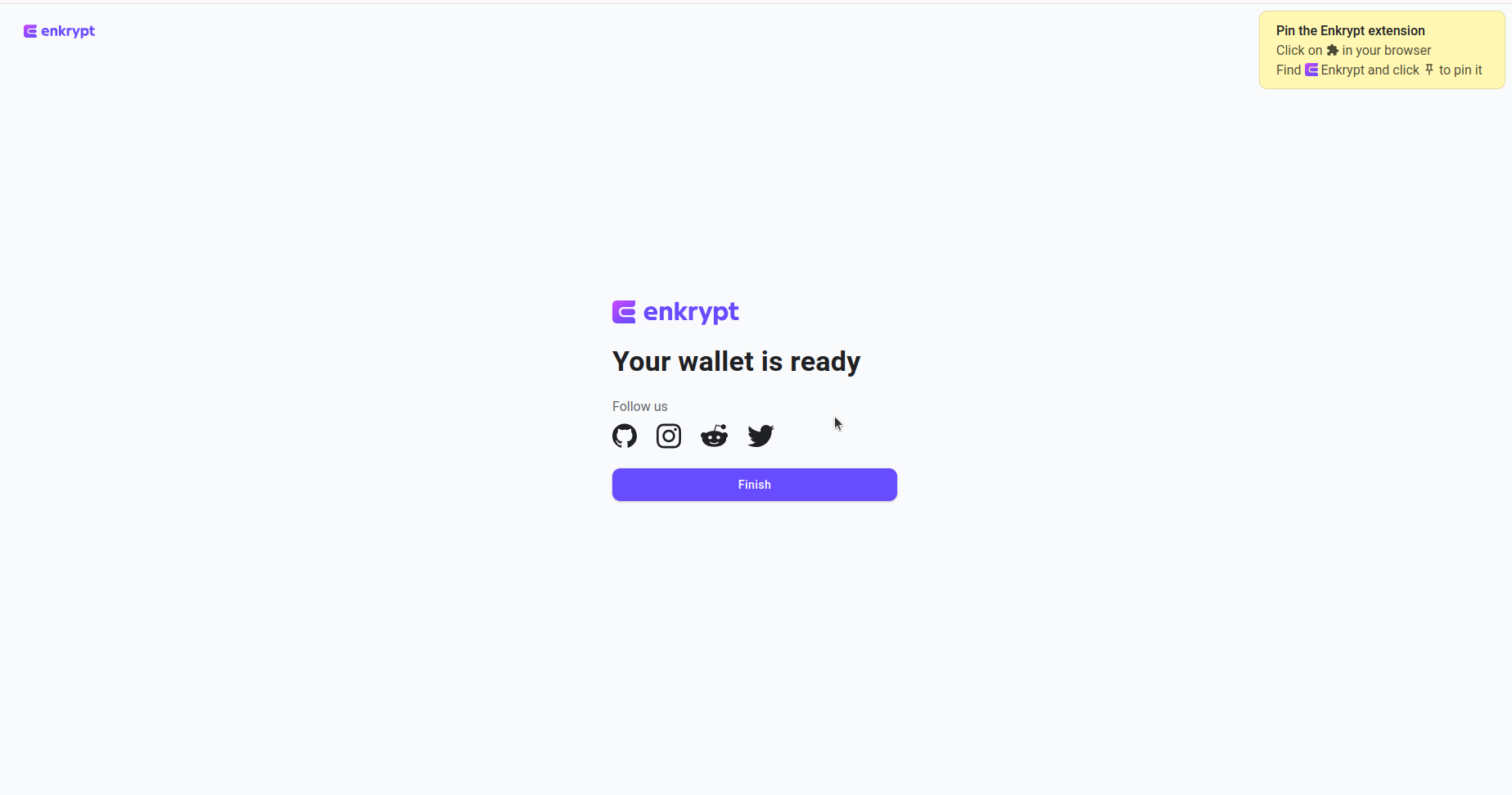
Step 2
- Open app. Click "Manage Networks"
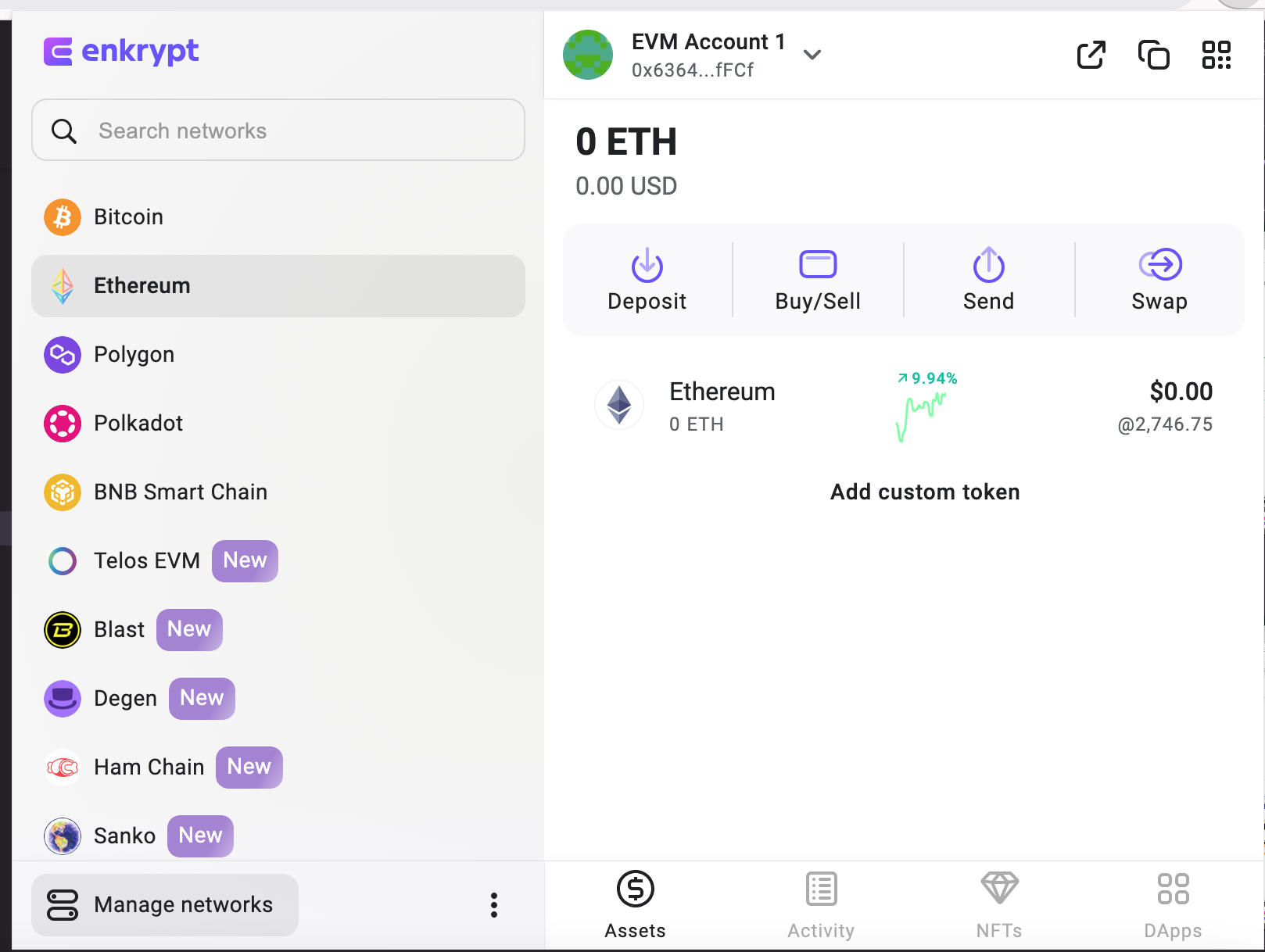
- Click on the icon "Settings"

- Select "Custom Network"
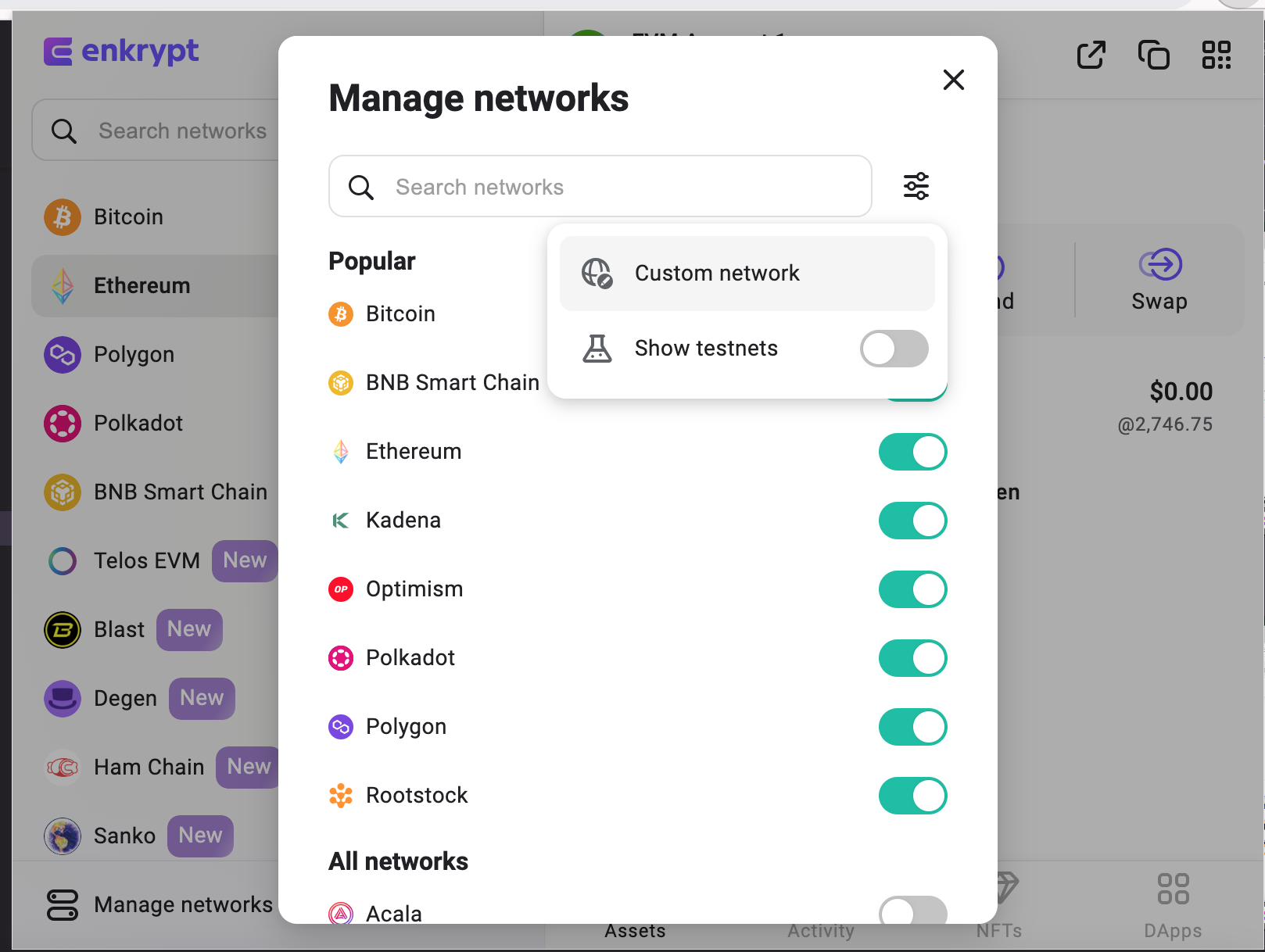
-
Add a new network in Enkrypt by specifying the following parameters:
- Network Name:
Waterfall - RPC URL:
https://rpc.waterfall.network/ - Chain ID:
181 - Currency symbol:
WATER - Block Explorer URL: https://explorer.waterfall.network
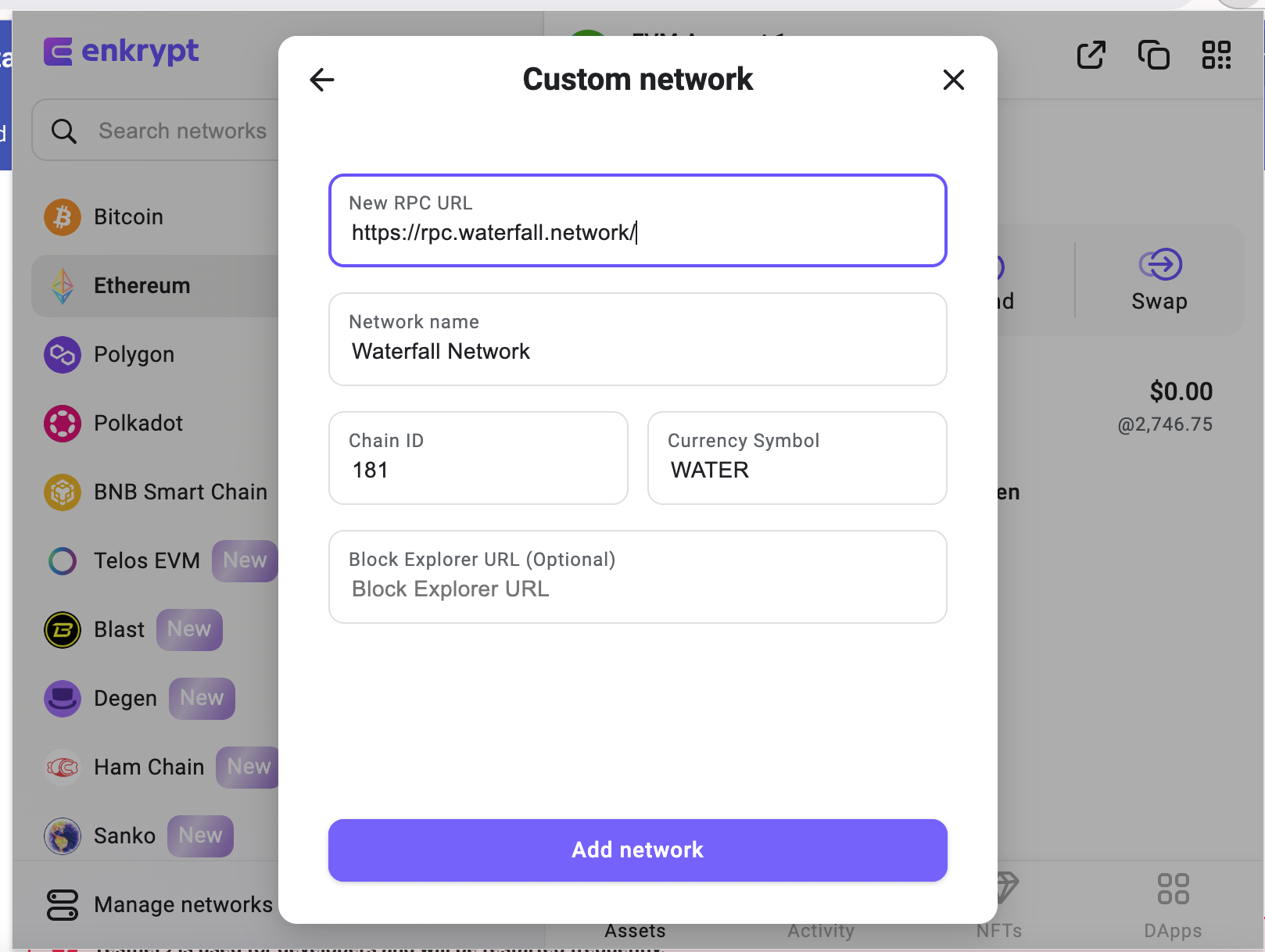
- Reopen "Manage Networks." Find the newly added Waterfall Network in the list, and toggle the switch to activate its display in the wallet.
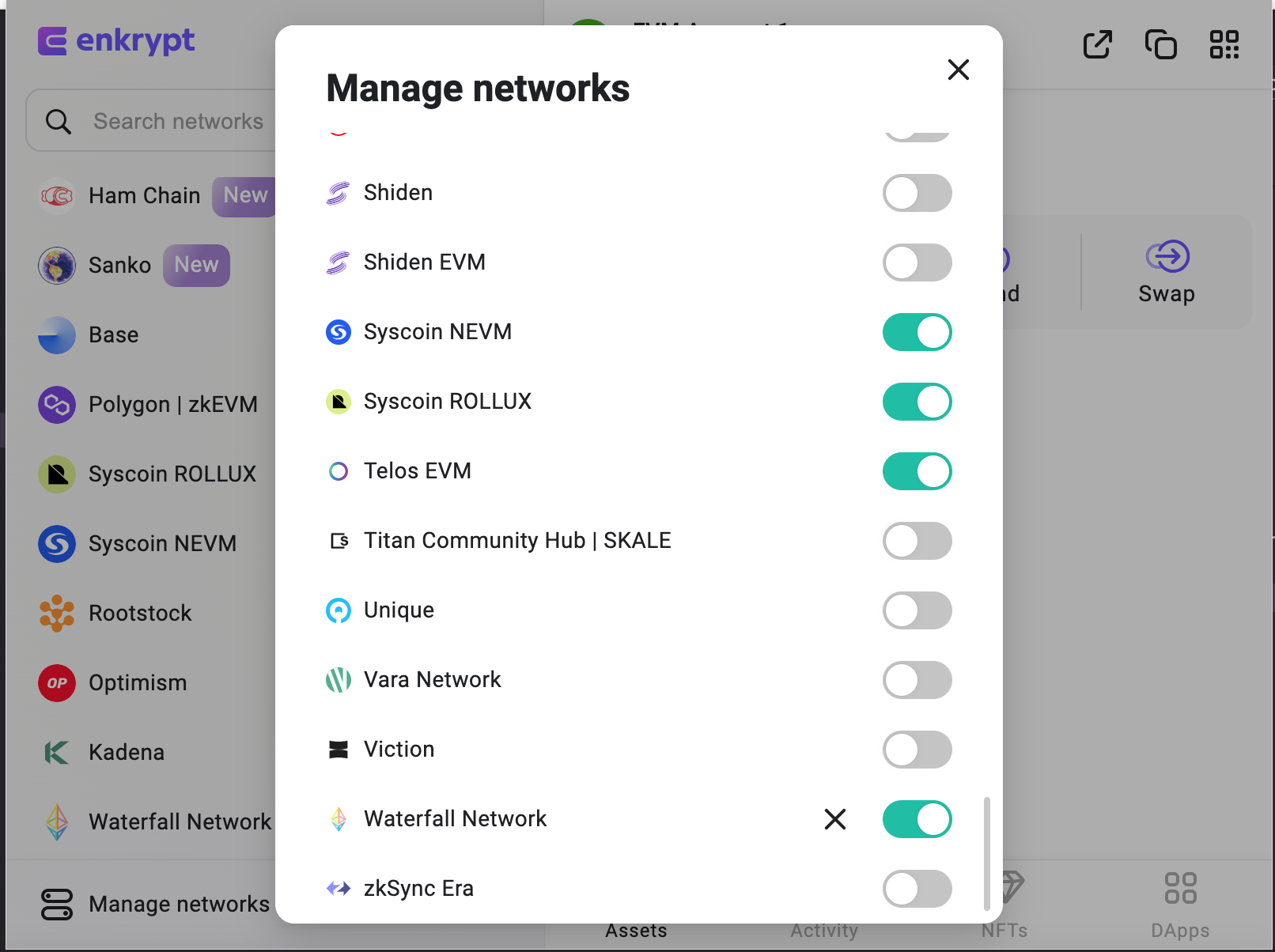
- Network Name: