Connect Wallet - Rabby Wallet
Attention
Please note that this wallet is used for user identification purposes only. Use MetaMask to work with the application
How to install Rabby
- Visit https://rabby.io/
- Click "Download for Chrome". You will be directed to the Chrome Web Store.
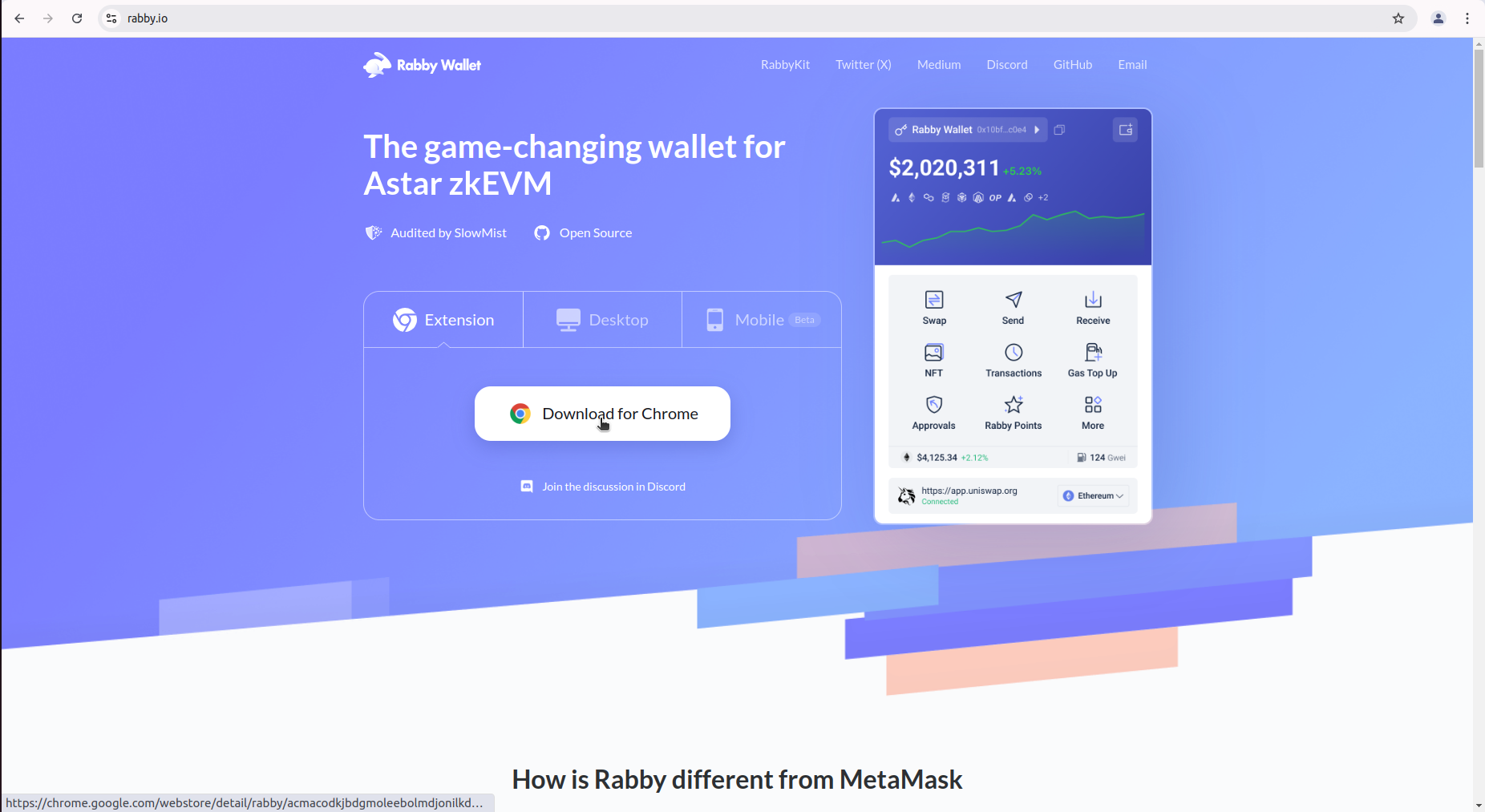
- Click "Add to Chrome".
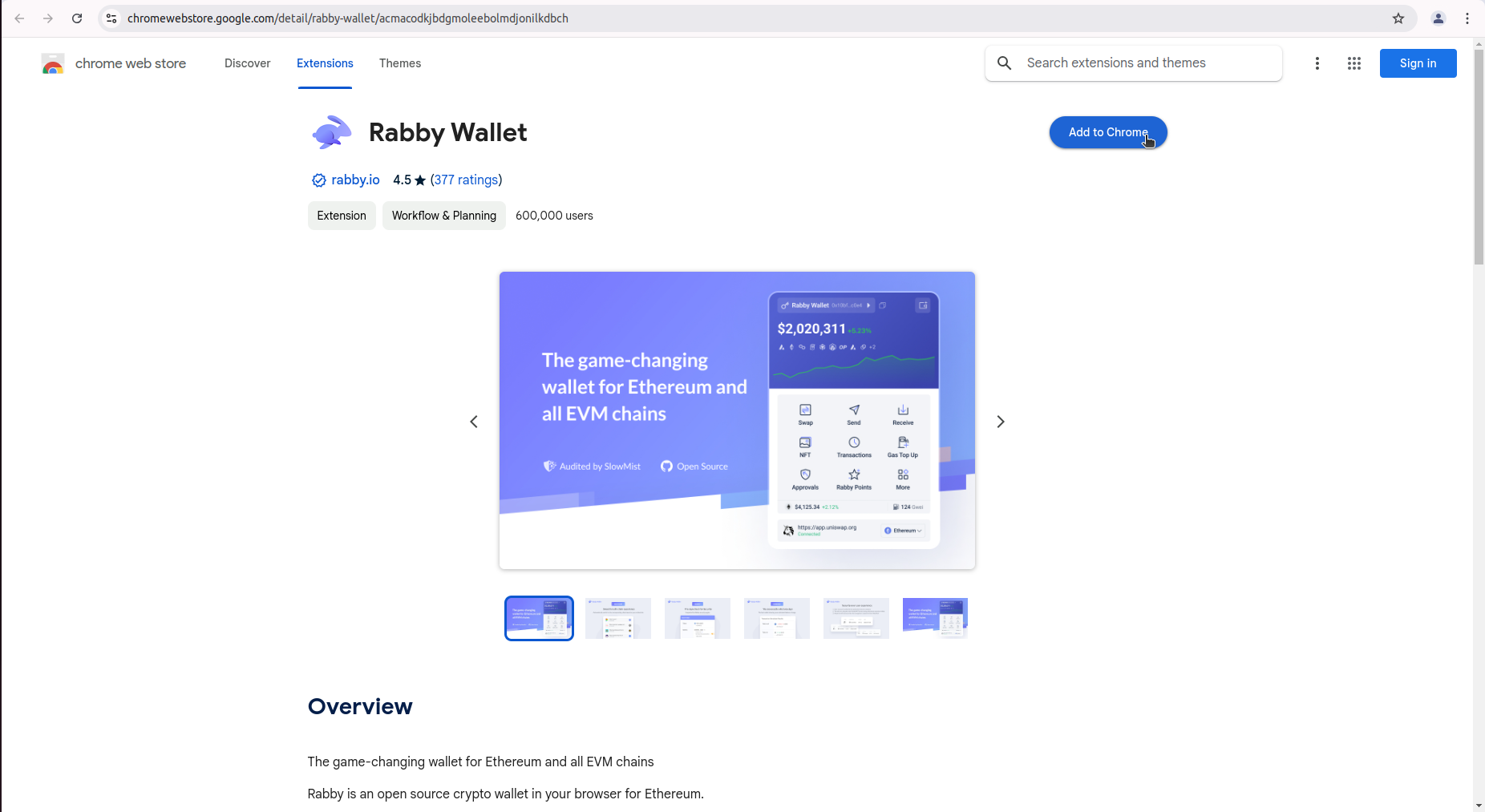
- On the pop-up, click "Add extension".
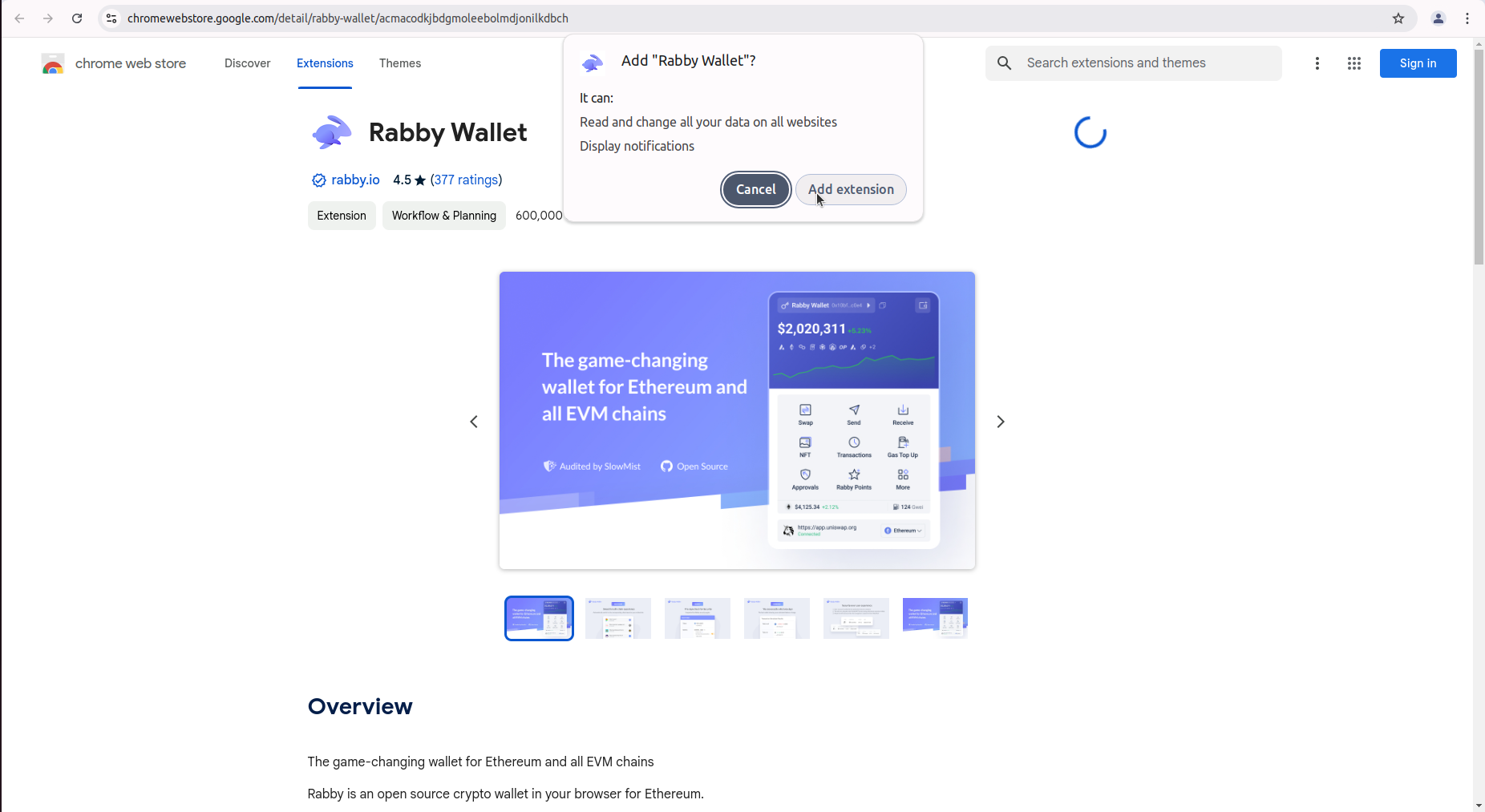 After adding the Rabby wallet, you’ll return to your browser page. The Rabby will appear on your browser. You may click on it to open the Rabby.
After adding the Rabby wallet, you’ll return to your browser page. The Rabby will appear on your browser. You may click on it to open the Rabby.
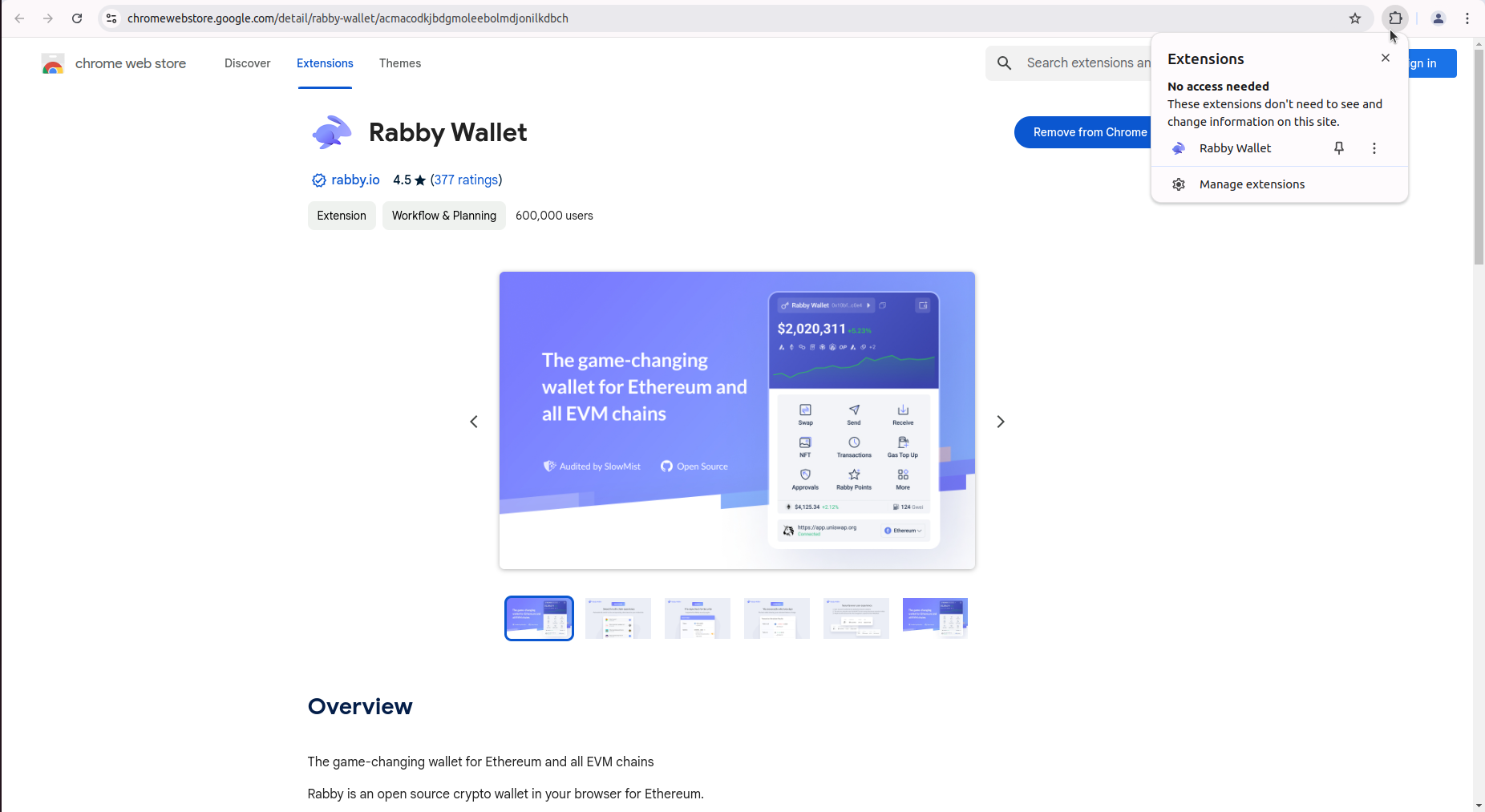
Using Rabby
Step 1
Open Rabby to set up your wallet to store your cryptocurrencies:
- Click on the Rabby logo in the upper right corner of your Google Chrome browser.
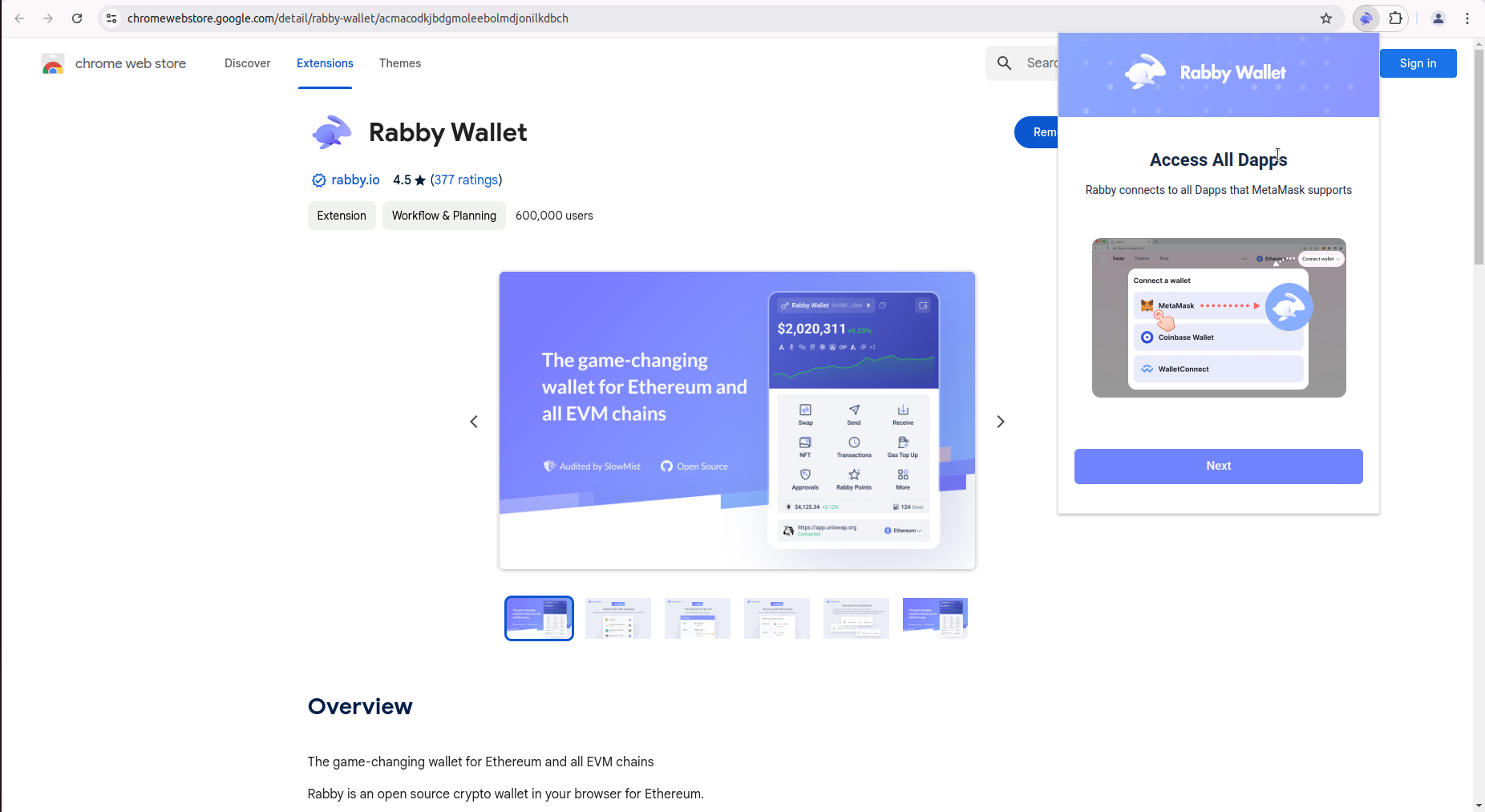
- Read and agree to the terms and conditions on all pages.
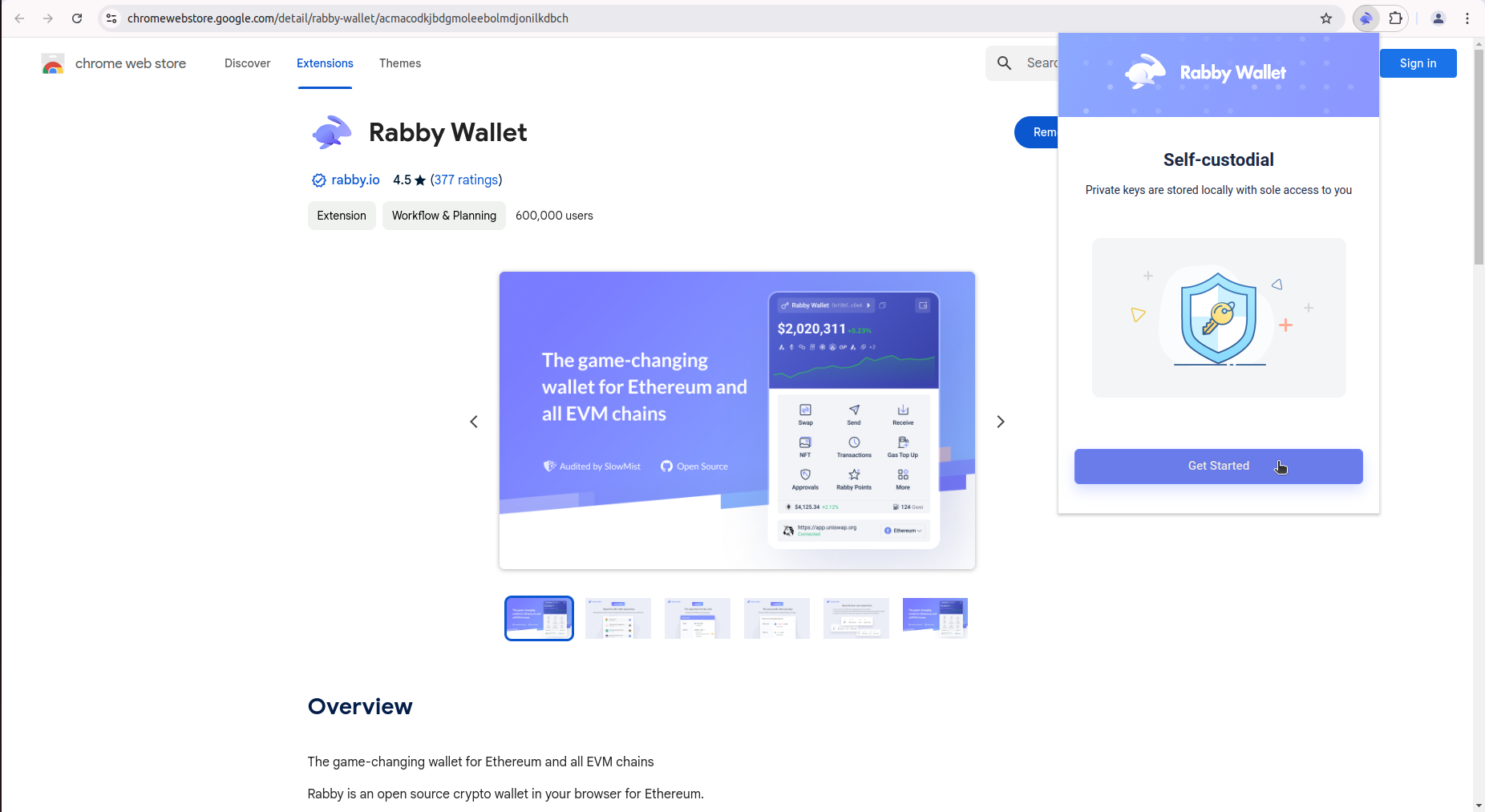
- Click "Create new seed phrase"
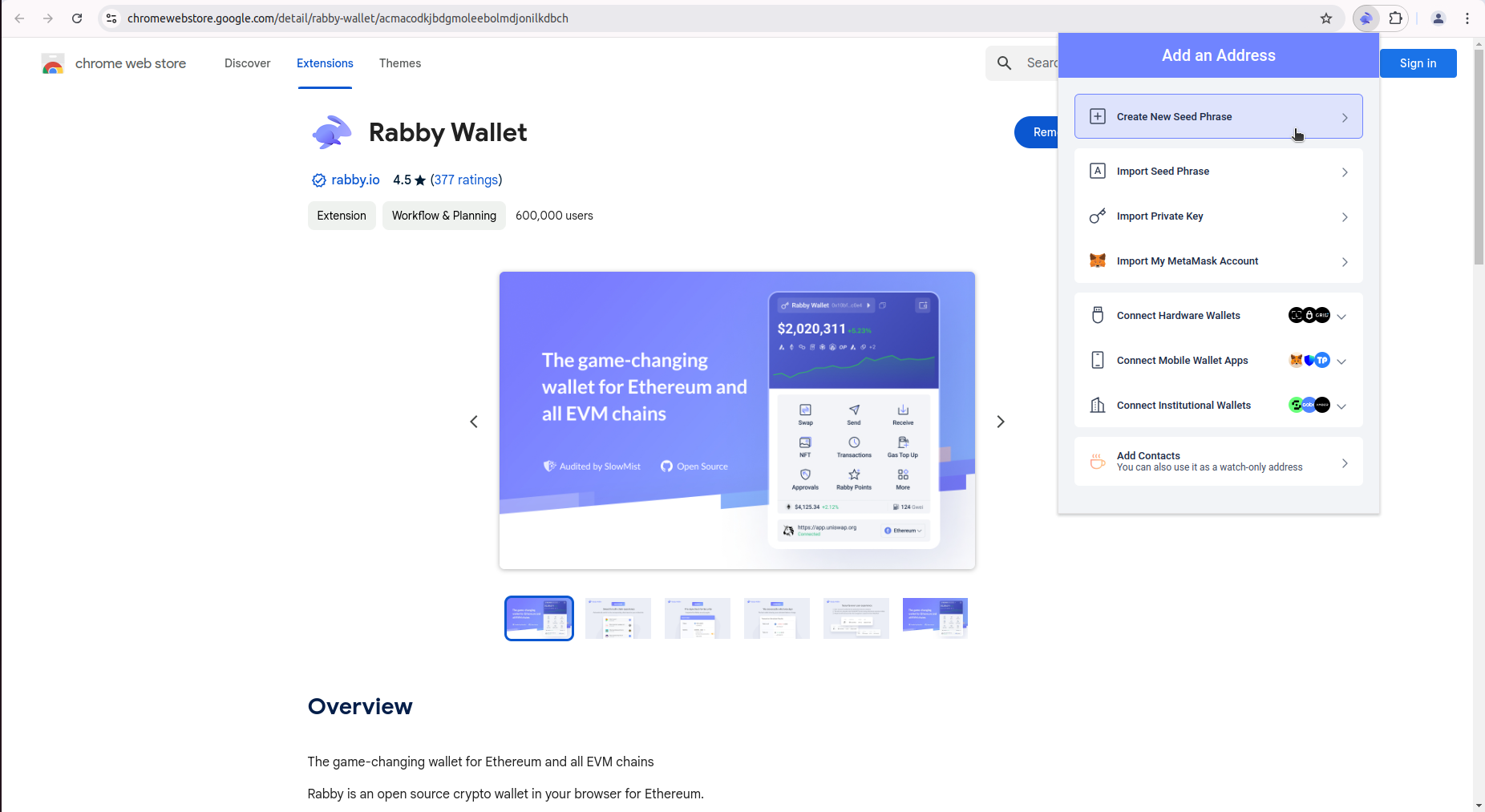
- Enter your password and click "Next" to create your wallet.
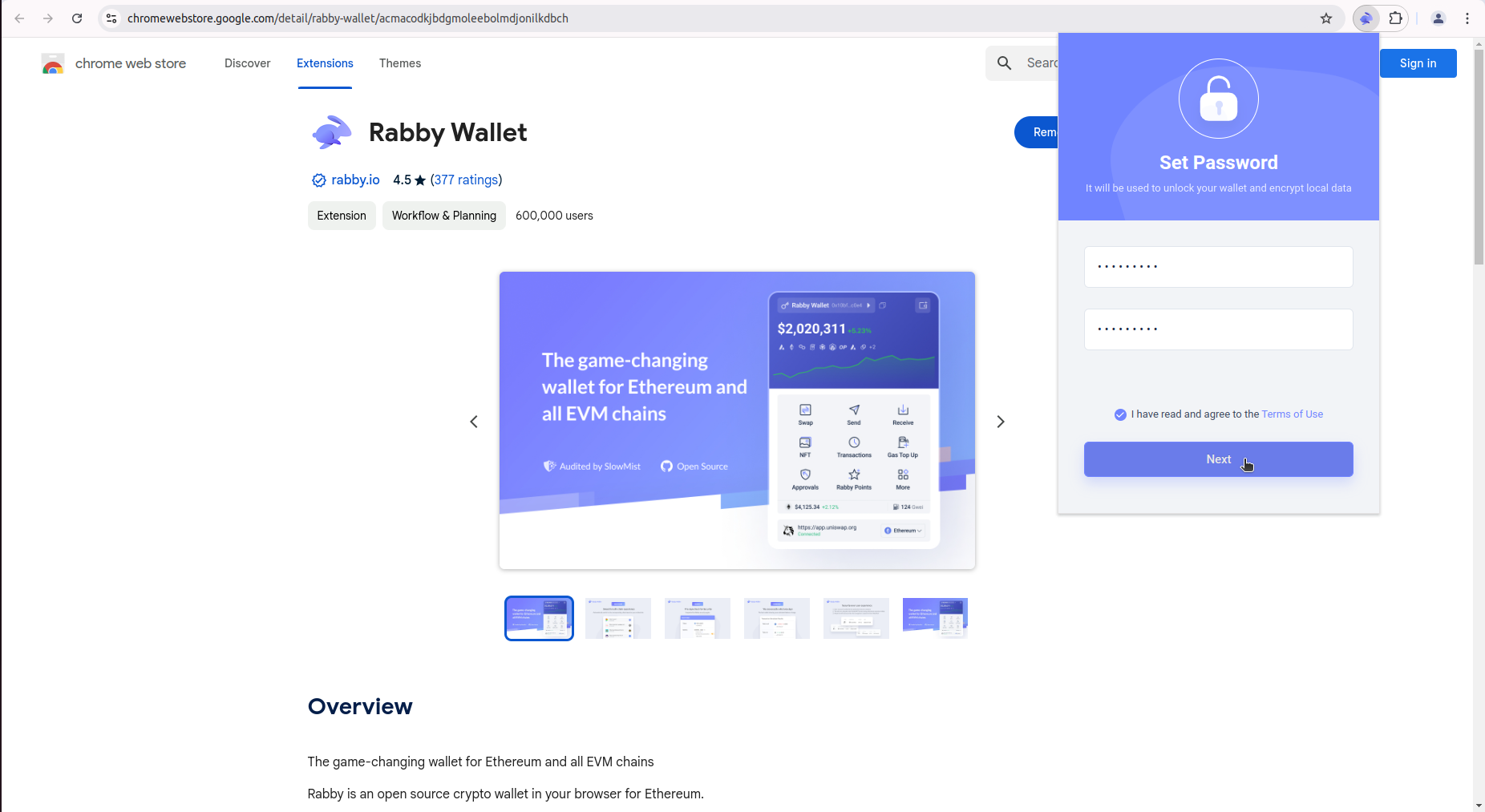 A new window opens with the next steps.
A new window opens with the next steps.
Step 2
- Click on "Show seed phrase"
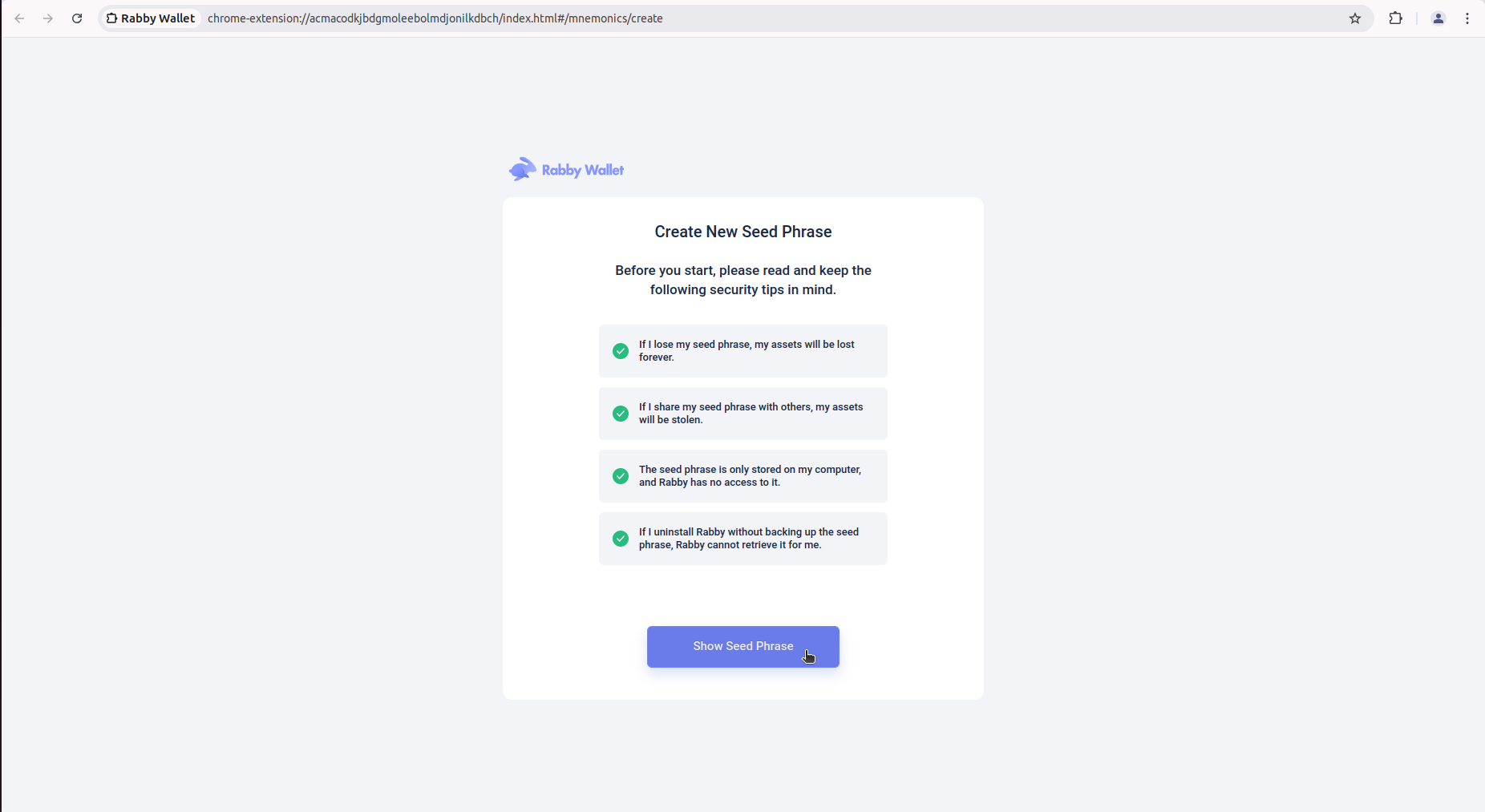
- You will see a set of 12 "seed words" for your wallet. Click on "Copy seed phrase" and save seed phrase file into a safe place. You will need it to access your wallet.
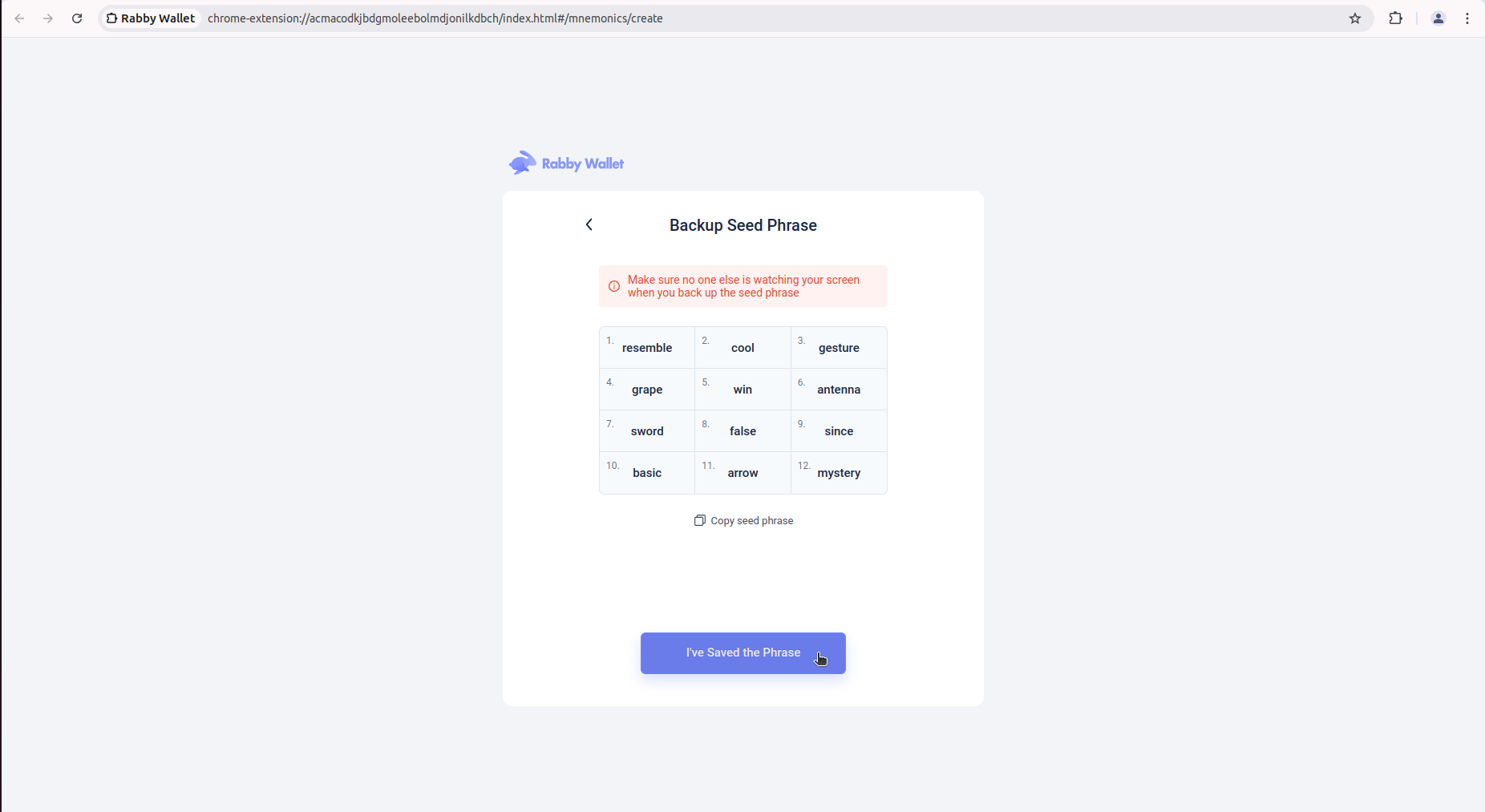
- Click "I've saved the phrase." A new window opens.
- Activate the wallet address you prefer. Click Done
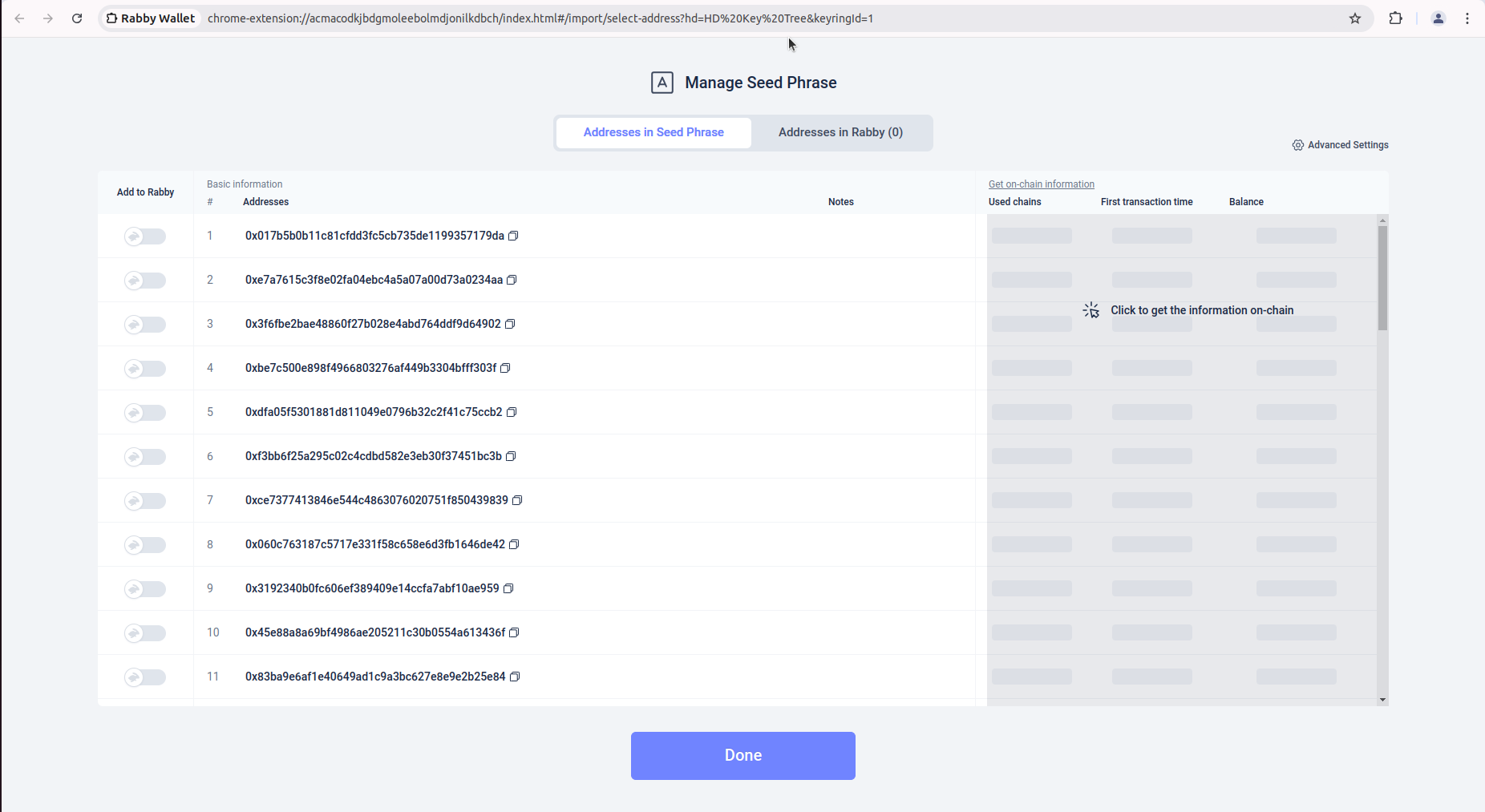
Step 3
Add Waterfall to your Rabby wallet:
- Open app. Click more
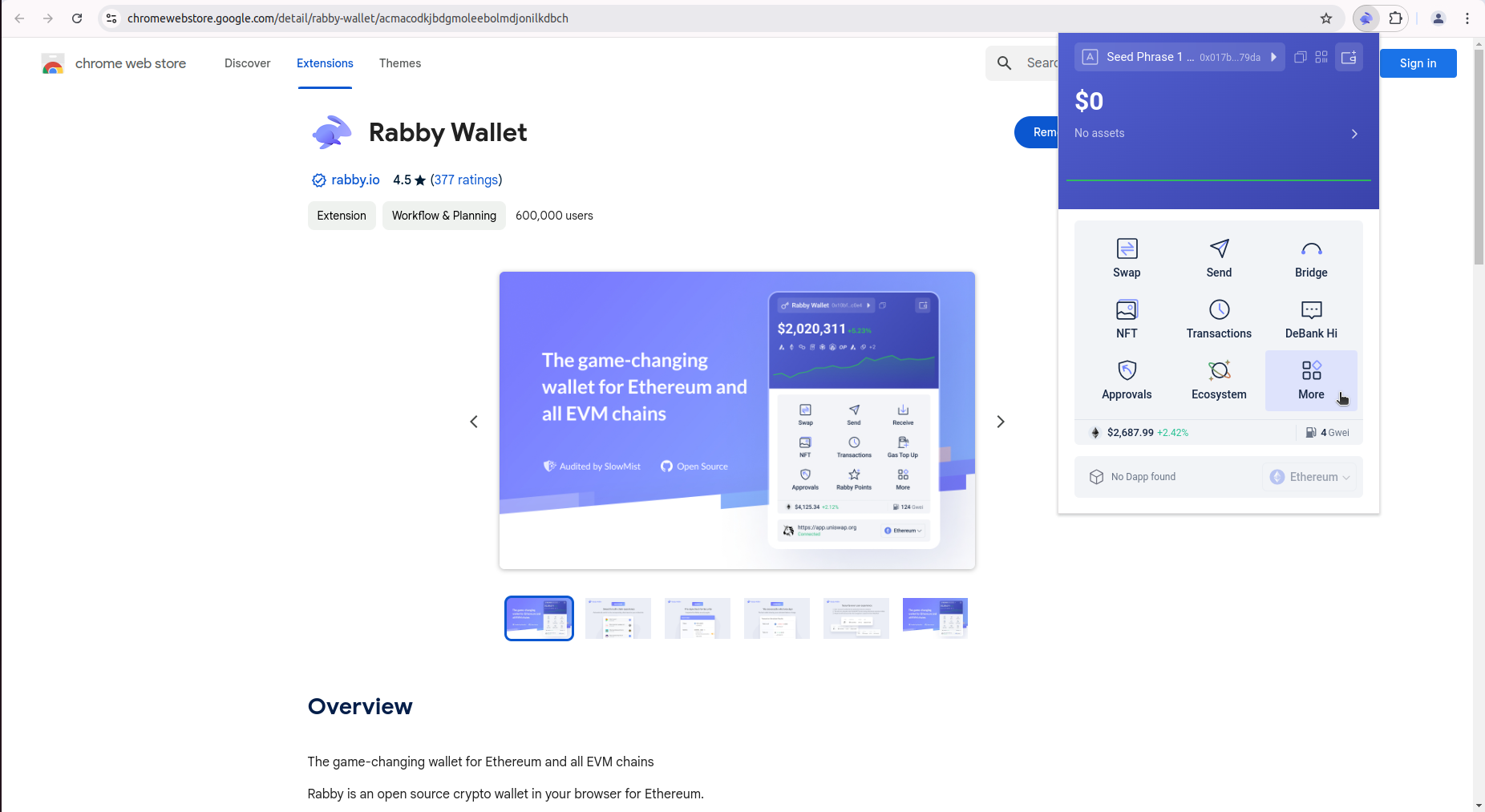
- Choose "Add custom network"
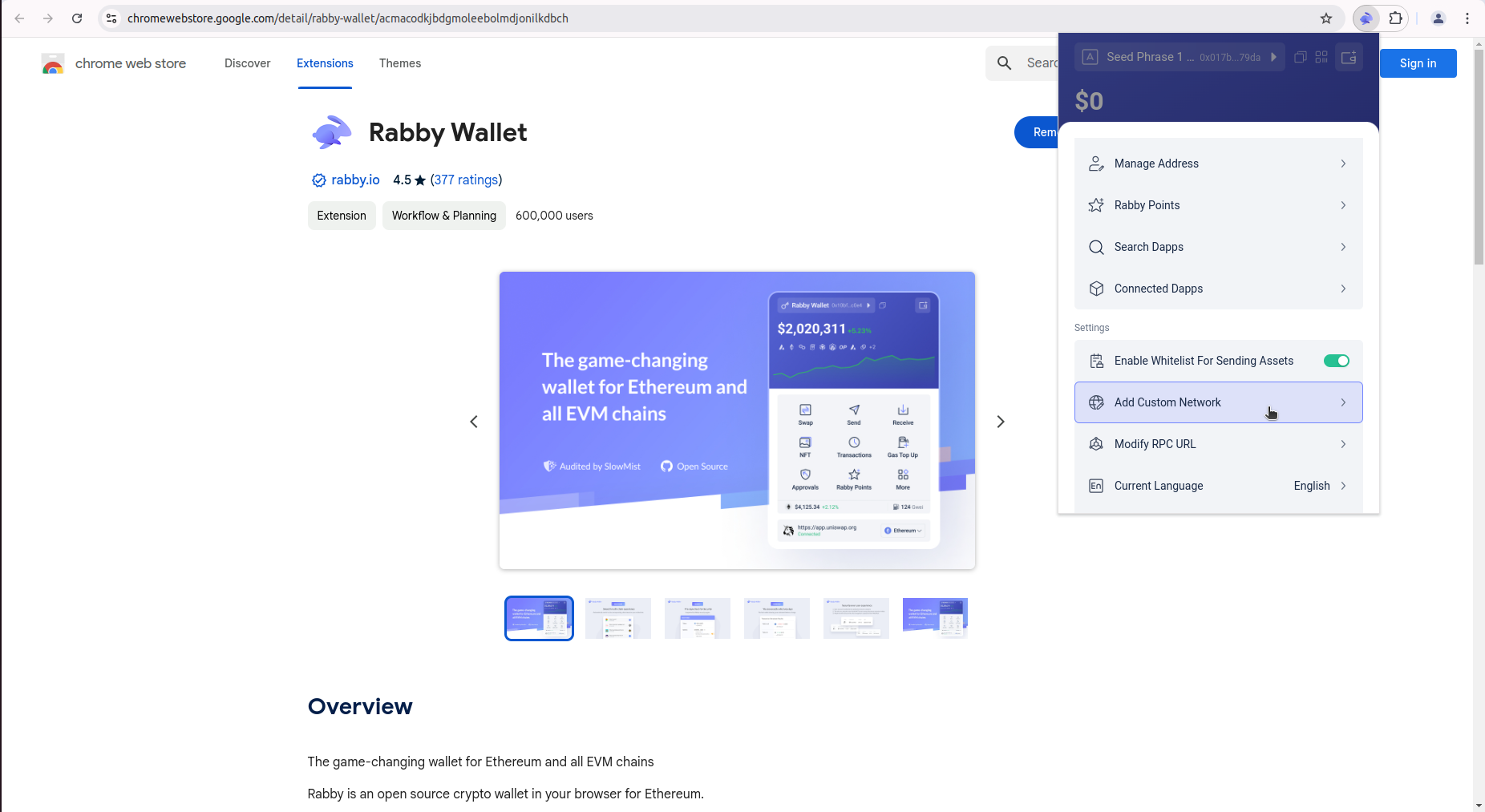
- Click "Add custom network"
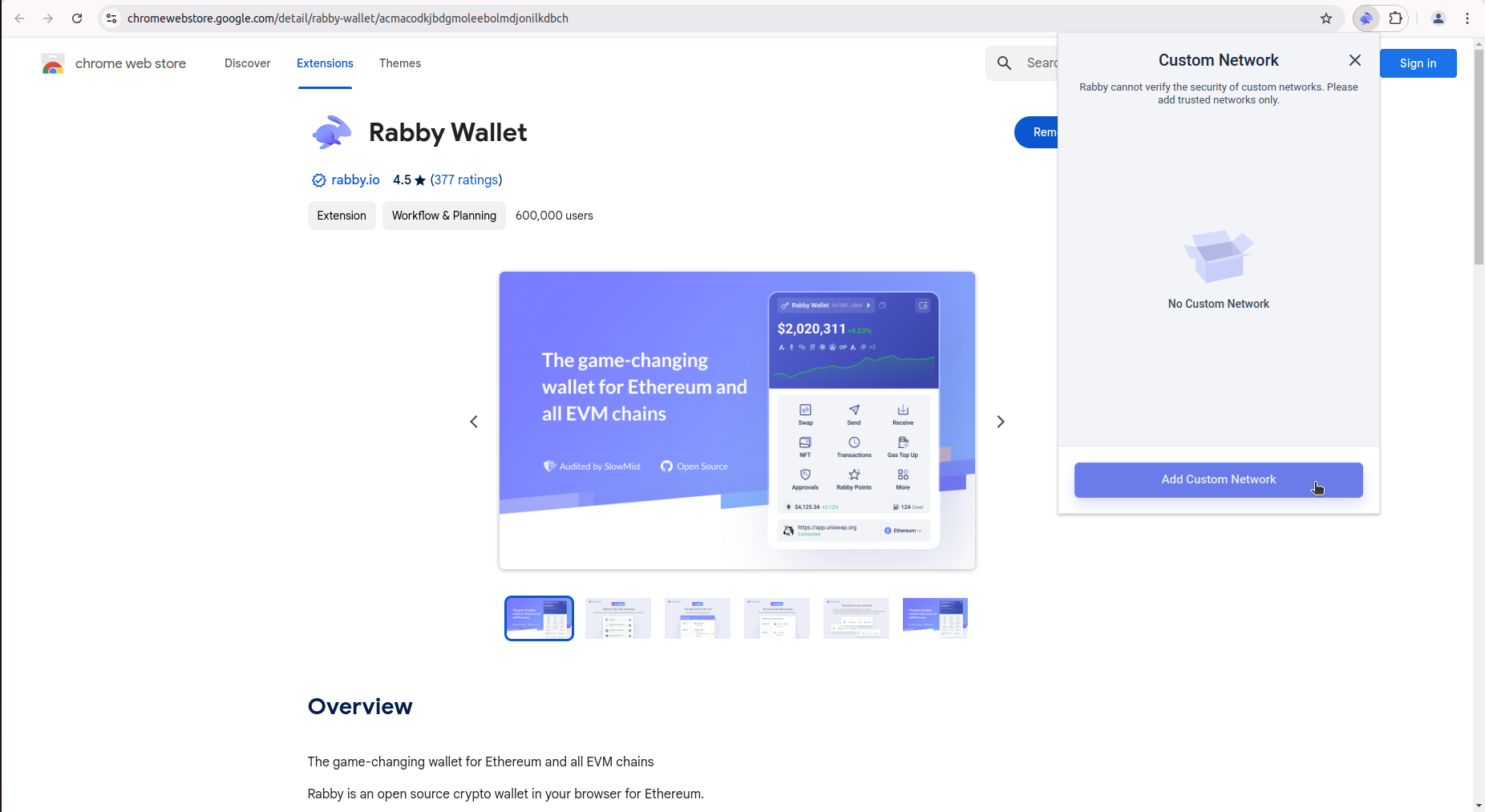
-
Add a new network in Rabby by specifying the following parameters:
- Network Name:
Waterfall - RPC URL:
https://rpc.waterfall.network/ - Chain ID:
181 - Currency symbol:
WATER - Block Explorer URL: https://explorer.waterfall.network
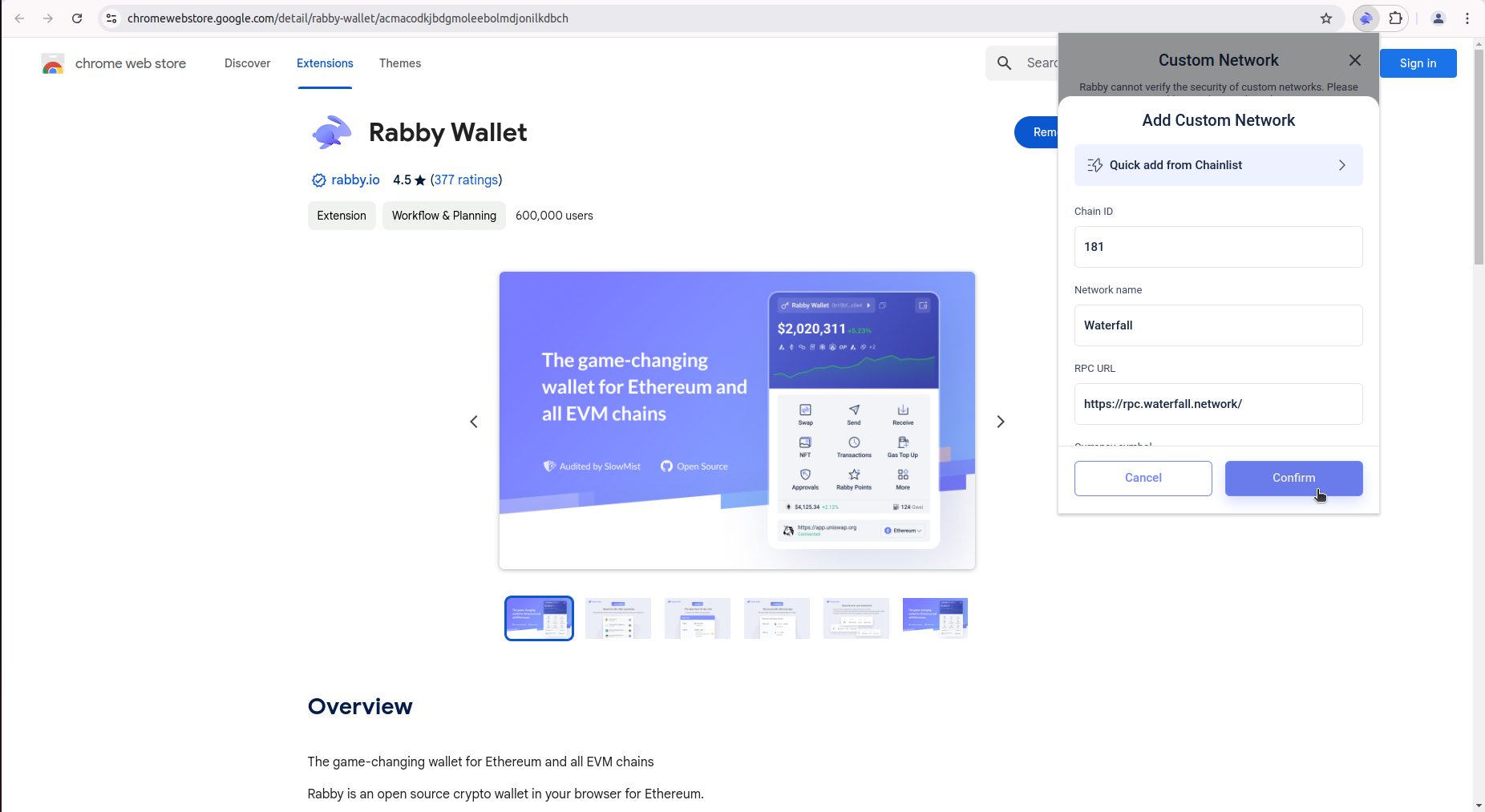
- Network Name: