Connect Wallet - Trust
Attention
Please note that this wallet is used for user identification purposes only. Use MetaMask to work with the application
How to install Trust
Google Chrome Web browser
- Visit trustwallet.com
- Click "Download Extension". You will be directed to select OS.
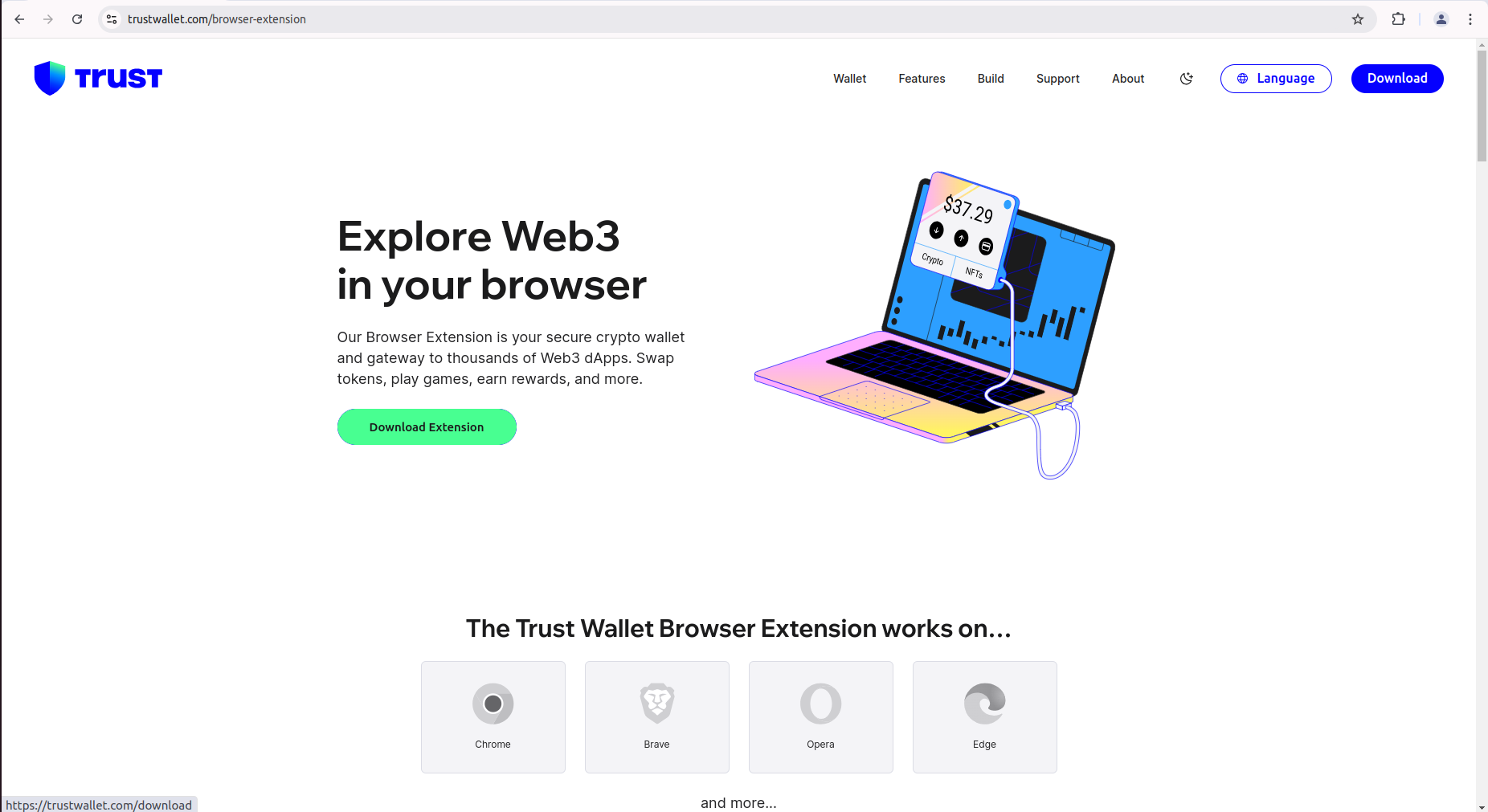
- Click "Download for Chrome".
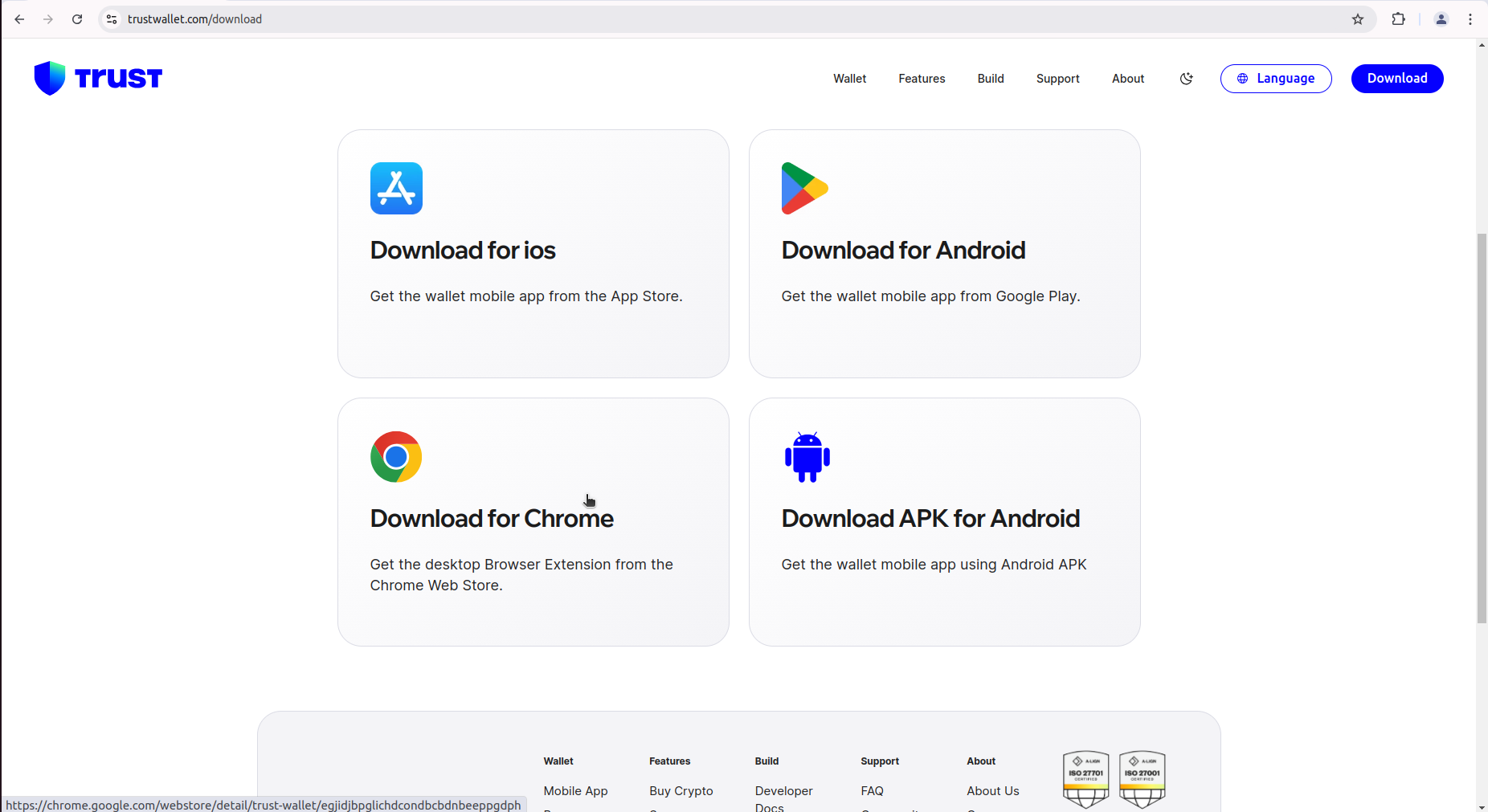
- You will be directed to the Chrome Web Store. Click "Add to Chrome".
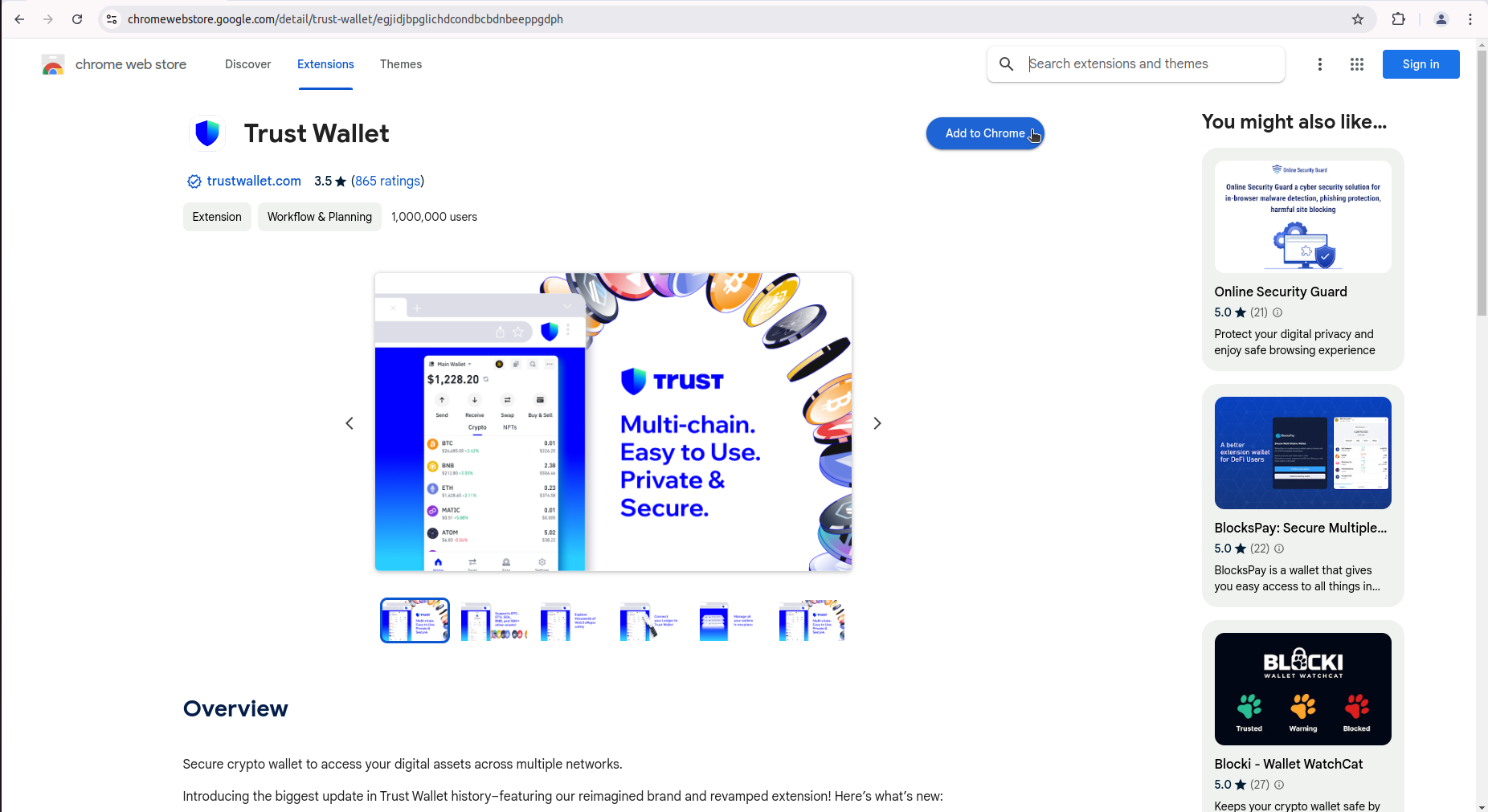
- On the pop-up, click "Add extension".
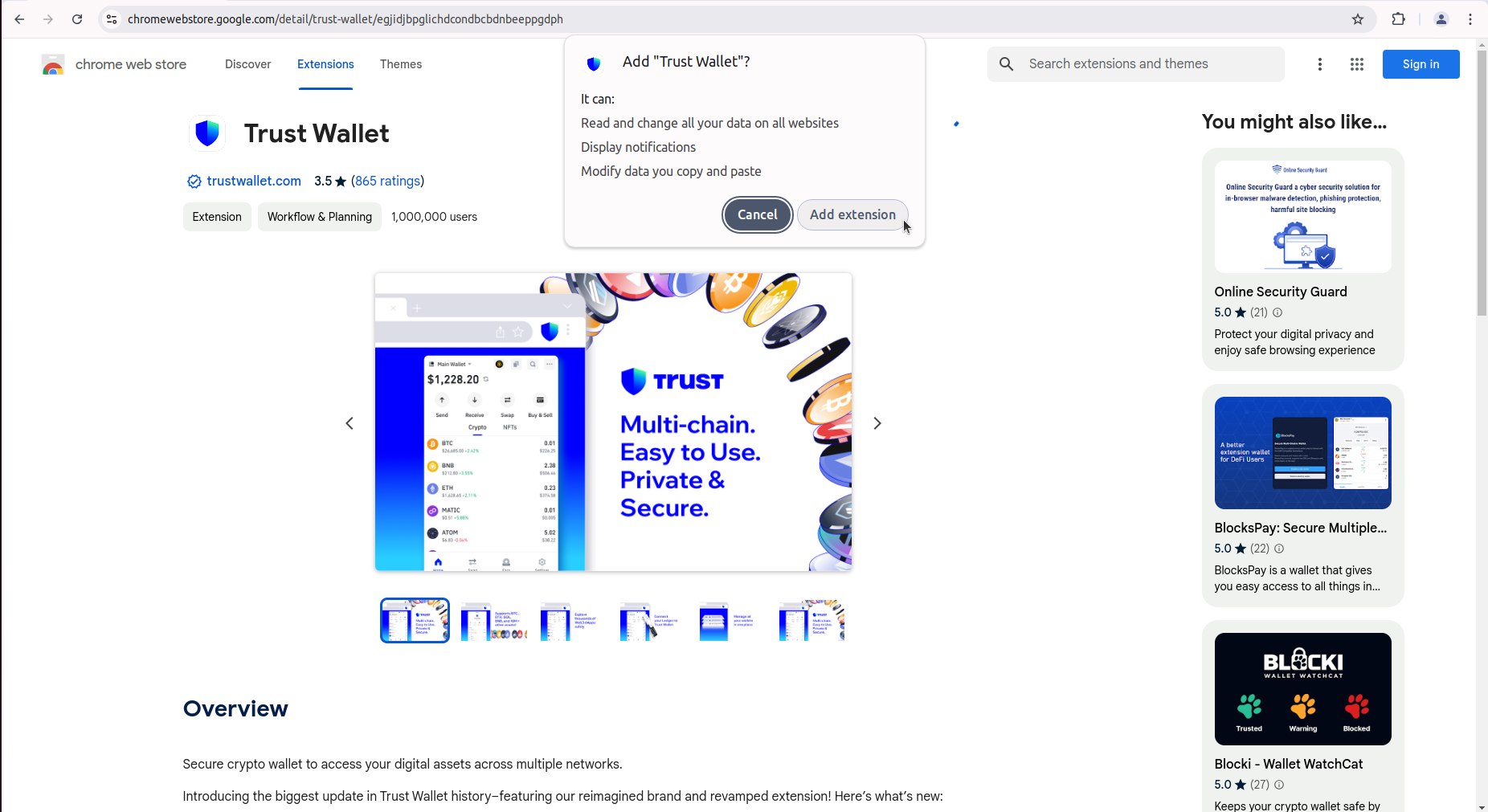 After adding the Trust wallet, you’ll return to your browser page. The Trust will appear on your browser. You may click on it to open the Trust.
After adding the Trust wallet, you’ll return to your browser page. The Trust will appear on your browser. You may click on it to open the Trust.
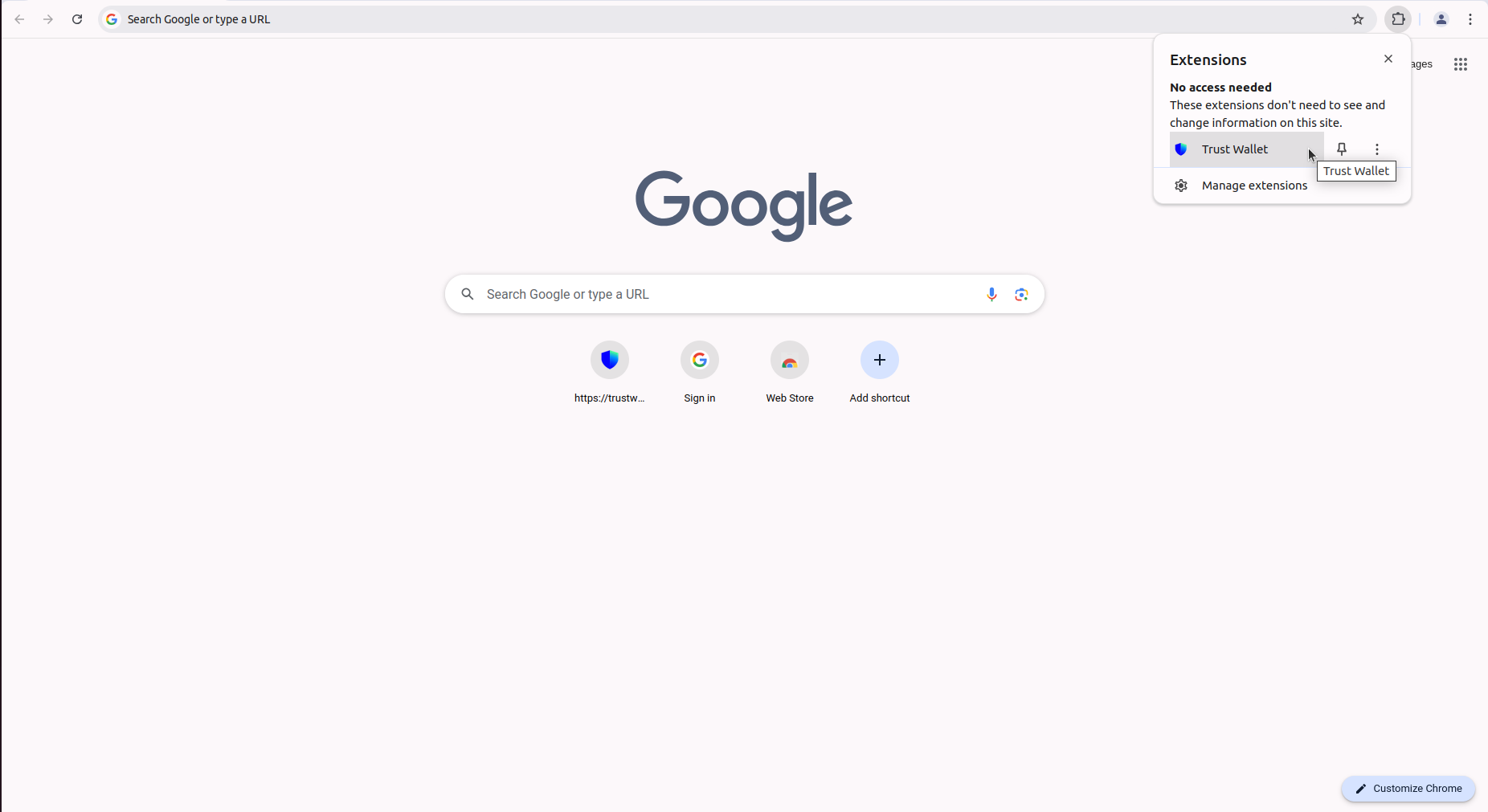
Brave Web browser
- Visit https://trustwallet.com/
- Click "Download Extension". Then select Brave.
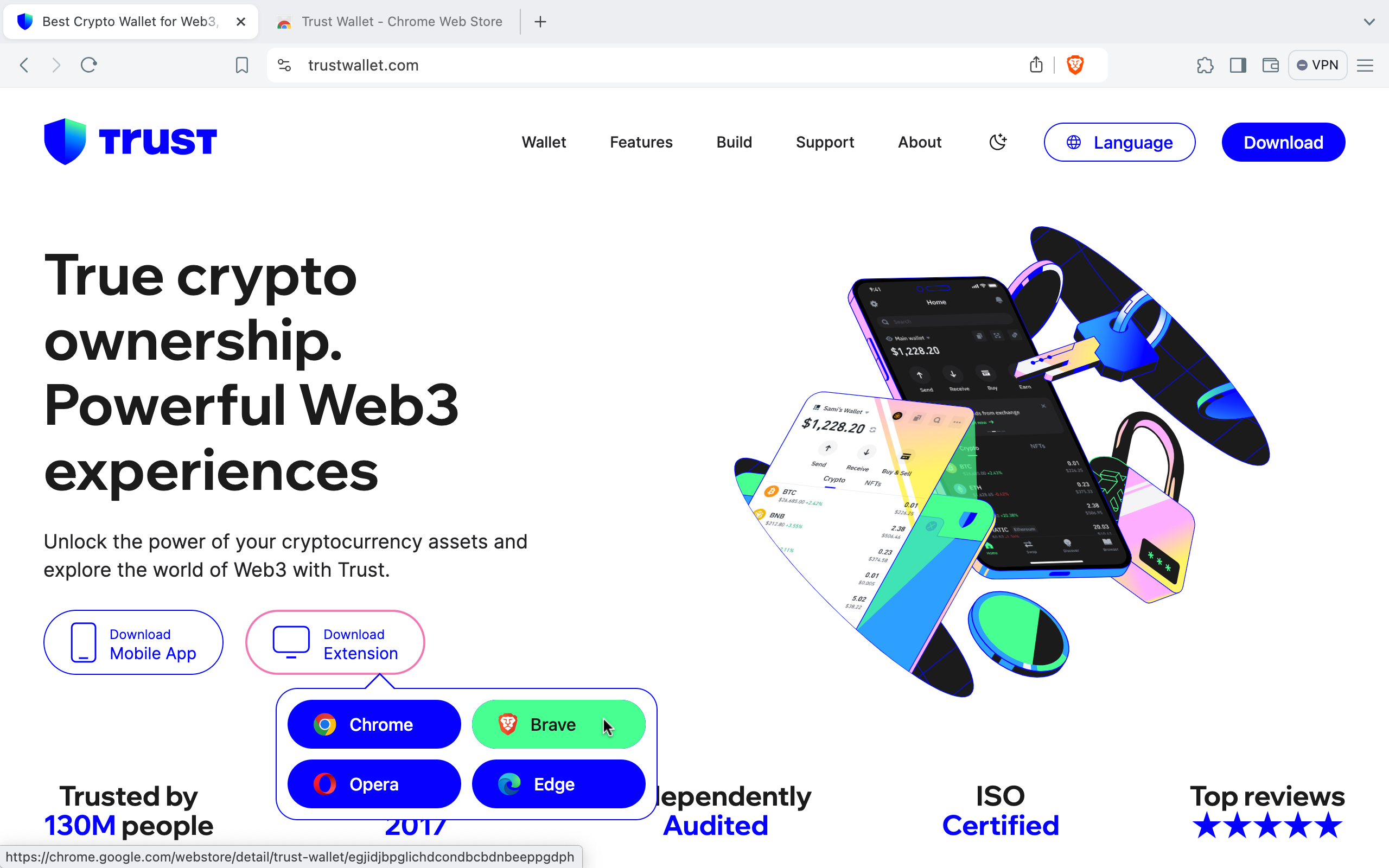
- You will be directed to the Chrome Web Store. Click "Add to Brave".
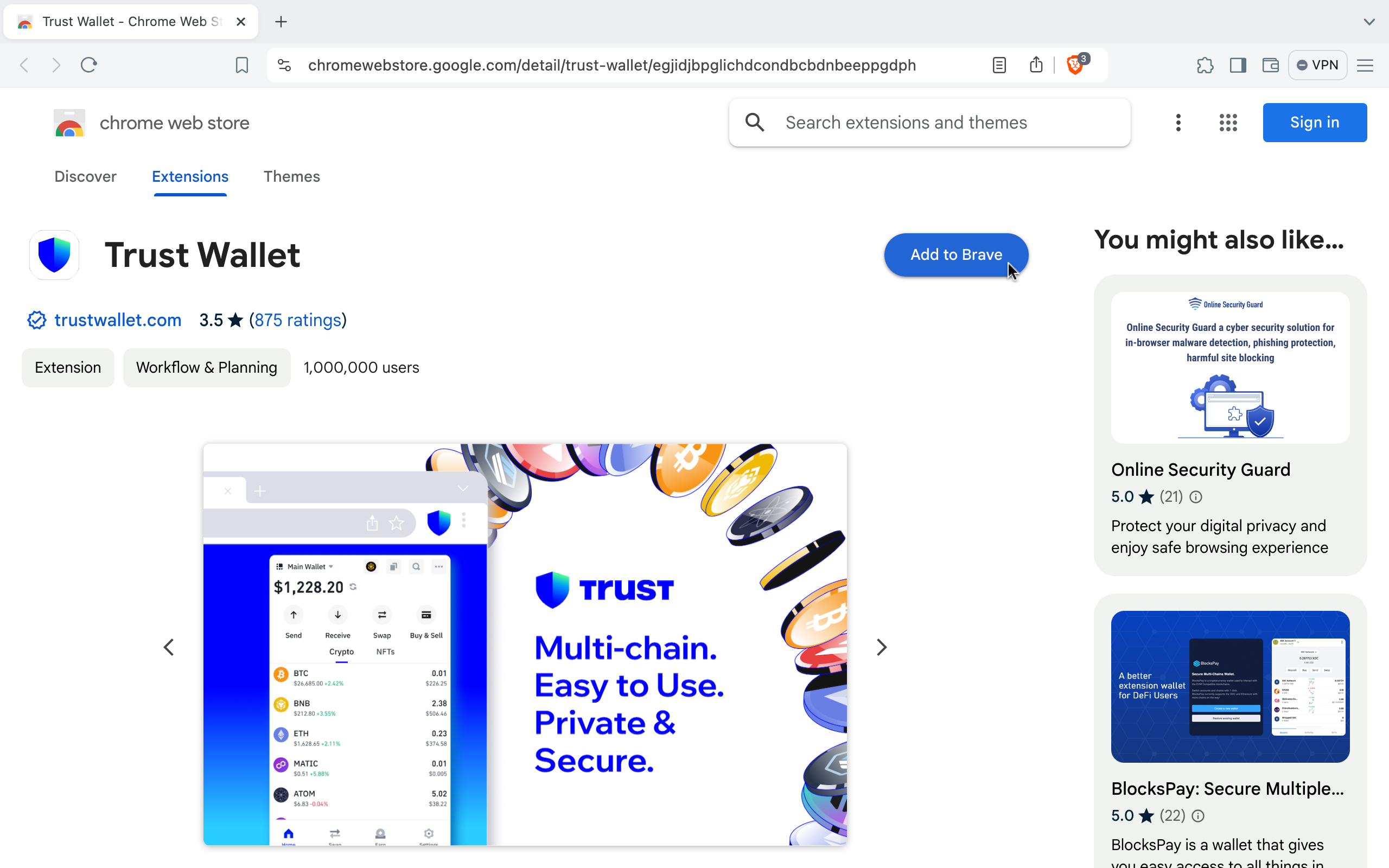
- On the pop-up, click "Add extension".
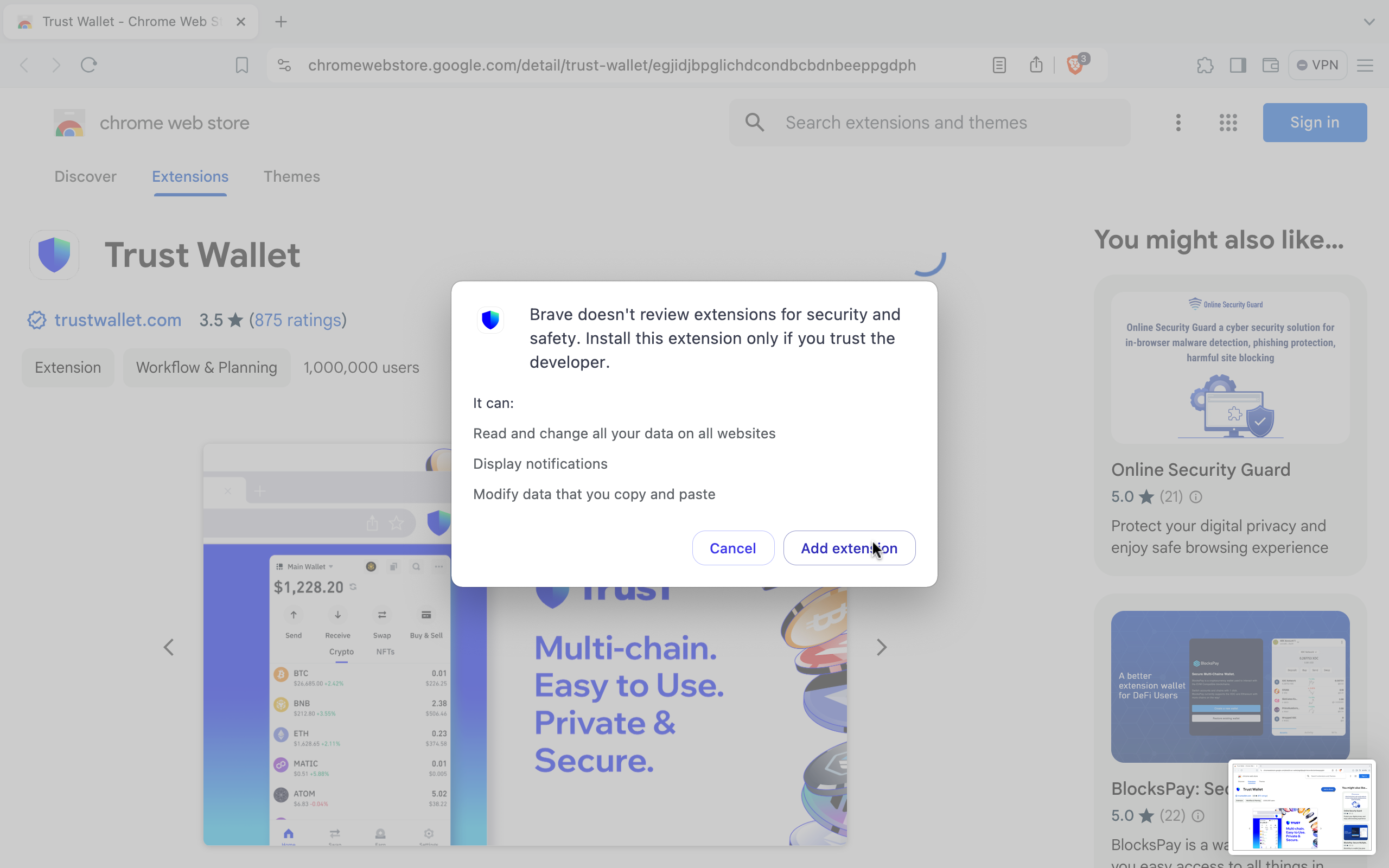 After adding the Trust wallet, you’ll return to your browser page. The Trust will appear on your browser. You may click on it to open the Trust.
After adding the Trust wallet, you’ll return to your browser page. The Trust will appear on your browser. You may click on it to open the Trust.
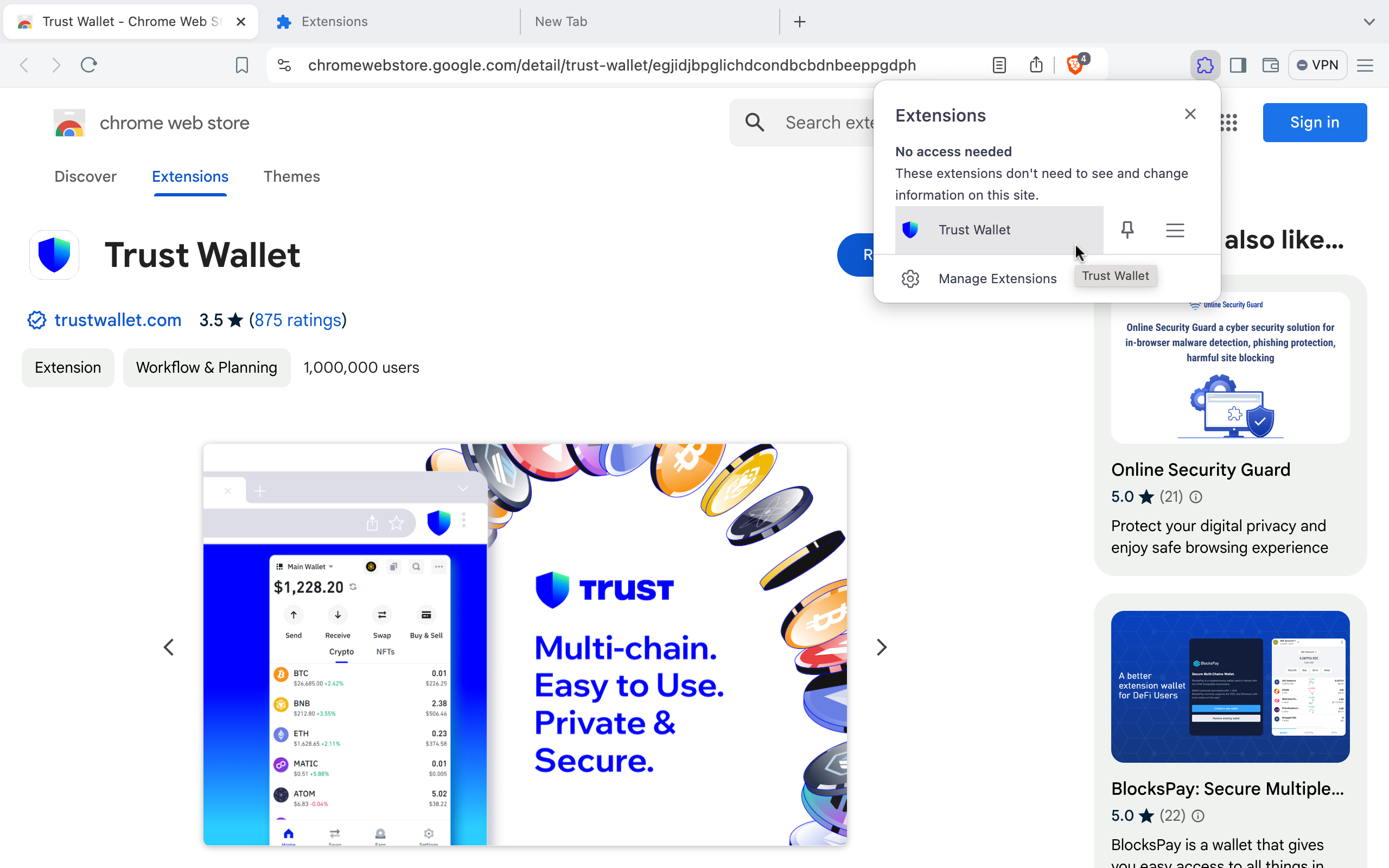
Microsoft Edge Web browser
- Visit https://trustwallet.com/
- Click "Download Extension". Then select Edge
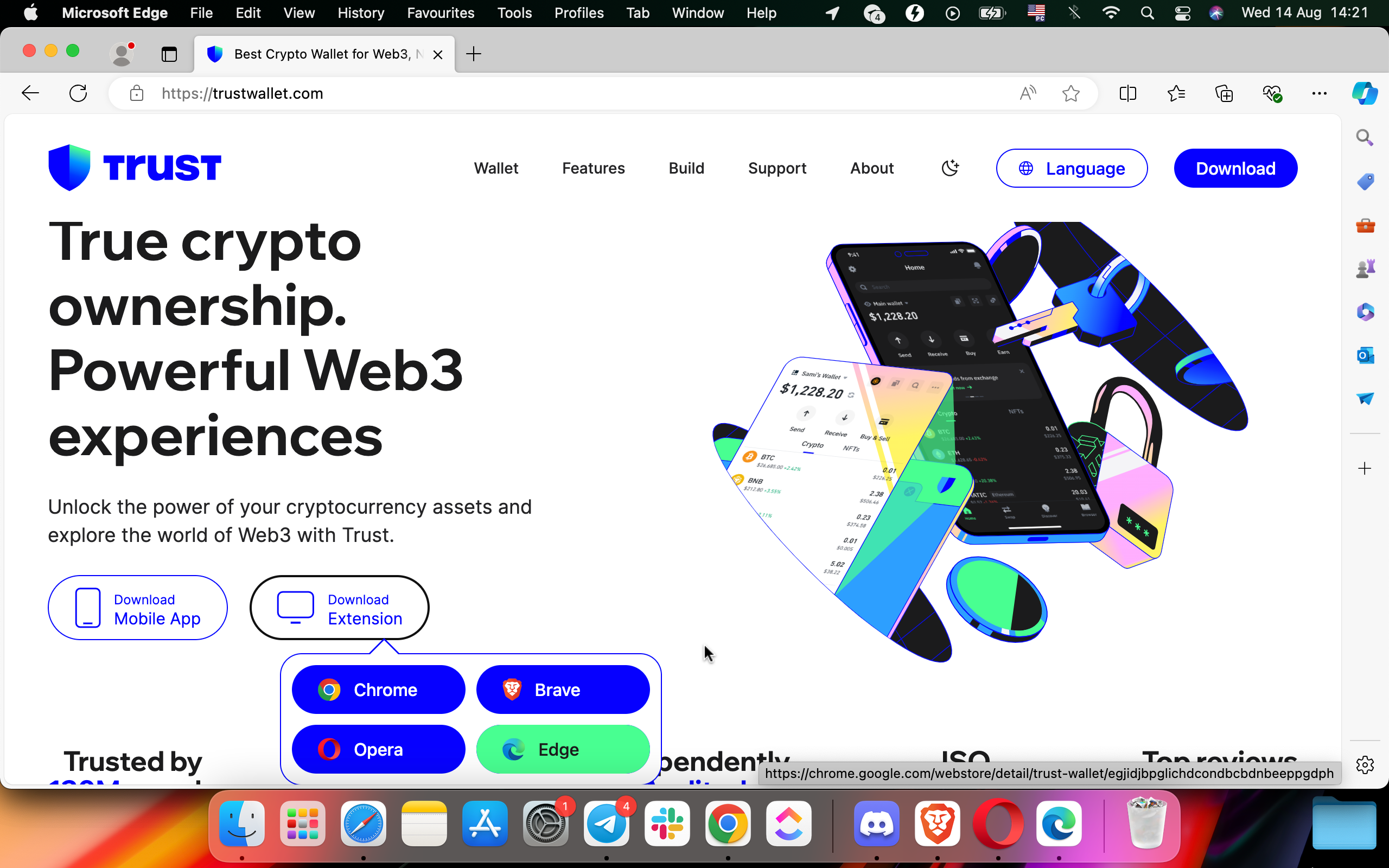
- You will be directed to the Chrome Web Store. Click "Get".
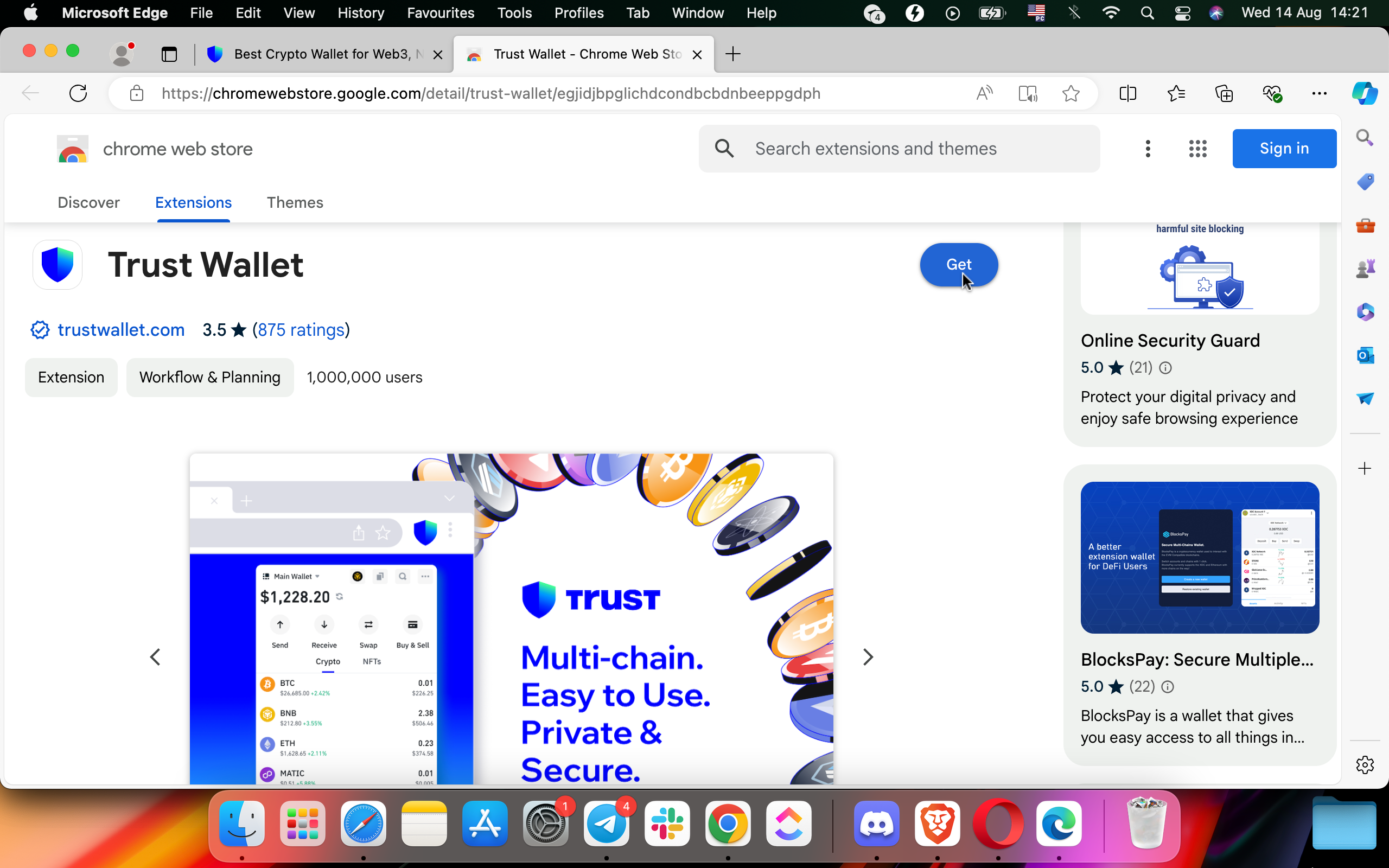
- On the pop-up, click "Add extension".
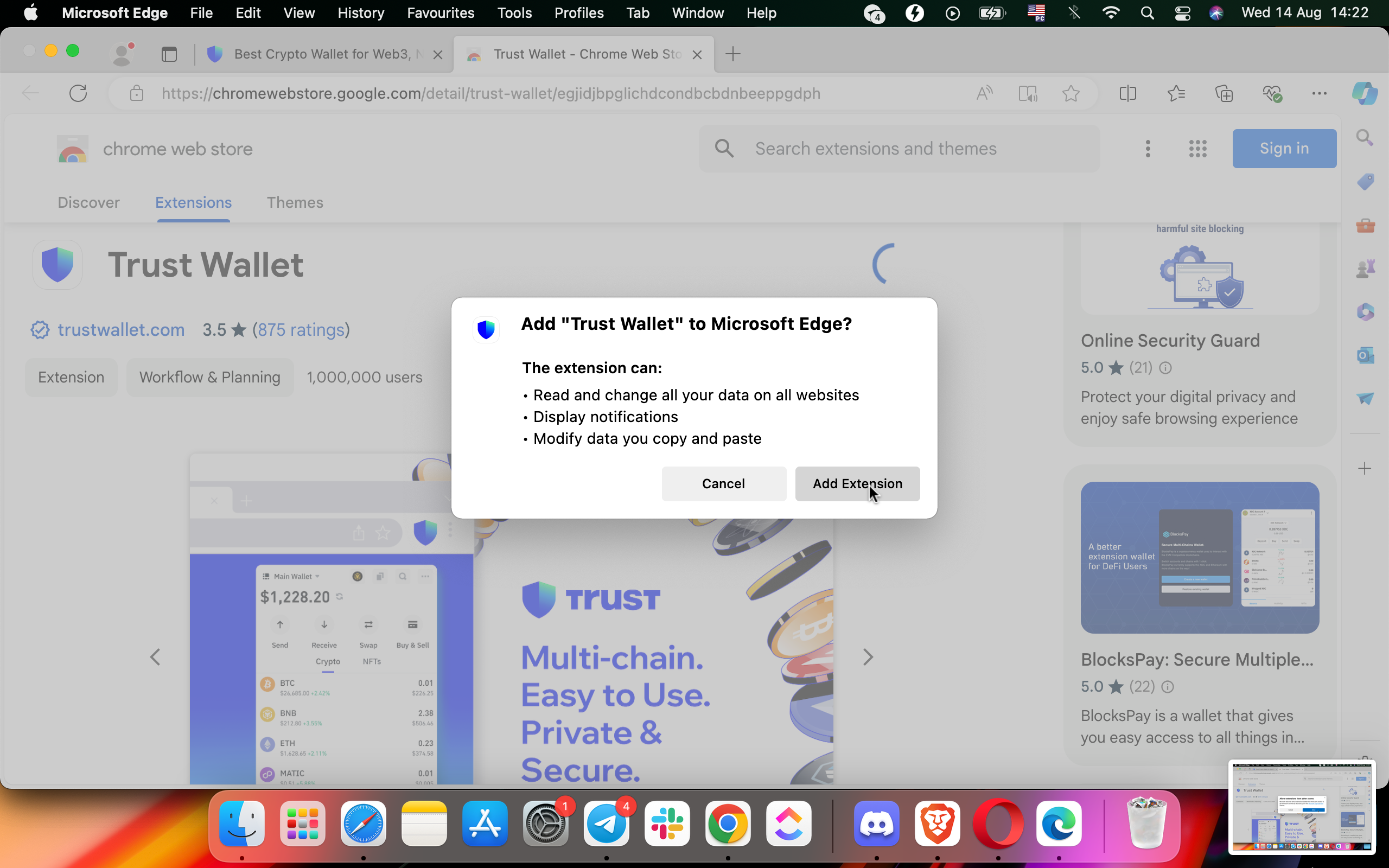 After adding the Trust wallet, you’ll return to your browser page. The Trust will appear on your browser. You may click on it to open the Trust.
After adding the Trust wallet, you’ll return to your browser page. The Trust will appear on your browser. You may click on it to open the Trust.
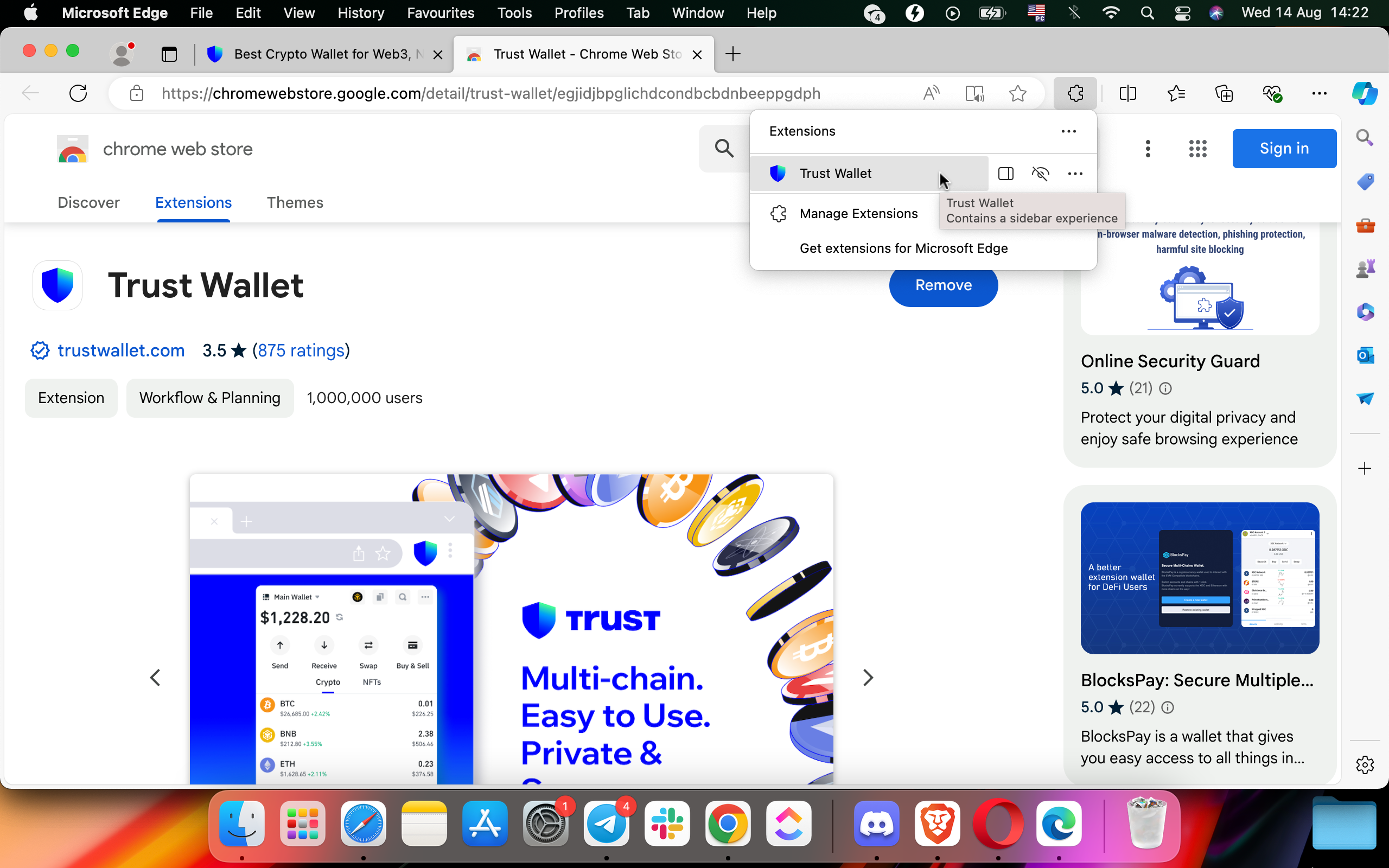
Using Trust
Step 1
Open Trust to set up your wallet to store your cryptocurrencies:
- Click on the Trust logo in the upper right corner of your browser.
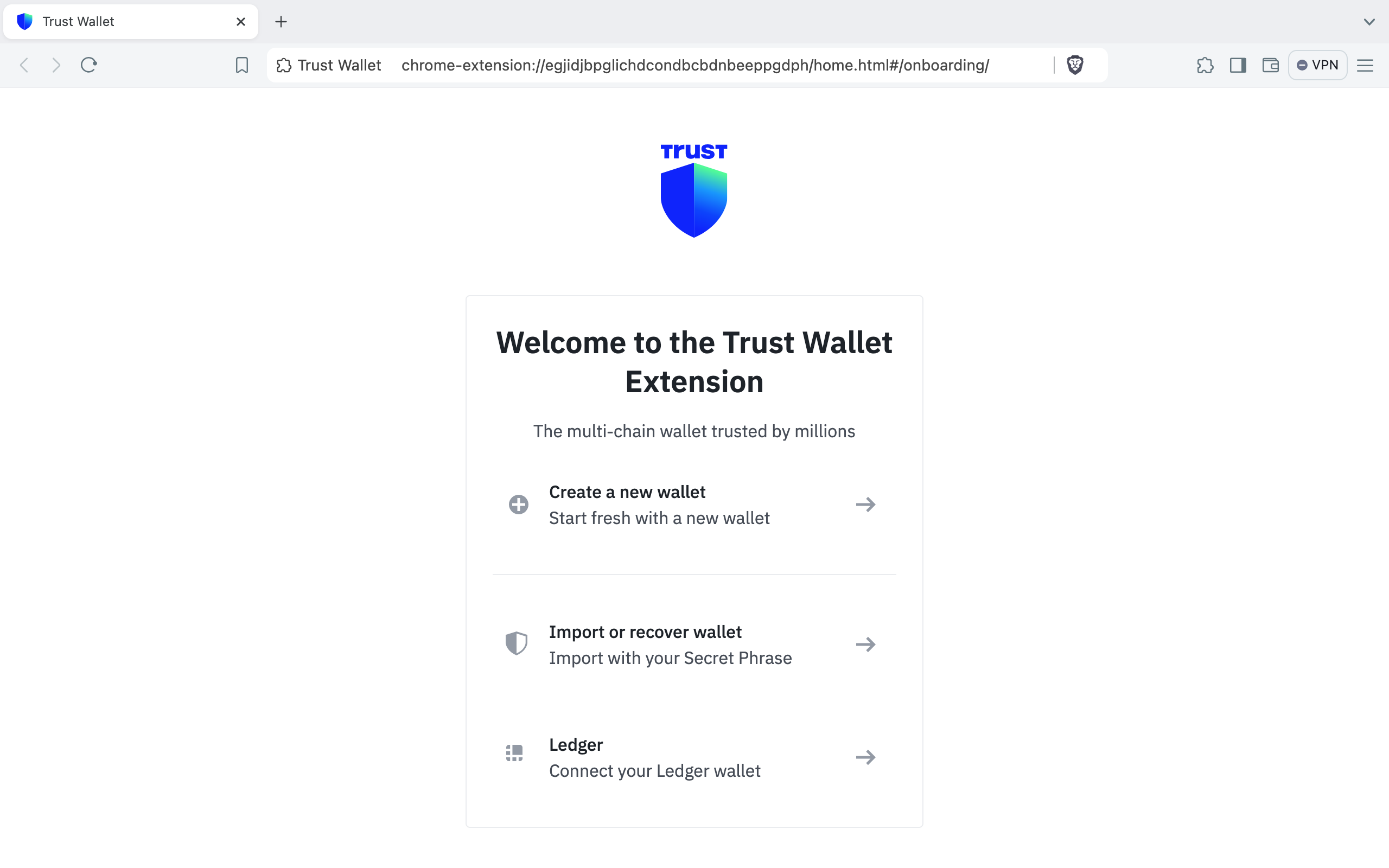
- Create and verify your password
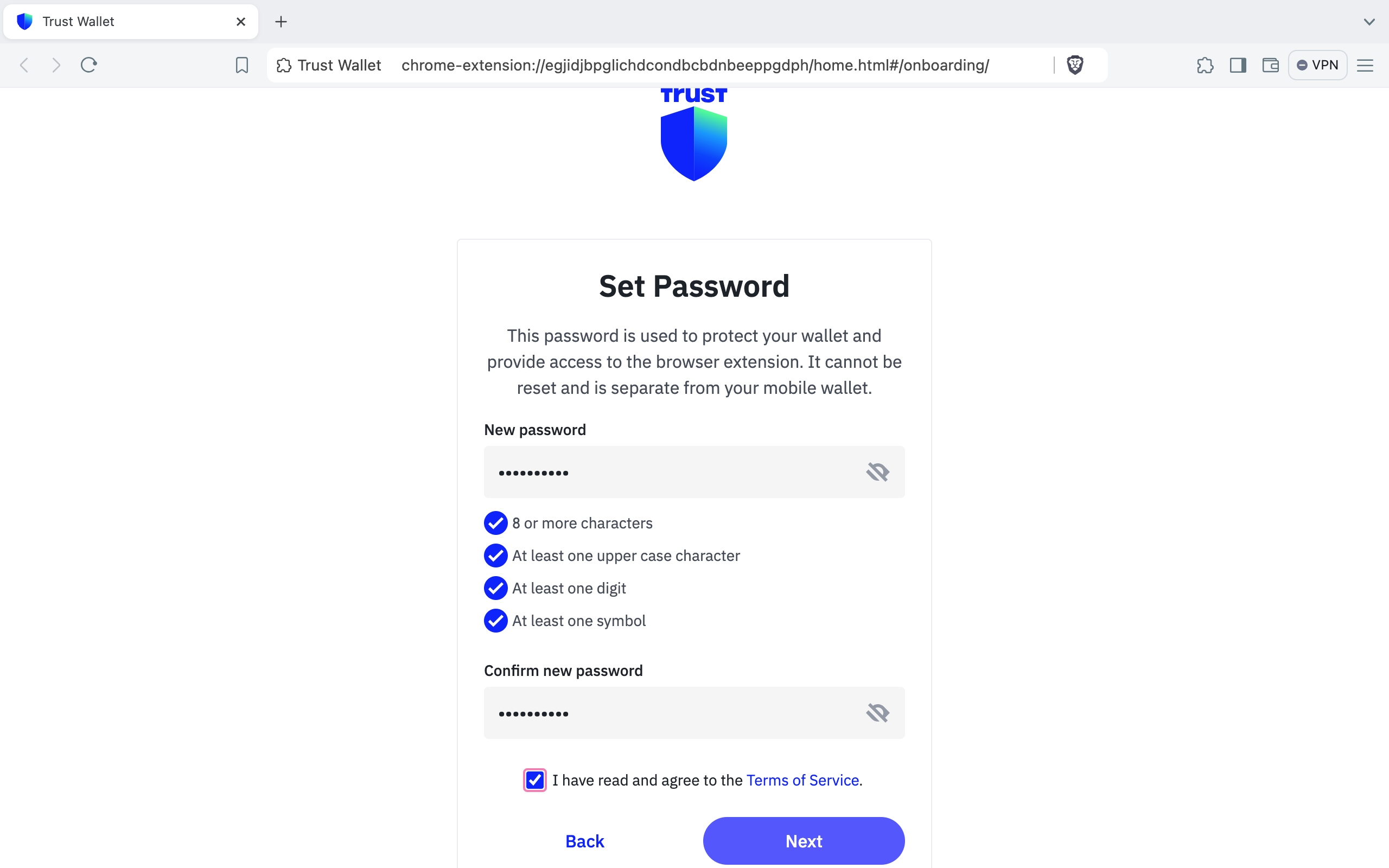
- Read and confirm Privacy Policy
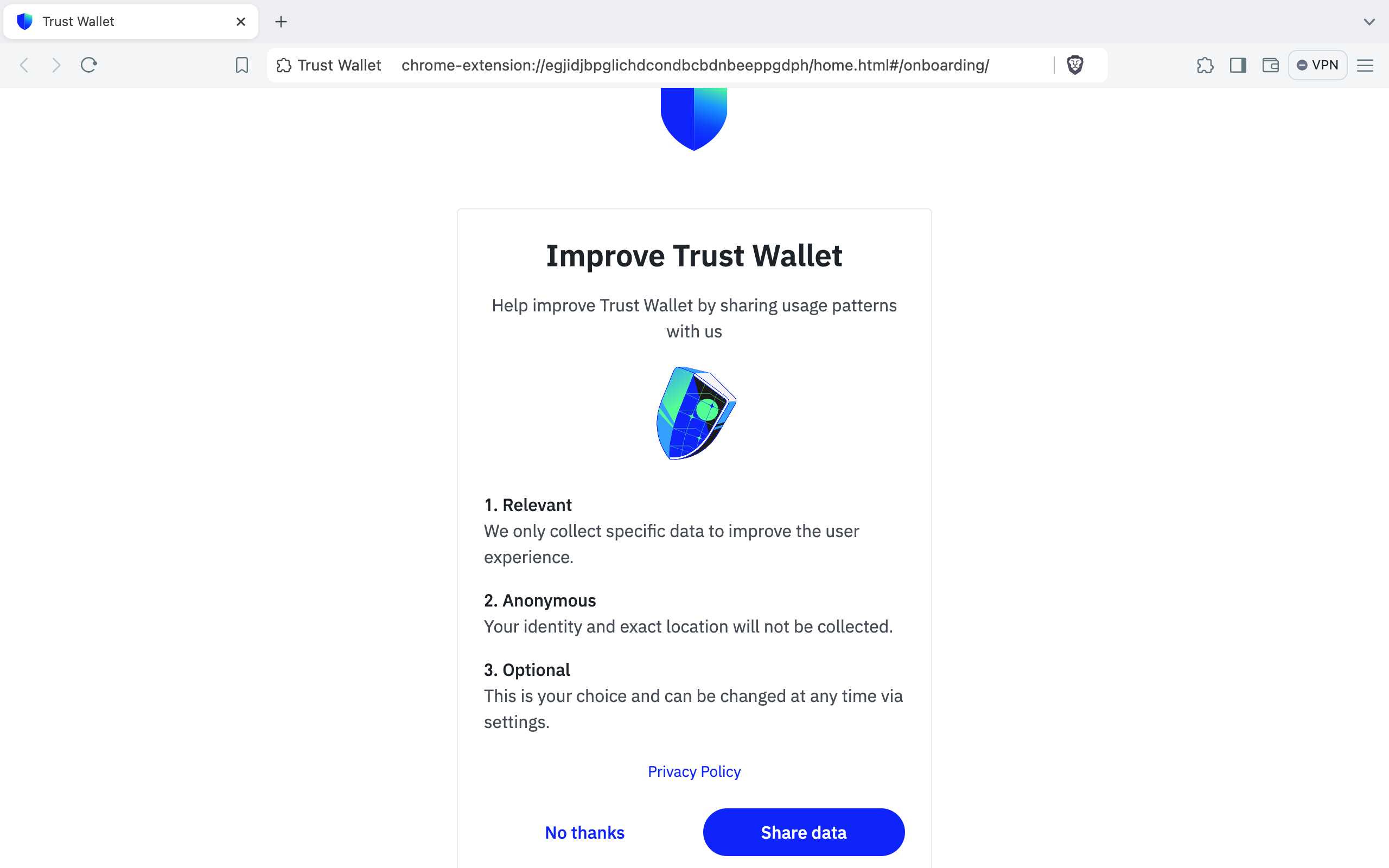
- Open your wallet
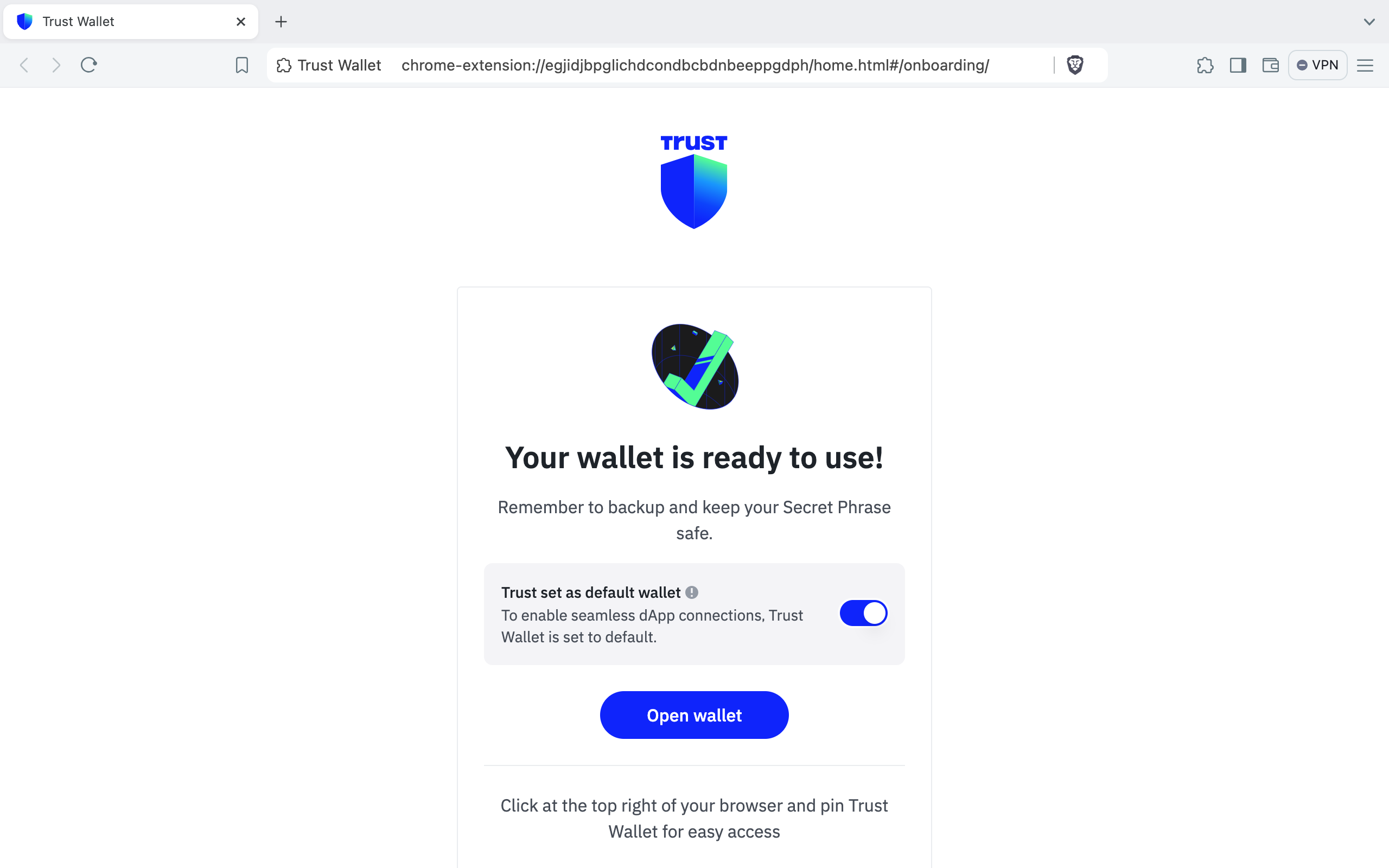
Step 2
- Open app. Click "Settings"
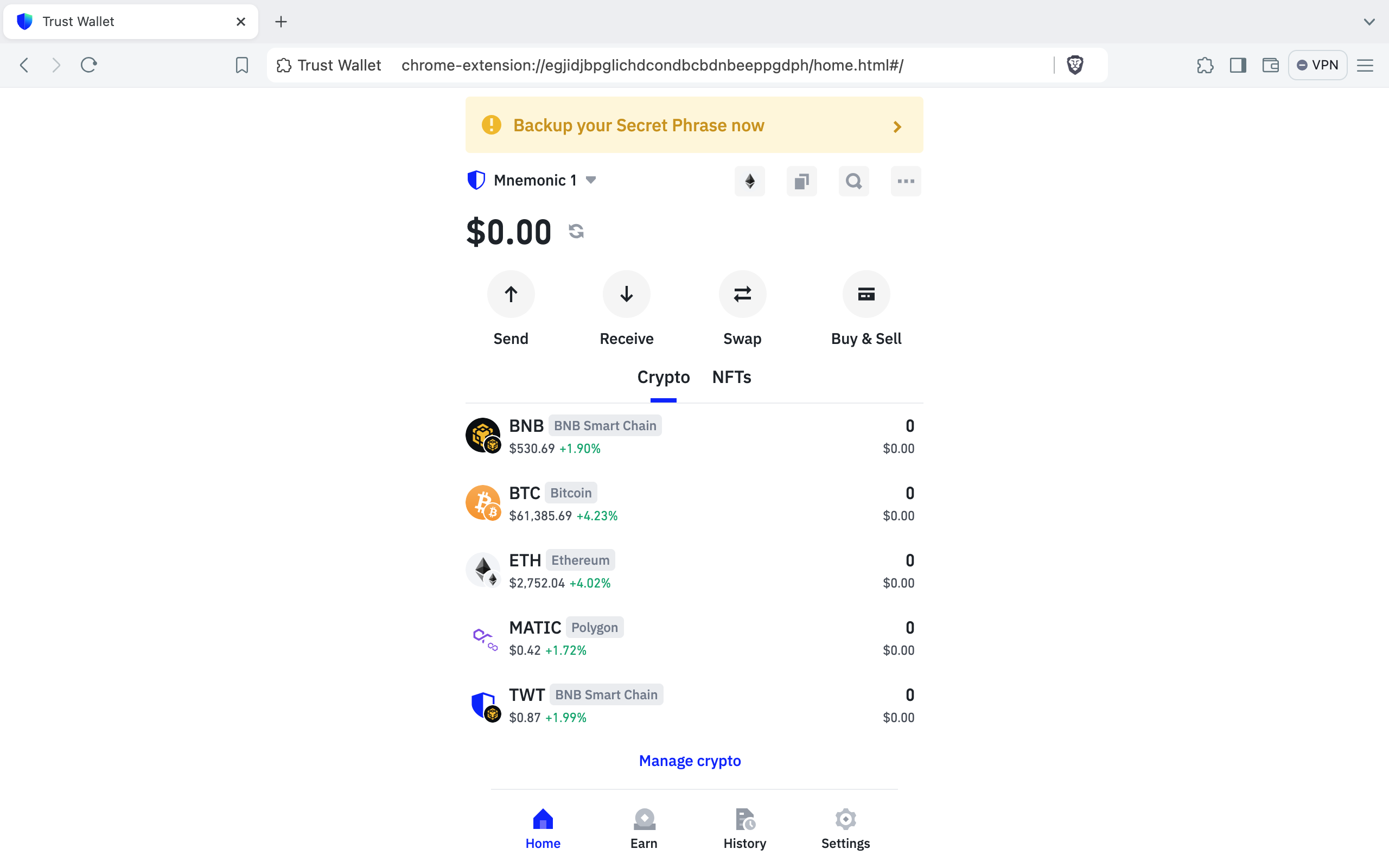
- Click on label "Network"
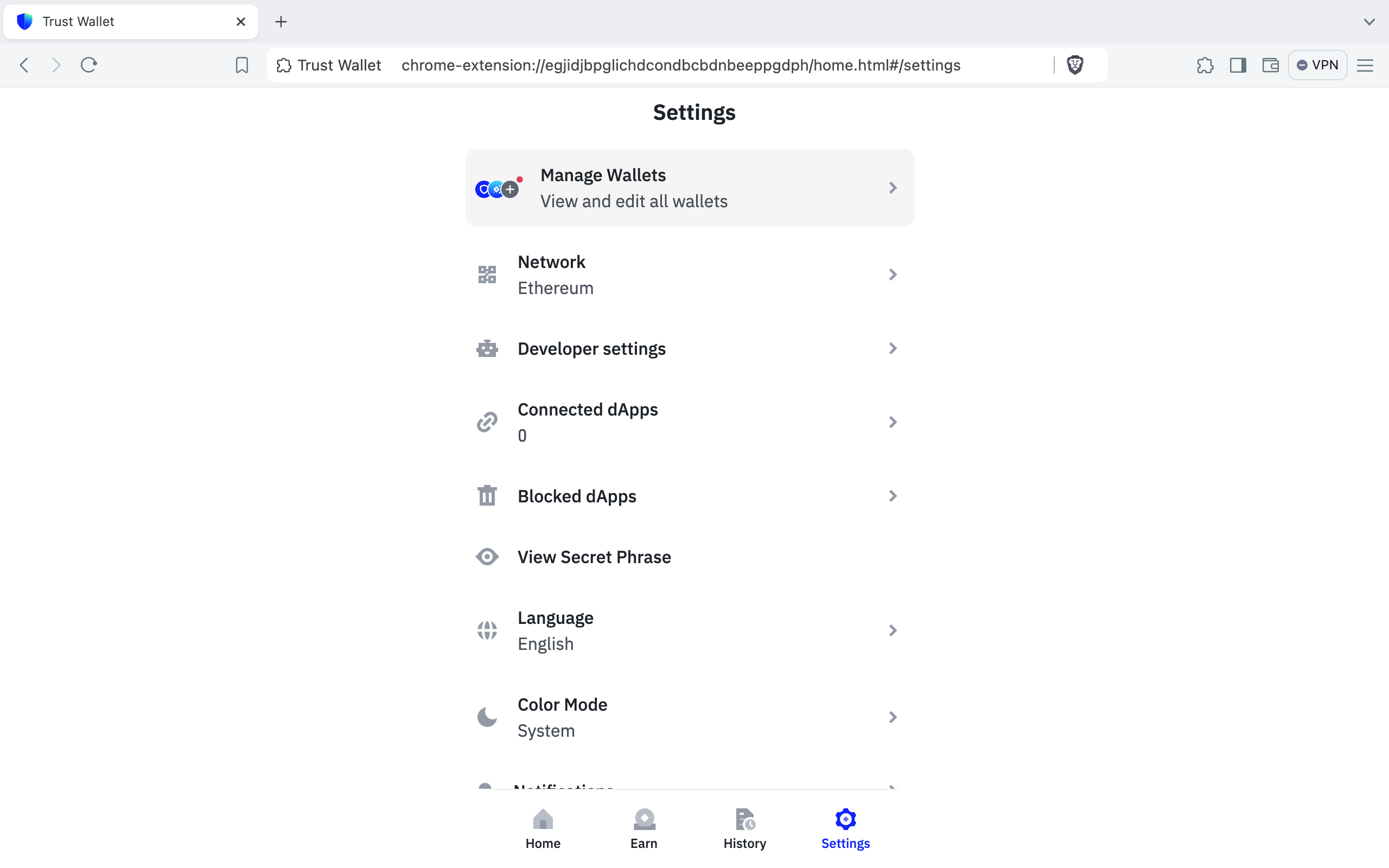
- Click on button "Add custom network""
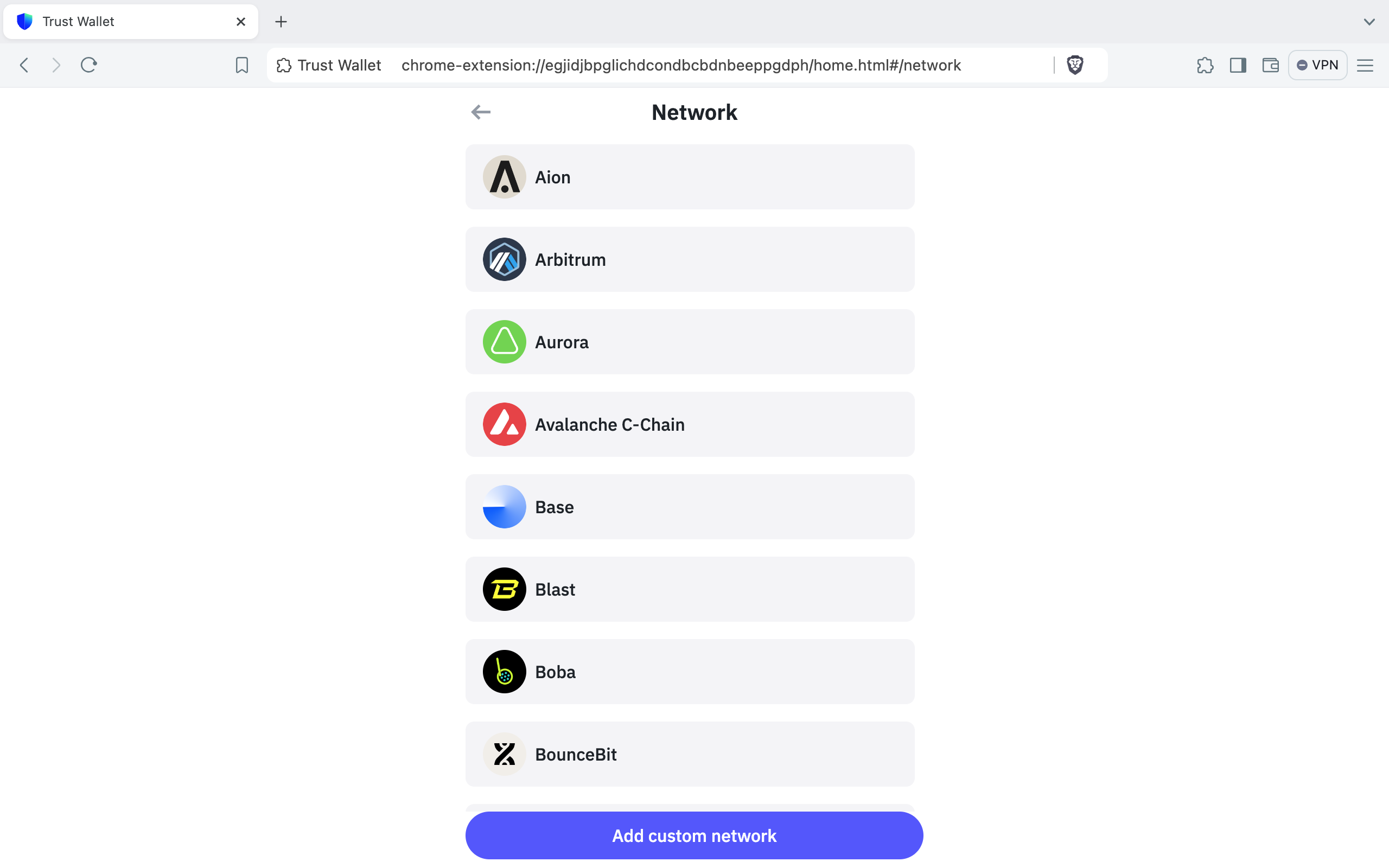
-
Add a new network in Trust by specifying the following parameters:
- Network Name:
Waterfall - RPC URL:
https://rpc.waterfall.network/ - Chain ID:
181 - Currency symbol:
WATER - Block Explorer URL: https://explorer.waterfall.network
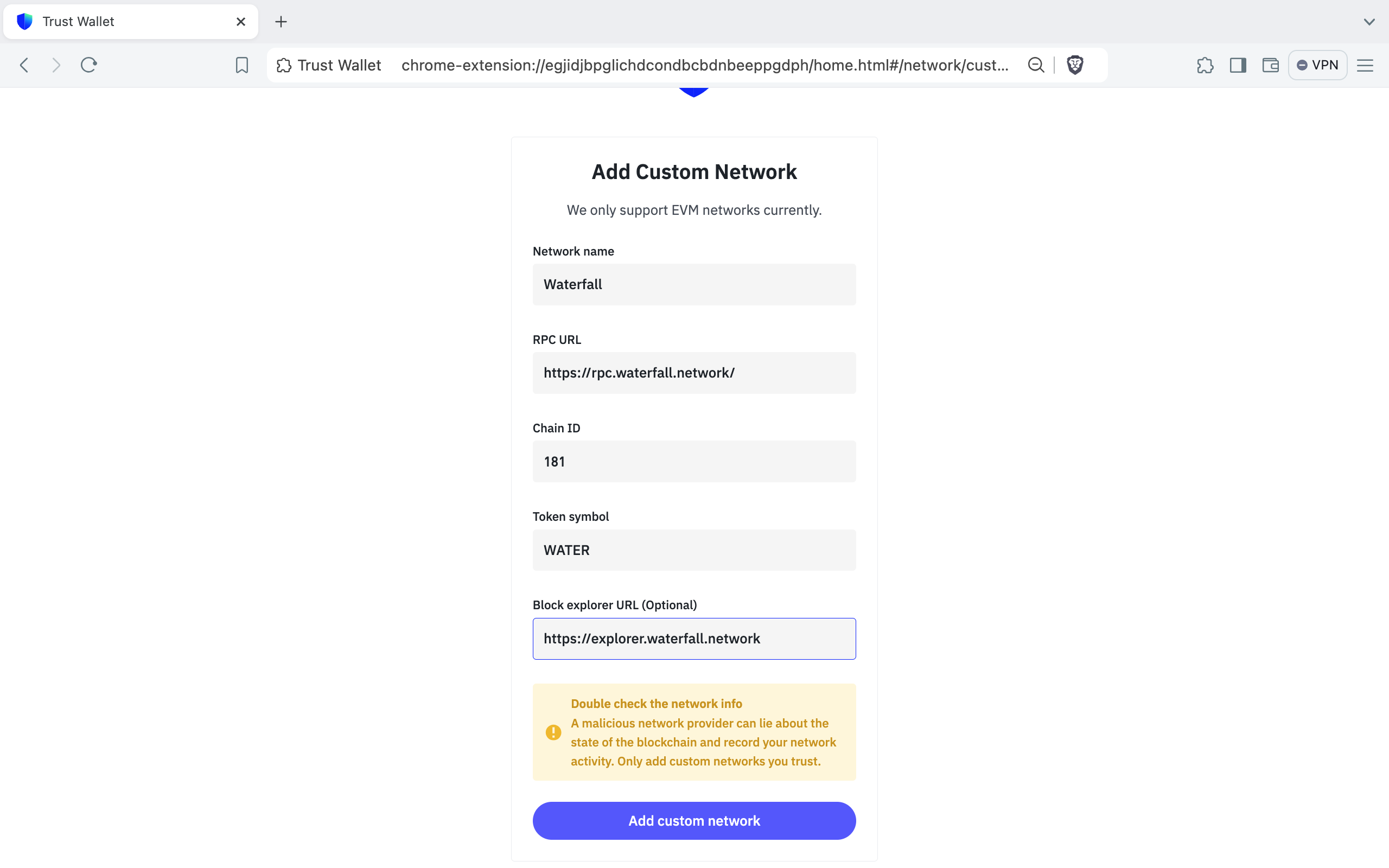
- Network Name: