Run Waterfall Node Testnet8 in Native App
Disclaimer
You can still continue using the current Docker version. In the next release, we will introduce a feature 'update from Docker'.
We are currently in the process of obtaining a Code Signing Certificate from Apple and another trusted certificate authority. Once we have obtained the certificates, you will no longer need to manually authorize the installation of the Waterfall Node app on your operating system. We will make an announcement when the certificates have been obtained.
Requirements
Hardware
Minimal
- CPU (Cores):
2.0 - Memory (GiB):
4.0 - SSD Disk (GiB):
256.0 - Bandwidth (Mb/s):
10.0
Recommend
- CPU (Cores):
4.0 - Memory (GiB):
8.0 - SSD Disk (GiB):
512.0 - Bandwidth (Mb/s):
20.0
Download Node App
Mac Arm Mac Intel Windows x64 Changelog
How can I synchronize the node faster?
- Download network state: https://storage.googleapis.com/wf-snapshots/wf8-3427744.tar
- Unzip .wf8 folder
- Select .wf8 path during node istallation ( in Add node section, point #4 Select Data folder)

Metamask configuration
- Install Metamask according to the instructions
-
Add Testnet8 settings in Metamask by specifying the following parameters:
- Network Name:
Waterfall 8 Test Network - RPC URL:
https://rpc.testnet8.waterfall.network/ - Chain ID:
8601152 - Currency symbol:
WATER - Block Explorer URL: https://explorer.testnet8.waterfall.network
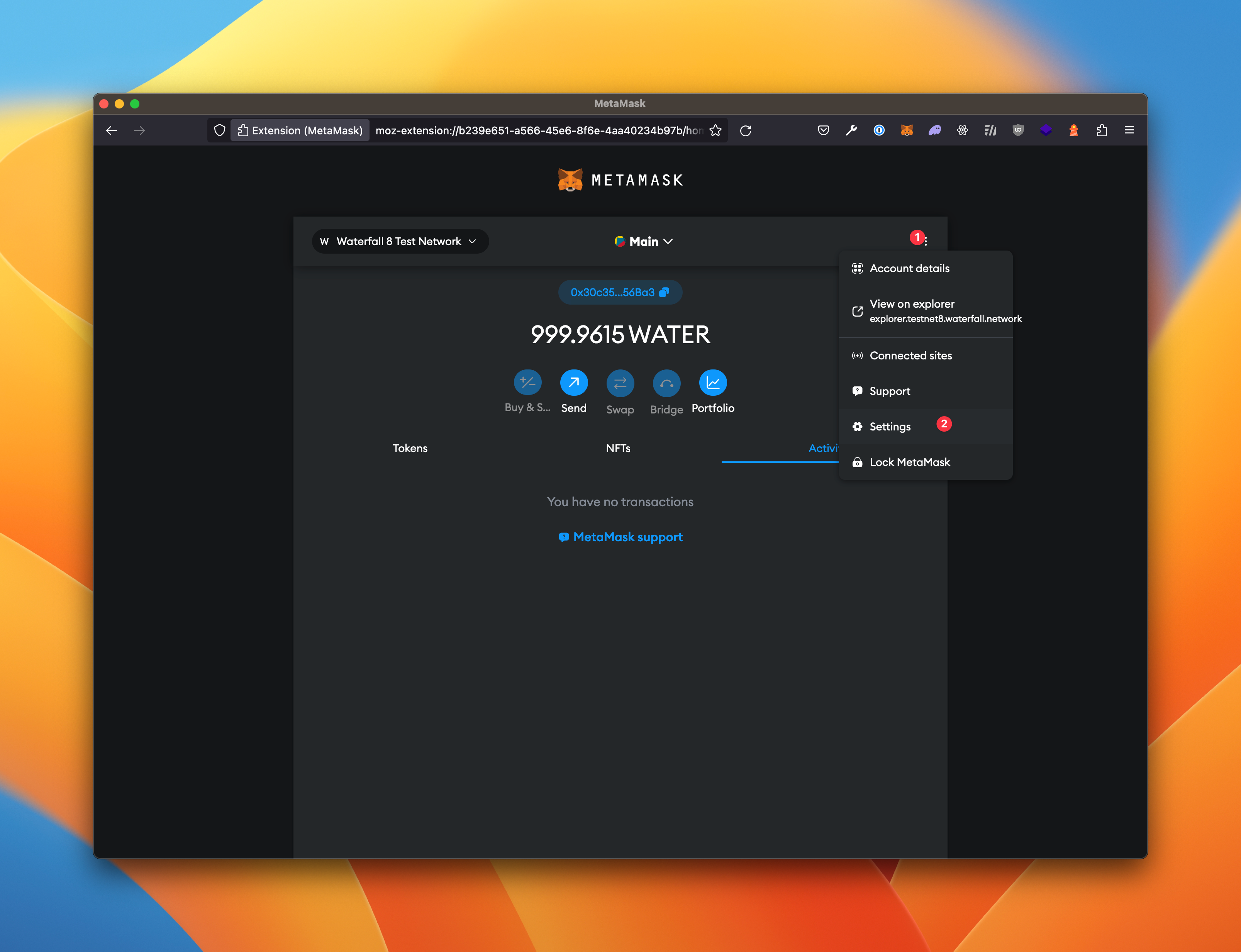
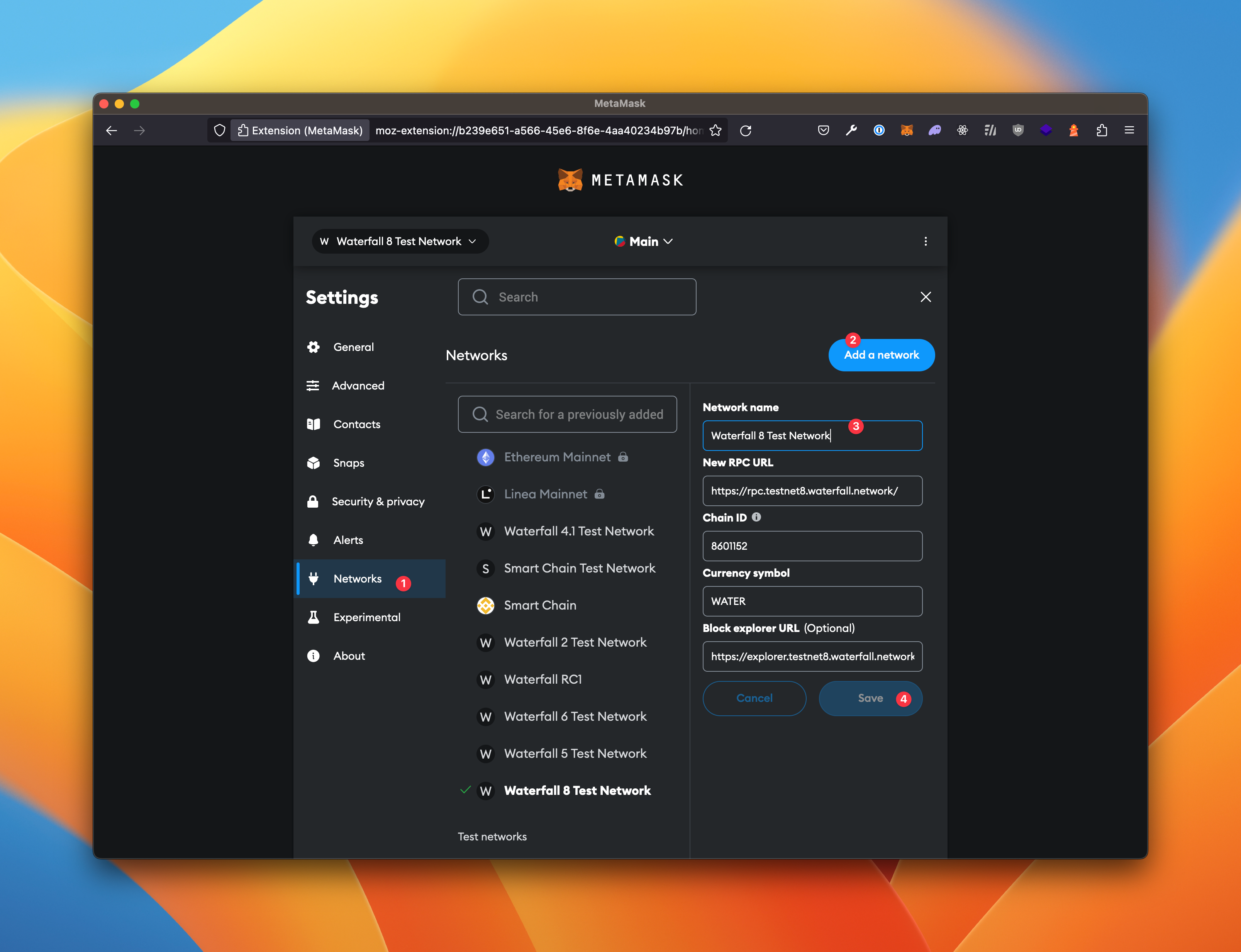
- Network Name:
-
Setting -> Advance -> Turn on hex data
Top up your account WATER in Metamask from test faucet
To Activate your node on testnet8 you need to have 3200 WATER on your account in Metamask and some amount of WATER for transaction fee. You can get test WATER from faucet: https://faucet.waterfall.network/
Install Node App
- Drug Waterfall icon to Application folder

- Click OK

- Click Open Anyway

- Click Modify Settings

Add Node
- Open Node App

- Select Node type Local

- Select Network Testnet8

- Select Data folder

- Select Ports

- Name your Node

- Preview Settings

Add Worker
- Click Add Worker

- Select Node

-
Save mnemonic phrase

-
Verify a mnemonic phrase

- Select an amount of new Workers

- Select withdrawal address for Worker

- Preview

Activate Worker
- Make sure that you Node is Running and syncronized

- Click Activate and generate a transaction data

- Copy transaction data and send transaction via Metamask

- Send transaction and activate your Worker

Common Issues and Solutions
-
What are the minimum hardware requirements? The minimum hardware requirements include a CPU with at least 2 cores and 4 GB of RAM and 256Gb SSD. Faster hardware is preferable(mainly CPU and RAM) for better performance. The number of Workers you have should match the hardware resources you possesss , and a faster internet speed is also essential. The SSD size doesn't increase when you add additional Workers.
-
How many Workers can I run on a one node(one PC)? For now, we guarantee stable work for 16 Workers on 1 node.
-
Can I run 2 nodes on 2 PCs with the same IP. Yes, you can.
-
Why is the synchronization taking so long? The synchronization process is time-consuming due to its comprehensive nature, involving the download of the entire network state. For fast synchronization, you can download the network state.
-
Why Validator balance is 0? Time must pass for the coordinator's balance to change after 4 eras. This will take approximately an hour.
-
Is it possible for my node to incur penalties? If workers are active, but your node is not working (you turn off your PC or stop the node), in this case, your workers may incur penalties
-
May I activate the worker before synchronization is finished? If the node is running and synchronized (check the result of the status command), you can activate the Worker. If you activate the Worker before the node is synchronized, you will incur penalties